chiliGREEN M670SRU User Manual
Page 158
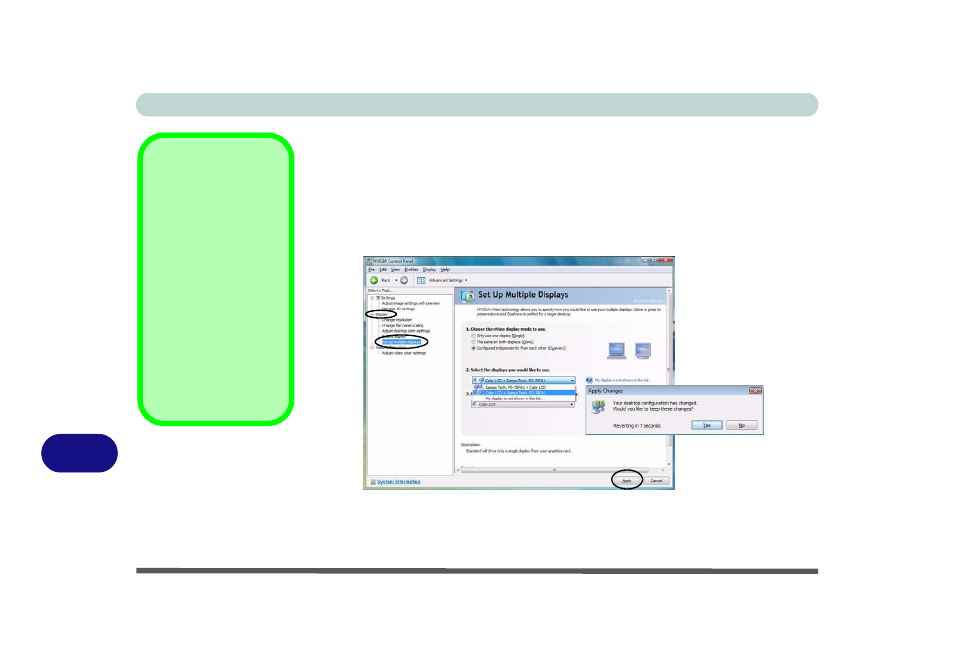
NVIDIA Video Driver Controls
C - 6 Attaching Other Displays
C
Configuring an External Display using the NVIDIA Control Panel
Alternatively you can use the NVIDIA control panel to configure any attached dis-
plays.
1.
Attach your external display to the external monitor port/DVI-Out Port (or TV to the
S-Video-Out jack), and turn it on.
2.
Go to NVIDIA Control Panel (see
“NVIDIA Control Panel” on page C - 2
).
3.
Double-click Display, and then click Set up multiple displays.
4.
Click to select the nView display mode you wish to use (see page
5.
Select the display(s) you want to use (if your display is not shown click “My Display
is not shown in the list...”), and choose which display is to be the primary display.
6.
Click Apply > Yes to save the changes.
Function Key
Combination
You can use the Fn + F7
key combination to tog-
gle through some dis-
play options:
• Notebook Only
• External Display Only
• Notebook + External
Display
Make sure you give the
displays enough time to
refresh.
Figure C - 5
Set Up Multiple
Displays
