chiliGREEN M670SRU User Manual
Page 124
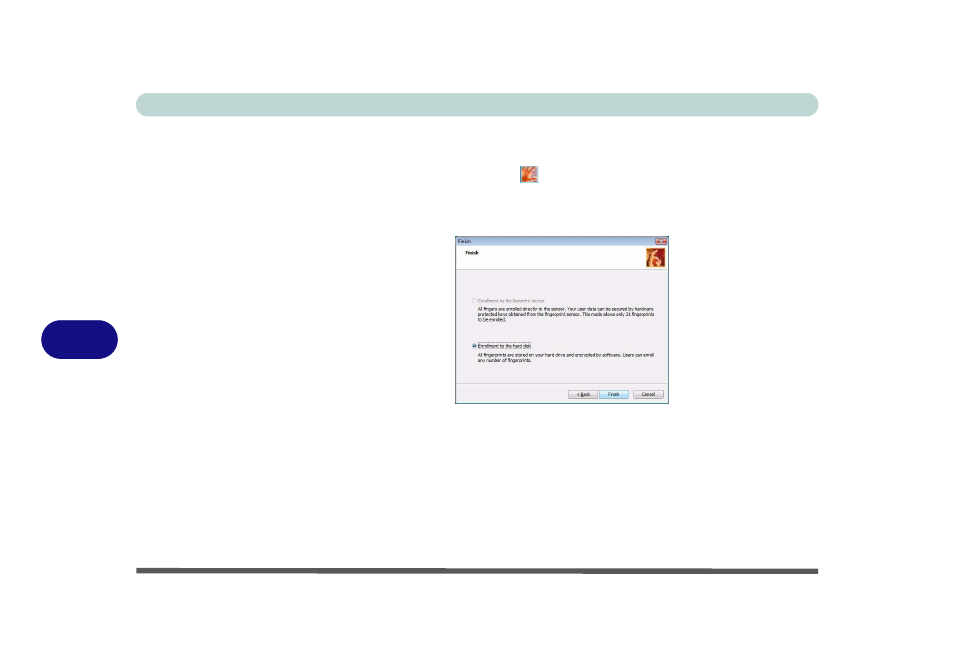
Modules & Options
7 - 20 Fingerprint Reader Module
7
User Enrollment
1.
Click Start > Programs/All Programs > Protector Suite QL > User Enrollment,
or double click the taskbar icon
.
2.
On the first run of the program you will be asked to click the button to accept the
license, and then click OK.
3.
Click Next and select “Enrollment to the hard disk”, and click Finish.
4.
If you have not set a Windows password you will be prompted to do so (note: If
you have not set a password Protector Suite QL cannot secure access to your
computer).
5.
Click Next.
6.
You will then be prompted to enter your Windows password.
7.
Click Next > Next (if you have the “Run interactive tutorial” tickbox selected you
will run through the Fingerprint Tutorial).
8.
Click Next for each window of the tutorial (you can click the button to “skip
tutorial” at any time).
Figure 7 - 14
Enroll to Hard Disk
