chiliGREEN M670SRU User Manual
Page 125
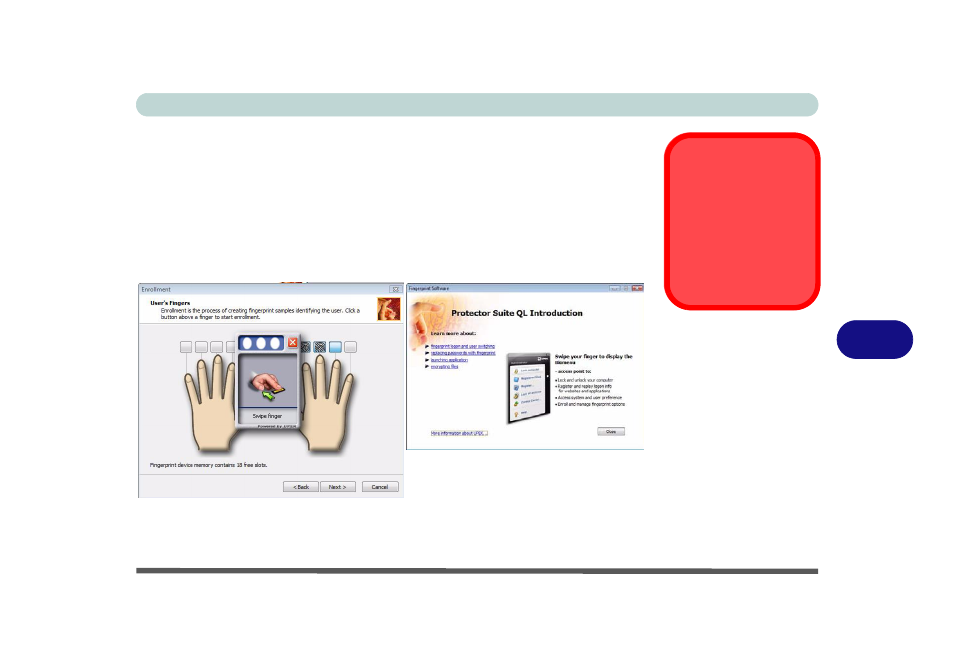
Modules & Options
Fingerprint Reader Module 7 - 21
7
9.
Click the button above any of the fingers to begin the enrollment process for that
finger.
10. Swipe the finger three times to enroll that finger.
11. Repeat the process for all the fingers you wish to enroll (see sidebar), and then
click Next.
12. Click Finish.
13. Click any of the headings under “Learn more about:” to get more information on
any topic.
14. Click Close.
15. Restart the computer.
Fingerprint
Enrollment
Note that it is strongly
recommended that you
enroll more than one
finger in case of injury
etc.
Figure 7 - 15
Fingerprint
Enrollment
This manual is related to the following products:
