11 b/g usb wlan module – chiliGREEN M670SRU User Manual
Page 208
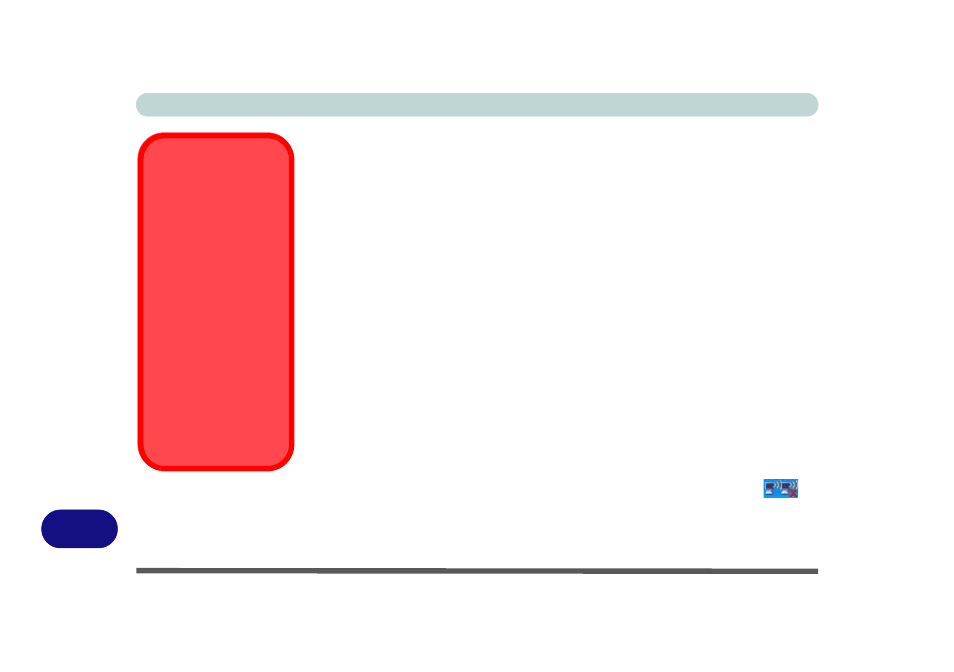
Windows XP Information
E - 40 802.11 b/g USB WLAN Module
E
802.11 b/g USB WLAN Module
If you have included an 802.11b/g USB WLAN module in your purchase option, you
will have the appropriate software provided for your module.
Before installing the 802.11b/g USB WLAN driver, make sure that the Wireless
LAN module is on. Use the Fn + F11 key combination (see
) to toggle power to the Wireless LAN module. Make sure you install the driv-
ers in the order indicated in
Table E - 2, on page E - 35
.
802.11 b/g WLAN Driver Installation
1. Make sure the module is powered on, and then insert the Device Drivers &
Utilities + User’s Manual CD-ROM into the CD/DVD drive.
2. Click Option Drivers (button), and then click 1.Install WLAN Driver >
Yes.
3. Click Next.
4. Click Finish to complete the installation.
5. The operating system is the default setting for Wireless LAN control in Win-
dows XP (see overleaf).
6. Access any available wireless networks from Network Connections >
Wireless Network Connection menu in Windows (or click the icon
in
the taskbar), and click View Wireless Connections.
Wireless Device
Operation Aboard
Aircraft
The use of any portable
electronic transmission de-
vices aboard aircraft is usu-
ally prohibited. Make sure
the module(s) are OFF if
you are using the computer
aboard aircraft.
Use the Fn + F11 key com-
bination to toggle power to
the WLAN module, and
check the indicator to see if
the module is powered on
or not (see
