Video features – chiliGREEN M670SRU User Manual
Page 179
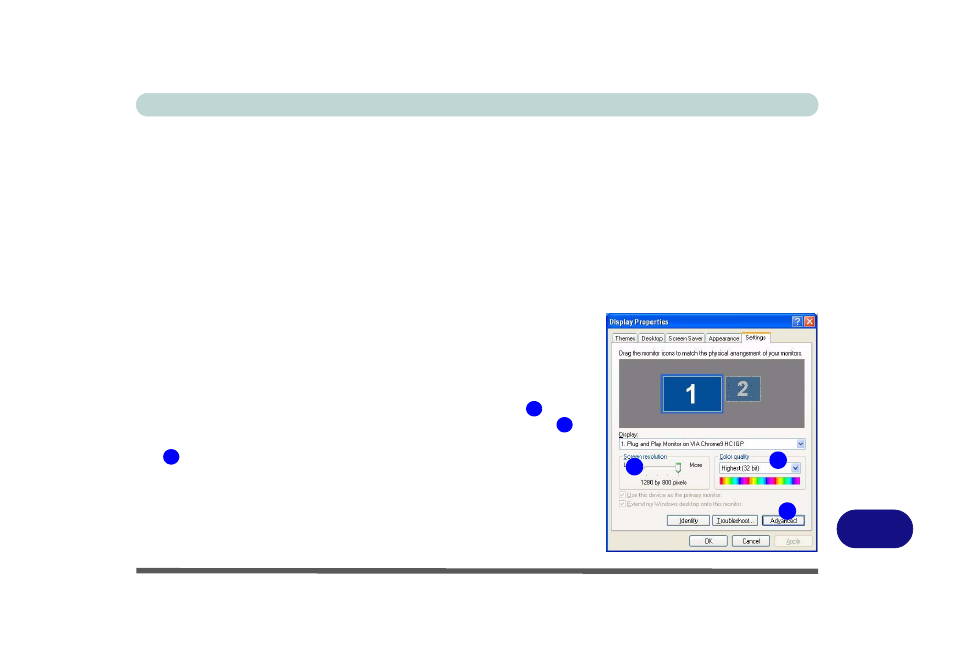
Windows XP Information
Video Features E - 11
E
Video Features
This computer features two different video (either VIA for Model A or NVIDIA for Model B & C Computers)
options (see
for details). You will be provided with an appropriate driver on the
Device Drivers & Utilities + User’s Manual CD-ROM (WinXP).
You can switch display devices, and configure display options, from the Display Properties control panel in
Windows as long as the video driver is installed.
For further information see either
(from pages
to
“NVIDIA Video Driver Controls” on page E - 18
(from
pages
1.
Click Start, point to Settings and click Control Panel (or click Control
Panel).
2.
Double-click Display (icon); Display (icon) is in the Appearances and
Themes category.
3.
Click Settings (tab) in the Display Properties dialog box.
4.
Move the slider to the preferred setting in Screen resolution
.
5.
Click the arrow, and scroll to the preferred setting in Color quality
.
6.
Open the Display Properties control panel, and click Advanced (button)
to bring up the Advanced properties tabs.
7.
The Advanced properties tabs include specific VIA OR NVIDIA controls,
which allow you to make any video adjustments you require.
Figure E - 8
- Display Properties
1
2
3
3
1
2
