chiliGREEN M670SRU User Manual
Page 217
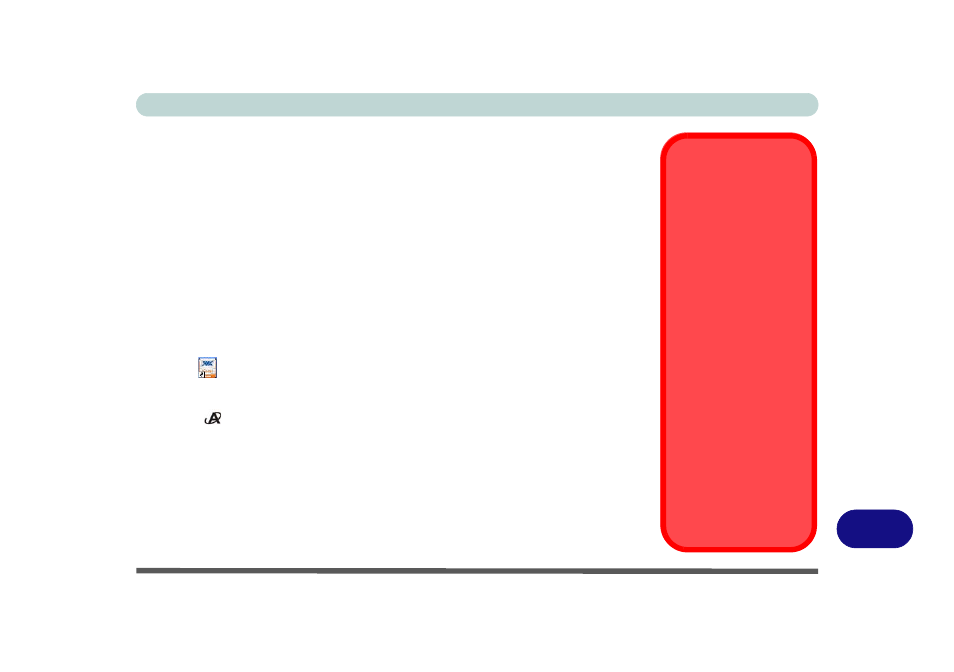
Windows XP Information
PC Camera Module E - 49
E
PC Camera Audio Setup
If you wish to capture video & audio with your camera, it is necessary to setup the
audio recording options in Windows (see
Figure E - 6 on page E - 9
).
1.
Go to the Start menu and point to Settings (or just click Control Panel) and click
Control Panel, then double-click the Sounds & Audio Devices icon (Sounds,
Speech, and Audio Devices in Category View).
2.
Click Advanced in the Volume > Device volume tab.
3.
Click Options and scroll down and click Properties.
4.
Select HD Audio rear input from the Mixer device menu and click OK (make sure
there is a tick in the Microphone tick box).
5.
Boost the volume in the Microphone section as high as it will go.
6.
Close the open windows.
7.
You can also boost the microphone from Mixer > Recording in the VIA Audio
Deck
menu (see page
).
8.
Run the BisonCap/Video View application program from the Start > Programs/
All Programs > BisonCam/USB2.0 PC Camera menu (or press the application
button ).
9.
Go to the Devices menu heading and select HD Audio rear input (it should have a
tick alongside it).
10. Go to the Capture menu heading and select Capture Audio (it should have a tick
alongside it).
Stand by/Hibernate
or Shutdown Error
The computer may stop
responding when you
put it into (or resume
from) Stand By or Hiber-
nate, or when you shut
down.
This error is caused by
power management
within Windows XP,
when applied to a PC
Camera attached to the
internal USB hub.
Microsoft has posted a
Hotfix for this error on its
website (search for Hot-
fix KB909667).
Download and install the
Hotfix to correct this er-
ror.
