chiliGREEN M670SRU User Manual
Page 122
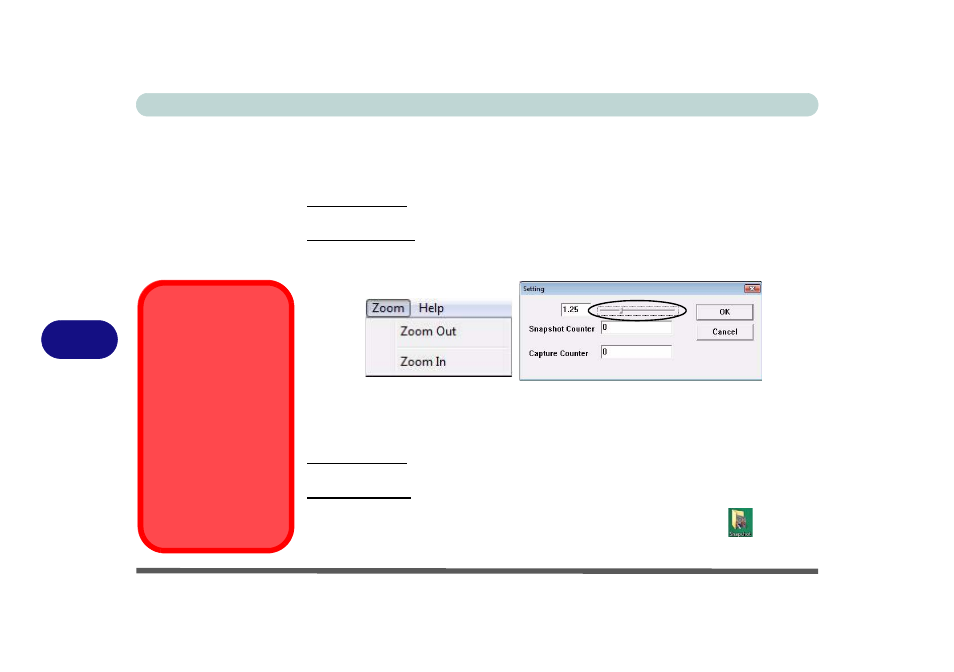
Modules & Options
7 - 18 PC Camera Module
7
Zoom
The BisonCap and VideoView programs allow you to zoom the camera in and out.
1.
Run the BisonCap/Video View program.
For Bison Cap:
2.
Go to Zoom and select Zoom Out/Zoom In.
For Video View:
3.
Go to Options and scroll down to select Setting (Use the slider to adjust the zoom
level, and click OK to save the setting).
Taking Still Pictures
The BisonCap and VideoView programs allow you to take still pictures.
1.
Run the BisonCap/Video View program.
For Bison Cap:
2.
Go to Options and select Take Picture.
For VideoView:
3.
Go to Capture and select Snapshot.
4.
The picture (in JPEG format) will be placed in the Snapshot folder
on the
desktop.
Figure 7 - 13
Zoom/Setting
Snapshot Folder
The Snapshot folder’s
default location is on the
desktop. Do not move
this folder or an error
may appear when you
try to take a still picture.
If you accidentally de-
lete or move the folder,
you can create a new
Snapshot folder on the
desktop in order to cap-
ture the files.
Bison Cap
VideoView
