Bluetooth & wlan combo module (option), Intel bluetooth combo driver installation, Bluetooth combo driver installation (third-party) – chiliGREEN P170HM User Manual
Page 35
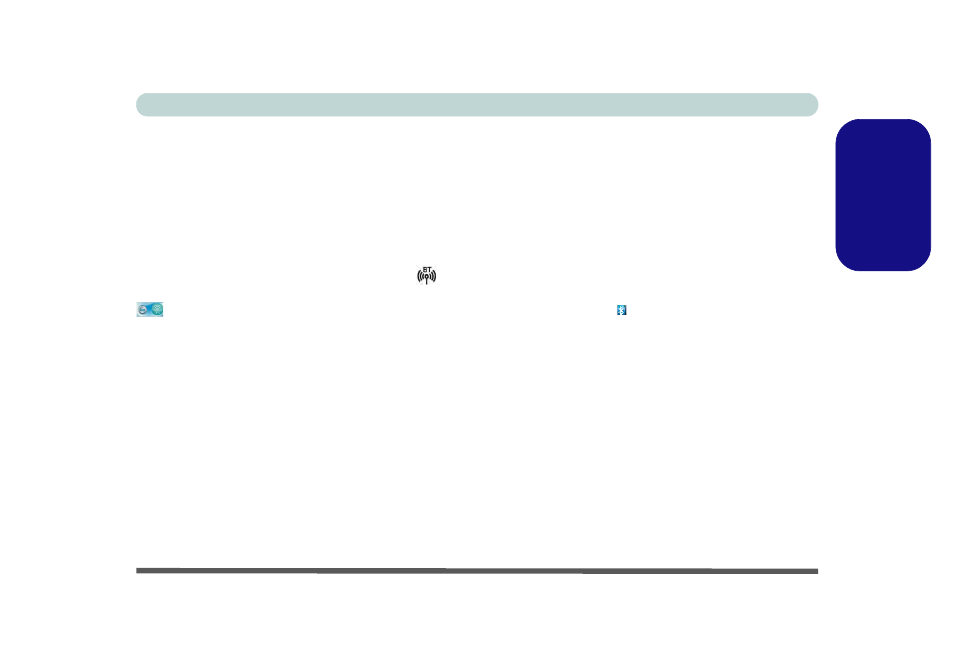
Concise User’s Guide
Bluetooth & WLAN Combo Module (Option) - 29
Engl
ish
Bluetooth & WLAN Combo
Module (Option)
Note this driver is required only for the combo Bluetooth
and WLAN module only.
Before installing the Bluetooth driver, use the Fn + F12
key combination to power ON the Bluetooth module.
When the Bluetooth module is powered on, the
LED
will be highlighted and the on-screen visual indicator
will briefly be displayed.
Intel Bluetooth Combo Driver Installa-
tion
1. Click Option Drivers (button).
2. Click 4.Install Combo BT Driver > Yes.
3. Click Next > Next.
4. Click the button to accept the license and click Next.
5. Click Next > Finish.
Bluetooth Combo Driver Installation
(Third-Party)
1. Click Option Drivers (button).
2. Click 4.Install Combo BT Driver > Yes.
3. Click Next.
4. Click the button to accept the license and click Next.
5. Click Next (select if you want to create an icon to
appear on the desktop) > Next > Install.
6. Click Finish.
7. The Bluetooth icon will appear on the desktop and
the Bluetooth item will be installed in the Programs/
All Programs menu.
