Video features, Display devices, English – chiliGREEN P170HM User Manual
Page 20
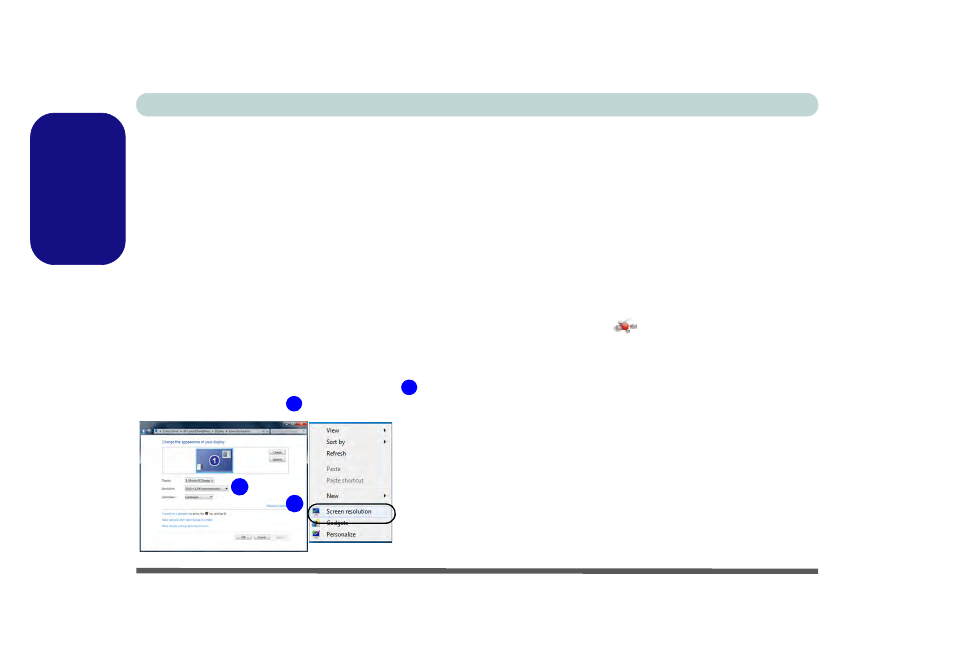
Concise User’s Guide
14 - Video Features
English
Video Features
This computer features two different (either NVIDIA or
AMD) video options.
You can switch display devices,
and configure display options, from the Display control
panel in Windows as long as the video driver is installed.
To access Display control panel:
1.
Click Start, and click Control Panel (or point to Settings and
click Control Panel).
2.
Click Display (icon) - in the Appearances and
Personalization category.
3.
Click Adjust Screen Resolution/Adjust resolution.
OR
4.
Alternatively you can right-click the desktop and select Screen
resolution.
5.
Use the dropbox to select the screen Resolution
.
6.
Click Advanced settings
.
To access the NVIDIA Control Panel:
1.
Click Start, and click Control Panel (or point to Settings and
click Control Panel).
2.
Click NVIDIA Control Panel (icon) - in the Appearances and
Personalization category.
OR
3.
Right-click the desktop and select NVIDIA Control Panel from
the menu.
To access the Catalyst™ Control Center:
1.
Right-click the desktop and select Graphics Properties .
OR
2.
Double-click the icon
in the Windows taskbar (or right-
click the icon and select Configure Graphics).
Display Devices
Besides the built-in LCD, you can also use an external
monitor/external Flat Panel Display or TV (connected
to the DVI-Out port/HDMI-Out port) as your display de-
vice.
1
2
Figure 9
Display
Control
Panel
1
2
