Raid setup procedure, Part i: bios, Part ii: intel matrix – chiliGREEN P170HM User Manual
Page 13: English raid setup procedure
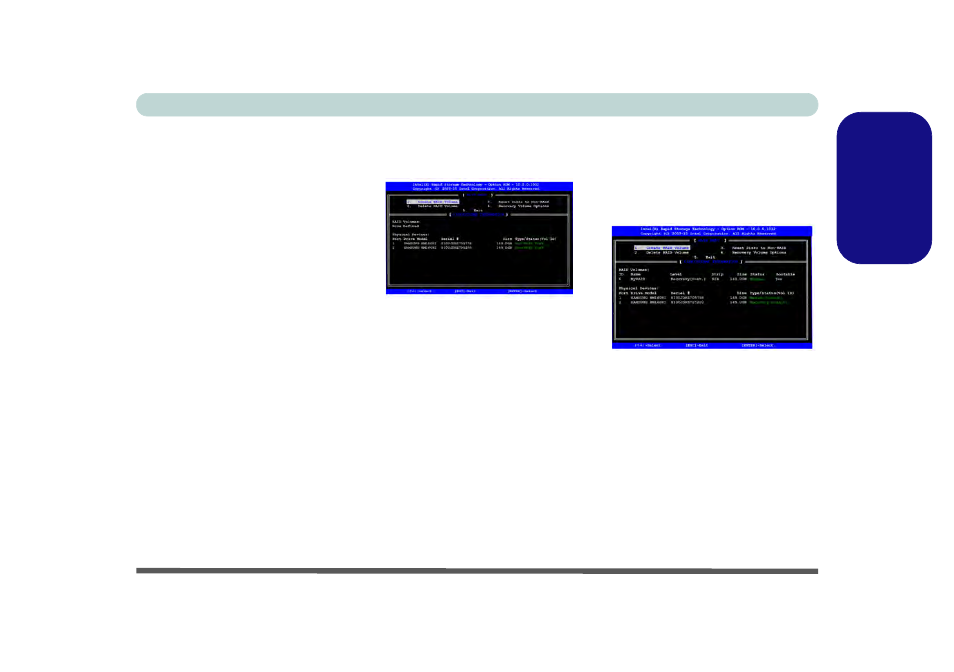
RAID Setup (Models C & D Only) - 7
Concise User’s Guide
English
RAID Setup Procedure
Part I: BIOS
1.
Start-up your computer and press F2 to
enter the BIOS.
2.
Go to the Advanced menu, select
SATA Mode and press Enter.
3.
Select RAID.
4.
Press Esc and go to the Boot menu.
5.
Set the CD/DVD-ROM Drive (make
sure the Microsoft Windows OS disc
is inserted) as the first device in the
boot order from the Boot menu.
6.
Select Save Changes and Reset from
the Exit menu (or press F4) and press
Enter to exit the BIOS and reboot the
computer.
Part II: Intel Matrix
1.
Press Ctrl + i to enter RAID configura-
tion menu.
Figure 2 - Intel(R) Matrix Storage Man-
ager Option ROM
2.
Select 1.Create RAID Volume and
press Enter.
3.
Type the RAID volume name and then
press Tab or Enter to advance to the
next field.
4.
Specify (use the up and down arrow
keys) the RAID level (RAID 0, RAID 1
or Recovery - see
Table 2 on page 6
)
and then press Tab or Enter to
advance to the next field.
5.
Press Enter and the system will select
the physical disks to use.
6.
Press Enter and select (if applicable)
the Strip Size (best set to default).
7.
Press Enter and select the Capacity
size (best set to default).
8.
Press Enter to select Create Volume.
9.
Press Enter to create the volume, and
confirm the selection by pressing Y.
10. This will now return to the main menu.
Figure 3 - RAID Created
11. Select 6.Exit and press Enter, then
press Y to exit the RAID configuration
menu.
12. Press a key when you see the message
"Press any key to boot from CD".
13. Press Enter to continue installing the
operating system as normal (see your
Windows documentation if you need
help on installing the Windows OS).
