Driver installation, Manual driver installation, Windows update – chiliGREEN P170HM User Manual
Page 28: English, Concise user’s guide 22 - driver installation
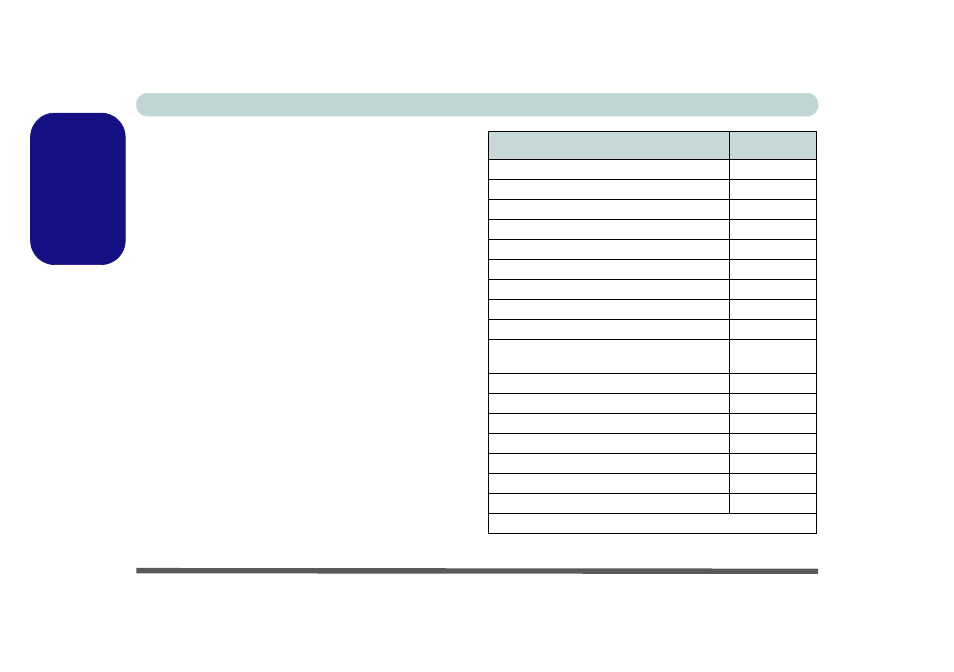
Concise User’s Guide
22 - Driver Installation
English
Driver Installation
The Device Drivers & Utilities + User’s Manual disc
contains the drivers and utilities necessary for the proper
operation of the computer. Insert the disc and click In-
stall Drivers (button), or Option Drivers (button) to ac-
cess the Optional driver menu. Install the drivers in the
order indicated in
Table 6
. Click to select the drivers you
wish to install (you should note down the drivers as you
install them). Note: If you need to reinstall any driver,
you should uninstall the driver first.
Manual Driver Installation
Click the Browse CD/DVD button in the Drivers Install-
er application and browse to the executable file in the ap-
propriate driver folder.
If a Found New Hardware wizard appears
during the in-
stallation procedure, click Cancel and follow the instal-
lation procedure as directed.
Windows Update
After installing all the drivers make sure you enable
Windows Update in order to get all the latest security
updates etc. (all updates will include the latest hotfixes
from Microsoft).
Table 6 - Driver Installation
Driver (Win 7)
Page#
Chipset
Video
LAN
CardReader
Touchpad
page 23
Hot Key
USB 3.0
page 24
Intel MEI
Audio
Intel Rapid Storage Technology
(required for hard disks in AHCI mode)
PC Camera
Wireless LAN Module (Optional)
Fingerprint Reader (Optional)
Bluetooth & WLAN Combo Module (Optional)
3.75G/HSPA Module (Optional)
THX Tru Studio Pro Audio
Consumer Infrared (Optional)
Enable Windows Update (see left)
