Audio features, Hdmi audio configuration, Windows audio setup for hdmi – chiliGREEN P170HM User Manual
Page 24: English, Hdmi, Audio configuration
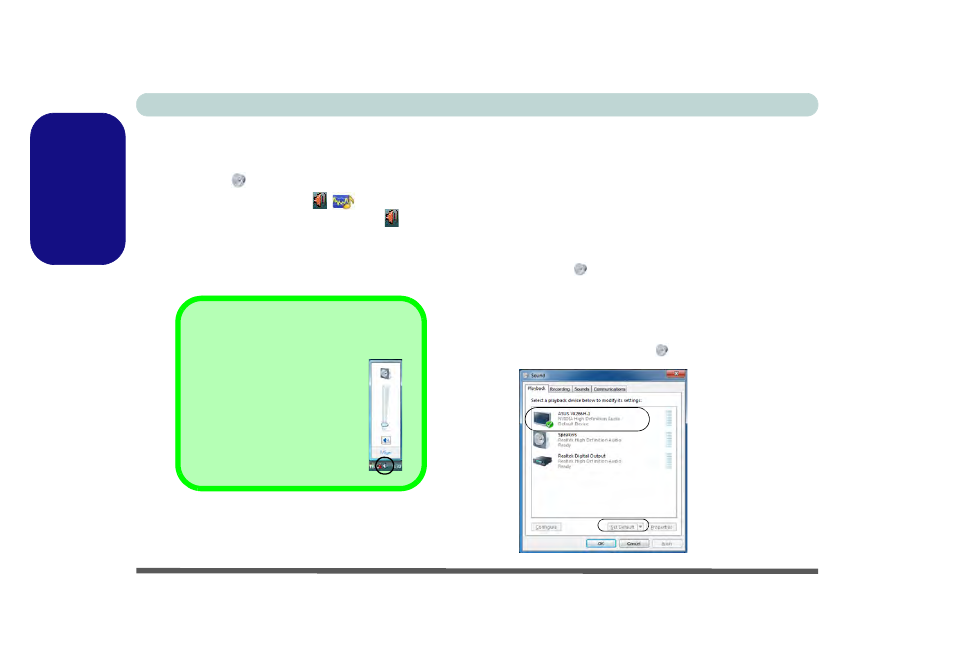
Concise User’s Guide
18 - Audio Features
English
Audio Features
You can configure the audio options on your computer
from the Sound
control panel in Windows, or from the
Realtek HD Audio Manager
/
icon in the taskbar/
control panel (right-click the taskbar icon
to bring up
an audio menu). The volume may also be adjusted by
means of the Fn + F5/F6 key combination/the volume
control.
HDMI
Audio Configuration
As HDMI (High-Definition Multimedia Interface) car-
ries both audio and video signals you will need to con-
figure the audio output as per the instructions below.
Windows Audio Setup for HDMI
1.
Click Start, and click Control Panel (or point to Settings and
click Control Panel).
2.
Click Sound
(Hardware and Sound).
3.
Click Playback (tab).
4.
The playback device will be selected.
5.
In some cases you may need to select the audio device and
click Set Default (button).
6.
Click OK to close the Sound
control panel.
Sound Volume Adjustment
The sound volume level is set
using the volume control within
Windows (and the volume
function keys on the computer).
Click the Speaker icon in the
taskbar to check the setting.
Figure 14
Sound Playback
Options
