chiliGREEN 15 4 M665NC User Manual
Page 83
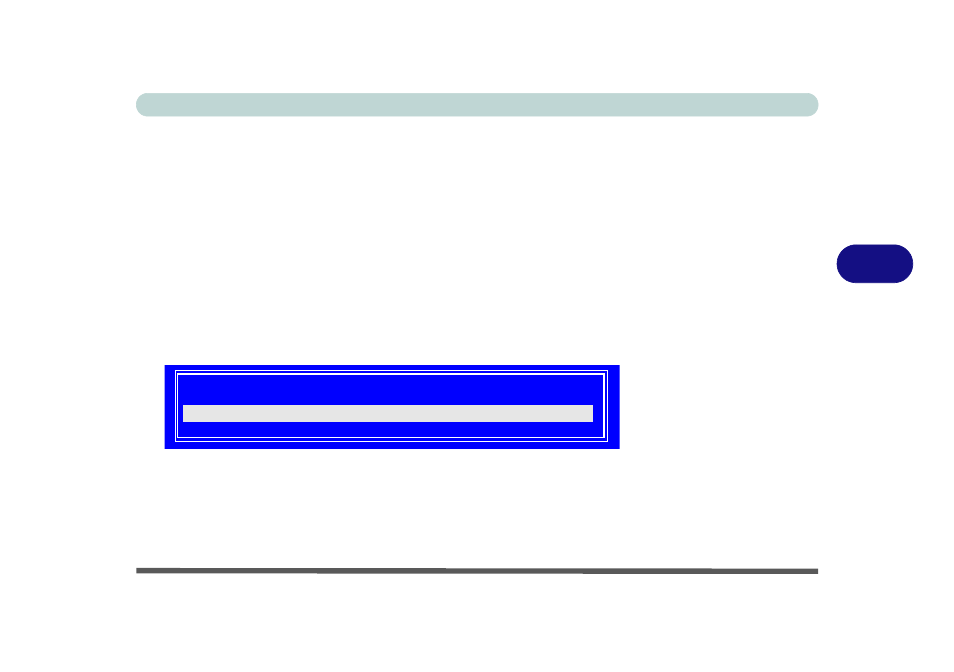
BIOS Utilities
Advanced Menu 5 - 7
5
10. Insert the Microsoft Windows OS CD into the CD/DVD drive of the notebook
computer, and attach the external USB floppy disk drive to one of the notebook
computer’s USB ports.
11. Select Exit Saving Changes from the Exit menu and click OK to exit the BIOS
and reboot the computer.
12. Press a key when you see the message "Press any key to boot from CD".
13. Press the F6 key when you see the message “Press F6 if you need to install
third party SCSI or RAID driver”.
14. When the Windows Setup menu appears (Windows will load a number of files
before the Setup menu appears), press the <S> key to "Specify Additional
Device".
15. Insert the SATA AHCI driver diskette into the external USB floppy drive.
16. Use the arrow keys to scroll down and select Intel(R) 82801GBM SATA AHCI
Controller (Mobile ICH7M), and press Enter (see below).
17. The system will now read from the floppy disk drive and then return to the
Windows Setup menu.
18. Press Enter to continue installing the operating system as normal (see your
Windows documentation if you need help on installing the Windows OS).
19. Install the Windows drivers as per
20. Make sure you install the IAA driver after installing the Chipset driver.
Intel(R) 82801GR/GH SATA RAID Controller (Desktop ICH7R/DH)
Intel(R) 82801GR/GH SATA AHCI Controller (Desktop ICH7R/DH)
Intel(R) 82801GBM SATA AHCI Controller (Mobile ICH7M)
Intel(R) 82801FR SATA RAID Controller (Desktop ICH6R)
Figure 5 - 3
SATA AHCI
Controller - Mobile
ICH7M
