Driver installation, Driver installation application, Driver installation -5 – chiliGREEN 15 4 M665NC User Manual
Page 71: Driver installation application -5
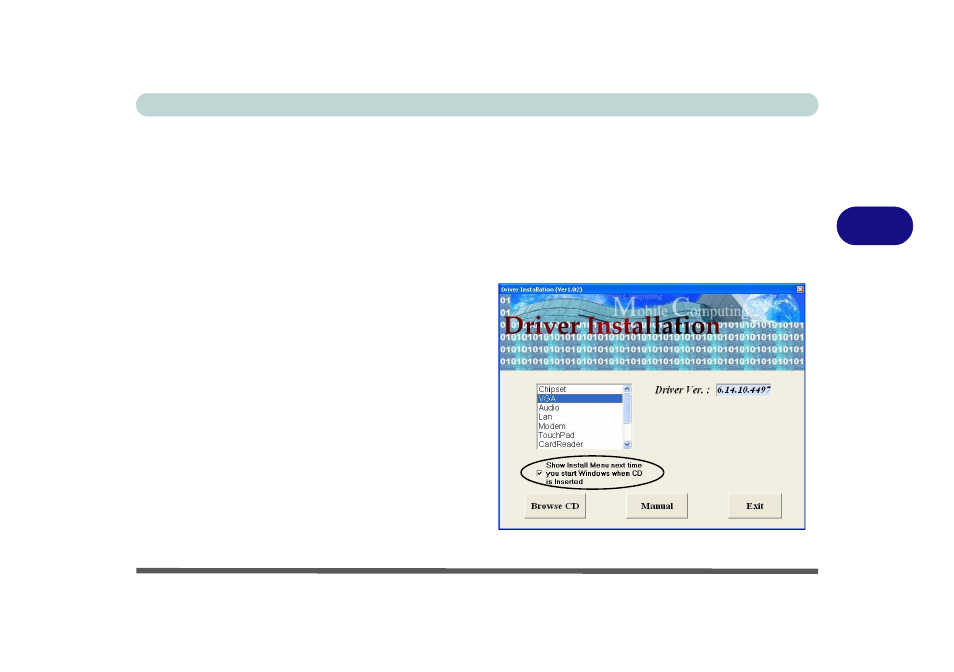
Drivers & Utilities
Driver Installation 4 - 5
4
Driver Installation
This section covers driver and utility installation in-
structions for Windows XP Home & Professional edi-
tions. Insert the Device Drivers & Utilities + User’s
Manual CD-ROM and click the appropriate driver
name from the from the Driver Installation menu and
follow the instructions to install the driver. Alterna-
tively click Start (or click the Browse CD button) and
navigate (Browse..) to the setup.exe to follow the
manual setup instructions.
Driver Installation Application
1.
Check the driver installation order from
(the drivers must be installed in
this order) which is the same as listed in the menu.
2.
Double-click the name of the driver you wish to
install.
3.
Follow the instructions for each installation
procedure, as listed on the following pages.
4.
Make a note of the drivers you have installed.
5.
If the computer needs to restart after installing a
driver, you will usually need to click the “Yes/
Finish” button when prompted to do so.
6.
Make sure you tick the “Show Install Menu next
time you start Windows when CD is Inserted”
tickbox to come back to the Driver Installation
screen (otherwise click Start (menu) > Run... and
navigate (Browse..) to D:\Autorun.exe and click
OK.
OR
Double-click the My Computer icon, and then
double-click the CD icon.
Figure 4 - 2
- Driver Installation
