Bluetooth module, Bluetooth driver installation, Bluetooth module -11 – chiliGREEN 15 4 M665NC User Manual
Page 109: Bluetooth driver installation -11, On in, Bluetooth module” on
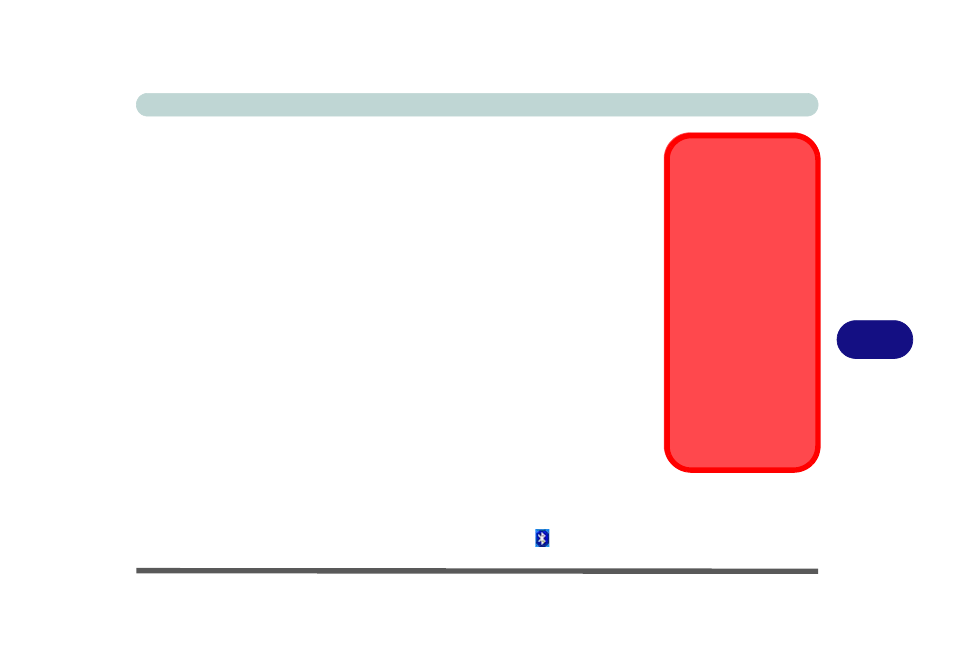
Modules & Options
Bluetooth Module 7 - 11
7
Bluetooth Module
Before installing the Bluetooth driver, make sure that the optional Bluetooth mod-
ule is on. Use the Fn + F12 key combination (see
to toggle power to the Bluetooth module. Make sure you install the drivers in the
order indicated in
Bluetooth Driver Installation
1.
Make sure the module is powered on, and then insert the Device Drivers &
Utilities + User’s Manual CD-ROM into the CD/DVD drive.
2. Double-click Bluetooth.
OR
Click Start (menu) > Run... and navigate (Browse...) to
D:\Drivers\Bluetooth\SETUP.exe and click OK.
3. Click Install Drivers and Application Software.
4. Choose the language you prefer, and click OK.
5. Click Next.
6. Click the button to accept the license agreement, and then click Next.
7. Click Next > Next > Install.
8. Click Finish > Yes to restart the computer.
9. The IVT Corporation BlueSoleil - Main Window screen appears on restart.
10. You can configure the settings at any time by going to the IVT Corpora-
tion BlueSoleil - Main Window control panel (Start > Programs/All Pro-
grams > IVT BlueSoleil), or by clicking the taskbar icon .
Wireless Device
Operation Aboard
Aircraft
The use of any portable
electronic transmission de-
vices aboard aircraft is usu-
ally prohibited. Make sure
the module(s) are OFF if
you are using the computer
aboard aircraft.
Use the Fn + F12 key com-
bination to toggle power to
the Bluetooth module, and
check the indicator to see if
the module is powered on
or not (see
).
