Authorized driver message, Version conflict message, Updating/reinstalling individual drivers – chiliGREEN 15 4 M665NC User Manual
Page 70: 4authorized driver message
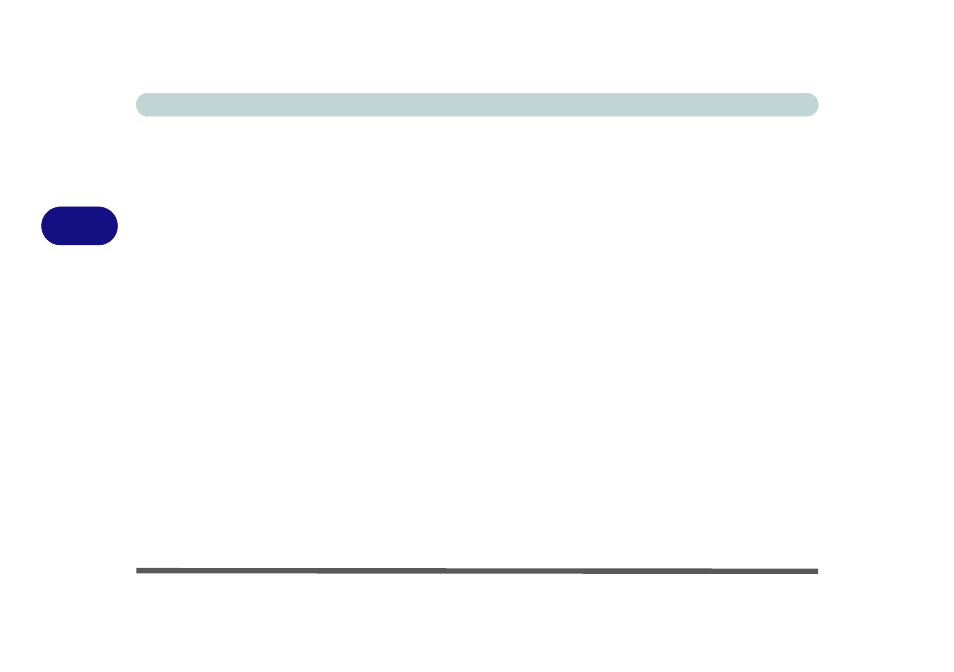
Drivers & Utilities
4 - 4 What to Install
4
Authorized Driver Message
If you receive a message telling you that the driver you
are installing is not authorized (Digital Signature Not
Found), just click Yes or Continue Anyway to ignore
the message and continue the installation procedure.
You will receive this message in cases where the driv-
er has been released after the version of Windows you
are currently using. All the drivers provided will have
already received certification for Windows.
Version Conflict Message
During driver installation if you encounter any “file
version conflict” message, please click Yes to choose
to keep the existing (newer) version.
Updating/Reinstalling Individual Drivers
If you wish to update/reinstall individual drivers it
may be necessary to uninstall the original driver.To do
this go to the Control Panel in the Windows OS and
double-click the Add/Remove Programs item. If you
see the individual driver listed (if not see below), un-
install it, following the on screen prompts (it may be
necessary to restart the computer). Go to the appropri-
ate section of the manual to complete the update/rein-
stall procedure for the driver in question.
If the driver is not listed in the Add/Remove Pro-
grams item:
1.
Click Start (menu), point to Settings and click Control
Panel (or click Start > Control Panel).
2.
Double-click System (icon); System (icon) is in
Performance and Maintenance (category).
3.
Click Hardware (tab) > Device Manager (button).
4.
Double-click the device you wish to update/reinstall the
driver for (you may need to click “+”).
5.
Look for the Update Driver button (check the Driver tab)
and follow the on screen prompts.
