Attaching other displays – chiliGREEN 15 4 M665NC User Manual
Page 140
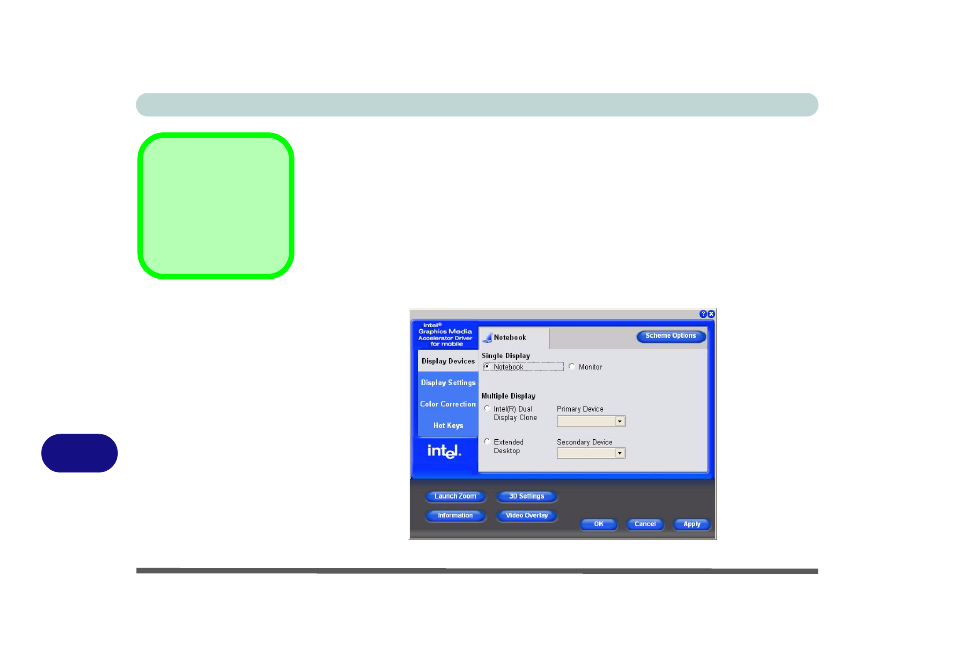
Intel Video Driver Controls
B - 6 Attaching Other Displays
B
Attaching Other Displays
If you prefer to use a monitor or flat panel display, connect it to the external monitor
port on the right of the computer.
1.
Attach your external monitor to the external monitor port (or TV to the 7-pin S-
Video-Out jack), and turn it on.
2.
Go to the Graphics Properties control panel (see
) and click Display Devices.
3.
Click to choose the display option from the Multiple Display menu.
4.
Click Apply (and OK to confirm the settings change) and OK (button).
Intel Display Note
Note that the notebook
is the default Primary
display device and may
not be changed.
Figure B - 4
Display Devices
See also other documents in the category chiliGREEN Notebooks:
- 15 4 M660SU MU2 (224 pages)
- P55I (76 pages)
- 15 4 M665SE (190 pages)
- D610S U (209 pages)
- M400A (162 pages)
- QW6 (198 pages)
- Neo3 (7 pages)
- M730T (216 pages)
- 12 TN120R (240 pages)
- 12 M72xR (232 pages)
- X8100 (216 pages)
- X8100 (246 pages)
- W860CU (290 pages)
- W270BUQ (242 pages)
- W270BUQ (104 pages)
- P170HM (196 pages)
- P170HM (322 pages)
- MS1763 (50 pages)
- MS1762 (54 pages)
- MS1761 (110 pages)
- MS1761 (111 pages)
- MS1758 (48 pages)
- MS1755 (47 pages)
- MS1754 (105 pages)
- MS1736 (96 pages)
- MS1736 (90 pages)
- MS1733 (102 pages)
- MS1733 (97 pages)
- M770K (210 pages)
- M660SRU (226 pages)
- M57xRU (218 pages)
- E7130 (61 pages)
- E7130 (188 pages)
- 9270D (109 pages)
- X7 (198 pages)
- X500H (22 pages)
- X300H (22 pages)
- W760K (230 pages)
- W550SU2 (114 pages)
- W550SU2 (256 pages)
- W25BBZ W8 (103 pages)
- W25BBZ W7 (312 pages)
- W25BBZ W8 (312 pages)
- W251CZQ (113 pages)
