9 change your pin, 10 accessing an outside line, User’s guide – release 7.5 – Allworx System 7_5 User Manual
Page 9
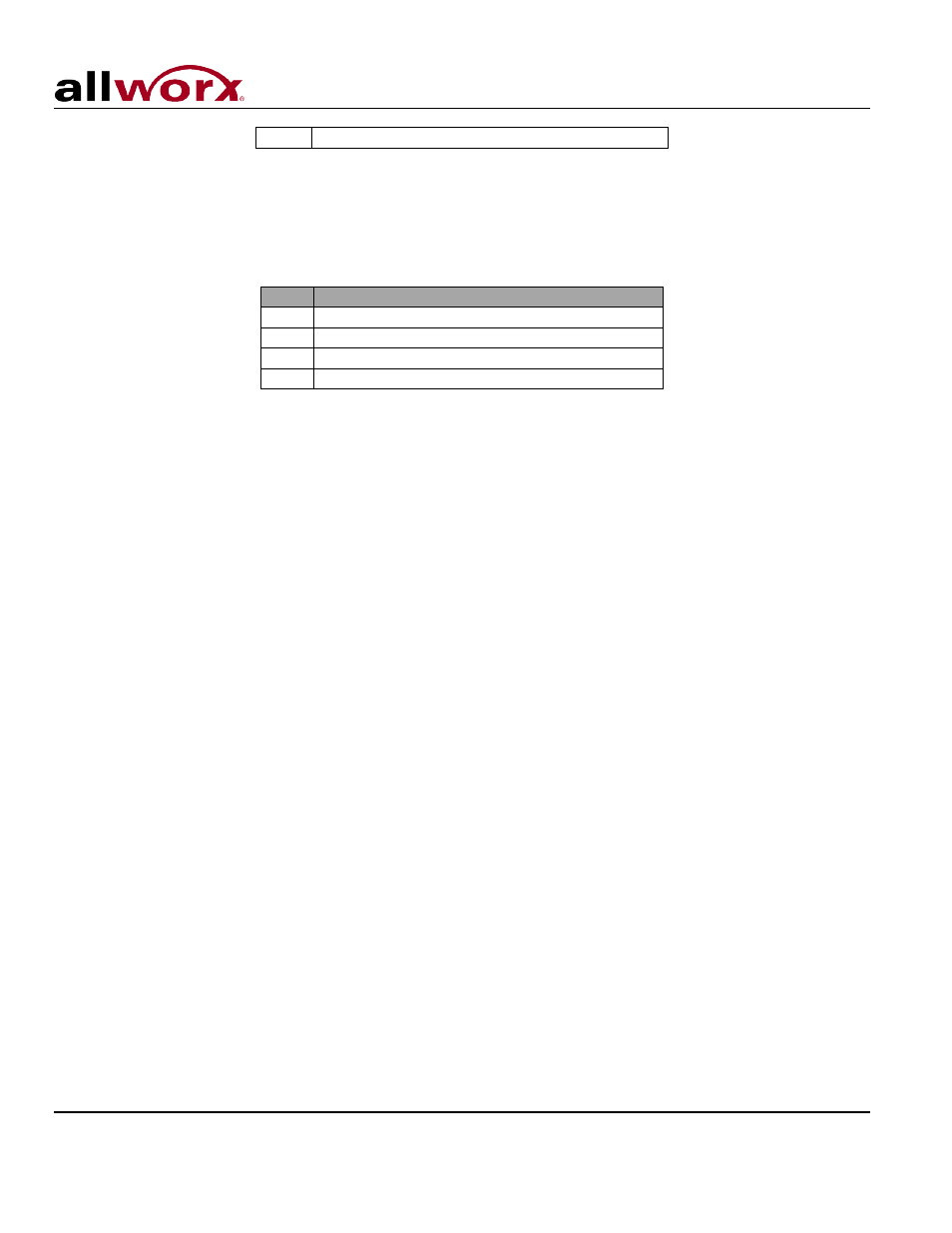
User’s Guide – Release 7.5
Toll Free 1-866-ALLWORX • 585-421-3850 • www.allworx.com
© 2013 Allworx Corp, a Windstream company. All rights reserved. All other names may be trademarks or registered trademarks of their respective
owners.
Revised: April 19, 2013
Page 6
7
To manage your Busy greeting
Note: The default greeting is used for all presences that do not already have a greeting.
3. Select the greeting to be managed. If a greeting has not been recorded the only option available will
be option 1 “To record your {Presence} greeting”. After the greeting has been recorded the following
options are available:
Key Function
1
To save your {Presence} greeting
2
To review your greeting
3
To change your greeting
#
To quit without saving your greeting
Note: Be sure to select Option 1 when done to save the greeting.
1.2.9 Change Your PIN
1. Log into your Message Center Inbox using your PIN.
2. Select Option 5 to change your PIN.
3. Your PIN must be at least 4 digits long. Follow the prompts to enter and confirm your new PIN.
Note: You have both a PIN and a password. The PIN is for Hot Desk logins, logging into the Message
Center, and logging into ACD Queues. The password is for logging into My Allworx Manager (see Section
2, My Allworx Manager), the Allworx Call Assistant, Allworx Interact and the Allworx Admin page.
1.2.10 Accessing an Outside Line
If the System Administrator has given you permission to access outside lines from within the Message
Center, you will be able to make external calls by pressing 7 from within from the main Audio Message
Center menu. This permits making calls from off-site locations using the company’s outside lines and Caller
ID.
Tips for using this feature:
• Pressing 7 provides a dial tone from which external phone numbers can be dialed.
• Numbers are dialed directly. You do NOT need to dial 9
†
or 78
†
+PIN before the phone number.
• To disconnect (hang up) the call and return to the dial tone, press *#.
• Once you have connected an external call, if the external party hangs up you will get a dial tone from which
additional calls can be placed.
• To return to the main menu from the dial tone, press * #, and then re-enter your Message Center PIN followed
by #.
Note: The ability to hang up a call and return to a dial tone using *# is not available for certain
combinations of originating phones and outside lines. See the System Administrator for more information.
