1 basic routing, Basic routing, User’s guide – release 7.5 – Allworx System 7_5 User Manual
Page 21
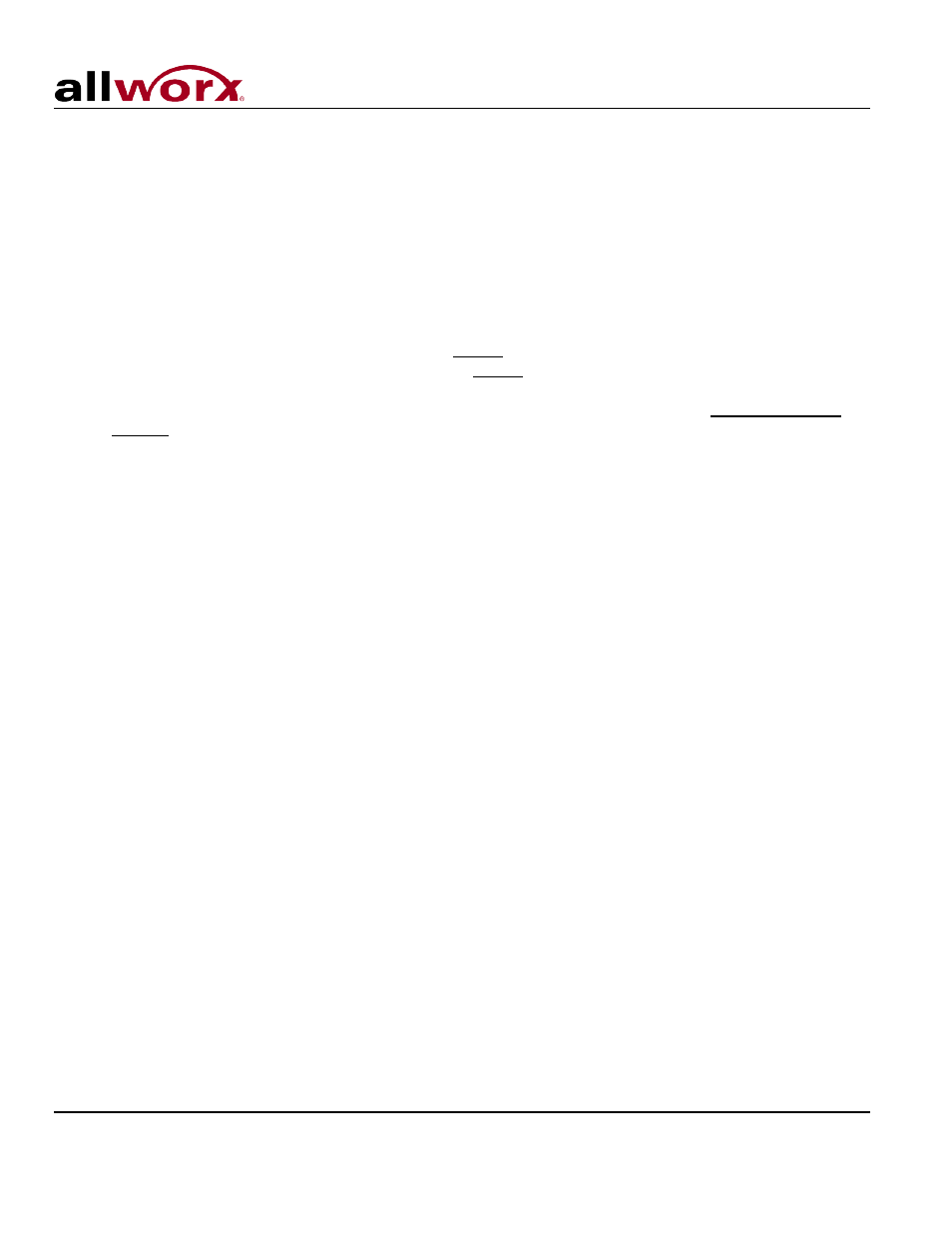
User’s Guide – Release 7.5
Toll Free 1-866-ALLWORX • 585-421-3850 • www.allworx.com
© 2013 Allworx Corp, a Windstream company. All rights reserved. All other names may be trademarks or registered trademarks of their respective
owners.
Revised: April 19, 2013
Page 18
4.1 Basic Routing
The building blocks of a call route are the Connection Attempts, Destinations, and Finally route. In the
typical call route mentioned before (ring phone, forward to voicemail), there is one Connection Attempt
where the Destination is the handset of the primary extension and the Finally route is the voicemail inbox.
Each of these building blocks can be changed in My Allworx Manager (See Section 2, My Allworx Manager
for more information).
1. Select the My Extensions tab.
2. Below each Presence there is a section labeled Call Route for calls from all callers. If permission to
change the call routes has been give, then a Modify link will be present towards the right. Scroll to
the desired presence state, and then select the Modify link to the right (See Figure 4.1).
3. In the Call Routes section, if a connection has not yet been added, click on the add a connection
attempt link. If the First connection attempt is already established, go to the next step.
4. The drop down menu that appears in the First connection attempt section provides a list of
Handsets, User Extensions, Call Monitors, and the Follow Me option. Choose the desired
destination.
5. Configure the Finally route, which is the desired ending for the call if it is not answered.
6. Any changes made to the call route of one presence can be assigned to any of the other presences
by selecting the check boxes for the desired presences.
7. Once satisfied with the selections, click the Update Call Route button at the bottom of the page. To
see the button, scrolling down may be required.
8. To switch the your presence once the call routes have been configured, select the My Presence
tab. Choose the appropriate presence, and then click the Change Presence button.
