2 schedule a conference, 3 joining a conference, Schedule a conference – Allworx System 7_5 User Manual
Page 18: Joining a conference, User’s guide – release 7.5
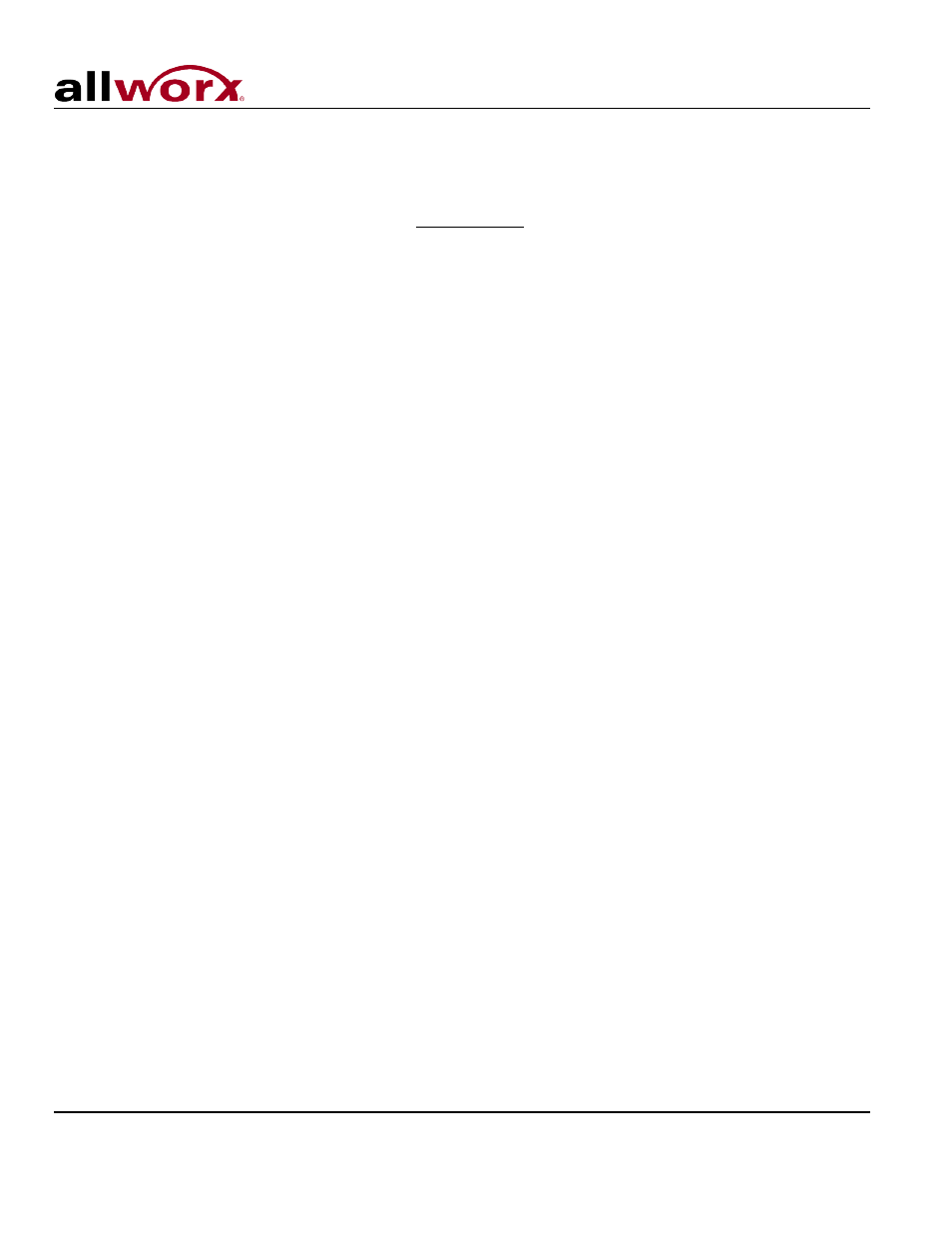
User’s Guide – Release 7.5
Toll Free 1-866-ALLWORX • 585-421-3850 • www.allworx.com
© 2013 Allworx Corp, a Windstream company. All rights reserved. All other names may be trademarks or registered trademarks of their respective
owners.
Revised: April 19, 2013
Page 15
3.2 Schedule a Conference
1. Log into My Allworx Manager using your password. (See Section 2.2, Logging In, under My Allworx Manager
for instructions)
2. Select the My Conference tab then click the add conference link. If the link is not shown, you do not have
permission to create conferences
3. Enter a description.
4. Assign a password to be given to all conference attendees or use the default password provided.
5. Designate a Moderator from the drop down list of current users in the Allworx system. If you do not want
another user to have rights to the conference, choose your own username (Default).
6. Select the month, day, and year the conference is to begin. The default is the current date.
7. Use the drop down lists to modify the start time of the conference. The default time is rounded to the nearest
5 minutes of the current time to allow a conference to start immediately.
8. Choose the anticipated duration of the conference between 15 minutes and 10 hours. Duration times are in
intervals of 15 minutes.
9.
Set the pre-join time, which gives attendees the ability to call into a conference before the scheduled
conference start time. The default is set to 5 minutes.
10. Select how often the conference is to repeat.
• 0 – One time only (Default)
• 1 – Daily
• 7 – Once a week
• 14 – Every 2 weeks
• 21 – Every 3 weeks
• 28 – Every 4 weeks
Note: The conference ID is assigned automatically once the Add Conference button has been selected.
The Allworx 6x and 6x12 servers only allow one (1) conference to be active at a time, whereas the 24x and
48x allow four (4) conferences to be active at the same time. The Available times: box on the right side of
the page will show the allowable time frame for scheduling a conference to avoid any conflicts with
previously scheduled conferences by yourself or other users. A list of any conflicting conferences will
appear below the add conference form.
3.3 Joining a Conference
The Conference Center is accessed using extension 408
• Dial the extension from any internal or remote handset.
:
• If calling from an outside line:
o
Dial the extension while in the Auto Attendant
†
Extensions may vary per system. Please check the phone functions tab of the My Allworx Manager page or consult with your Administrator.
