2 using the audio message center, 1 listening to your voicemail, 2 replying to voicemail messages – Allworx System 7_5 User Manual
Page 6: 3 forwarding voicemail messages, Using the audio message center, User’s guide – release 7.5
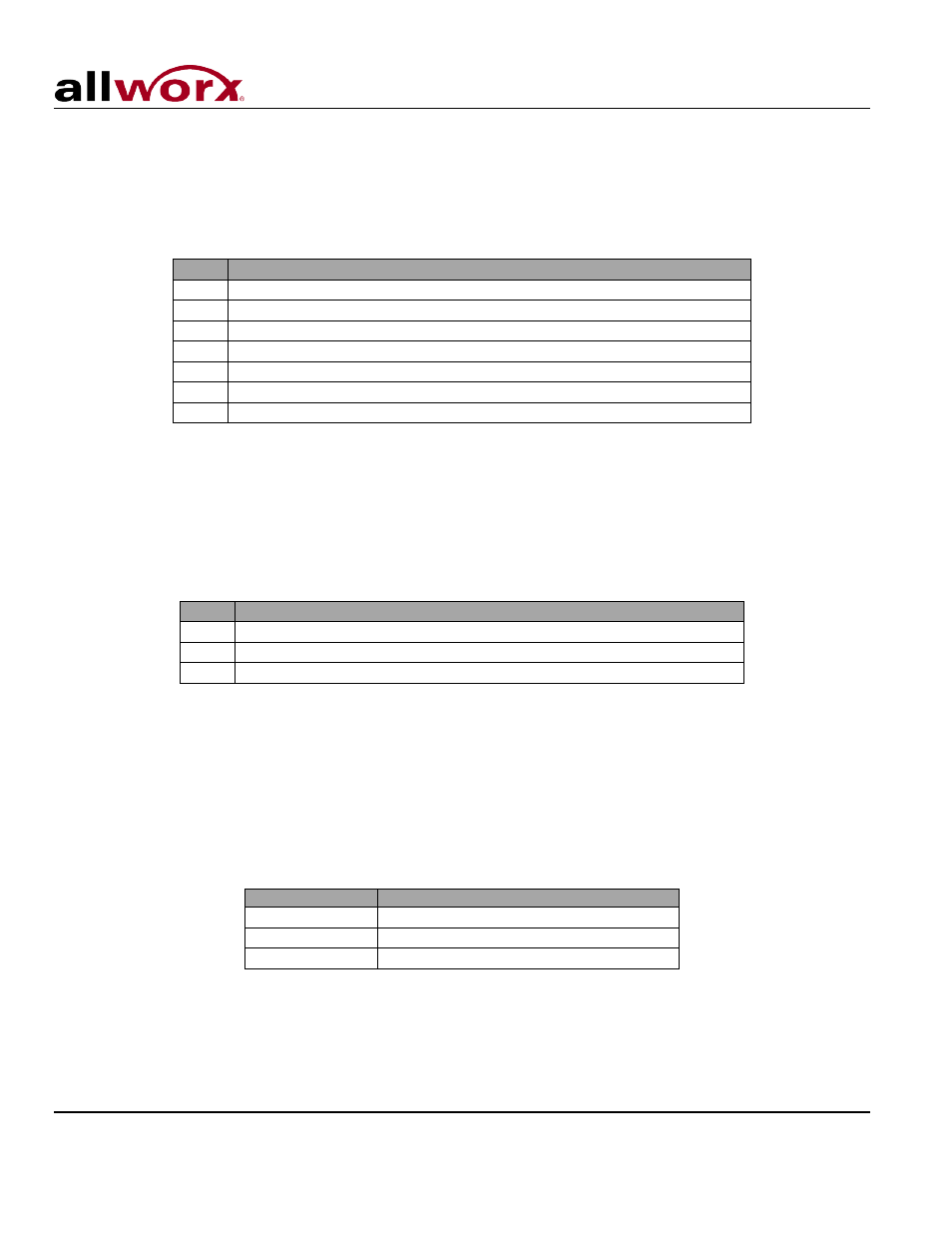
User’s Guide – Release 7.5
Toll Free 1-866-ALLWORX • 585-421-3850 • www.allworx.com
© 2013 Allworx Corp, a Windstream company. All rights reserved. All other names may be trademarks or registered trademarks of their respective
owners.
Revised: April 19, 2013
Page 3
1.2 Using the Audio Message Center
1.2.1 Listening To Your Voicemail
From the main Message Center menu, press 1 to hear voicemails then use the following options to
manage your voicemail messages:
Keys Function
1
To reply to this message
2
To forward this message
3
To delete the message
4
To replay this message
5
To play the previous message
6
To play the next message
9
To place a call to the user who left the voicemail
Note: Messages are automatically saved unless you choose to delete them. Option 1 and 9 are only
available if an internal user left the voicemail message.
Shortcut Keys:
The functions above can be performed while listening to any voicemail message by entering a * before the
number (e.g. *1 to reply to a message). The following are additional shortcut keys:
Keys Function
*7
To rewind the message 10 seconds
*8
To advance the message forward 10 seconds
*#
To skip to the end of the message
1.2.2 Replying to Voicemail Messages
To reply (leave a voicemail) to an internal user that left a message:
1. After playing the message, select option 1 (or press *1 during message playback) to reply to the
message.
2. The system will prompt you to record a message.
3. When you have finished recording, press the # key.
You will be prompted to complete the process as follows:
Key
Function
1 or hang up
To send the message
2
To review your message
3
To change your message
1.2.3 Forwarding Voicemail Messages
To forward messages in your Inbox:
1. After playing the message, select option 2 (or press *2 during message playback) to forward the
message.
