6 caller id-based routing, Caller id-based routing, User’s guide – release 7.5 – Allworx System 7_5 User Manual
Page 27
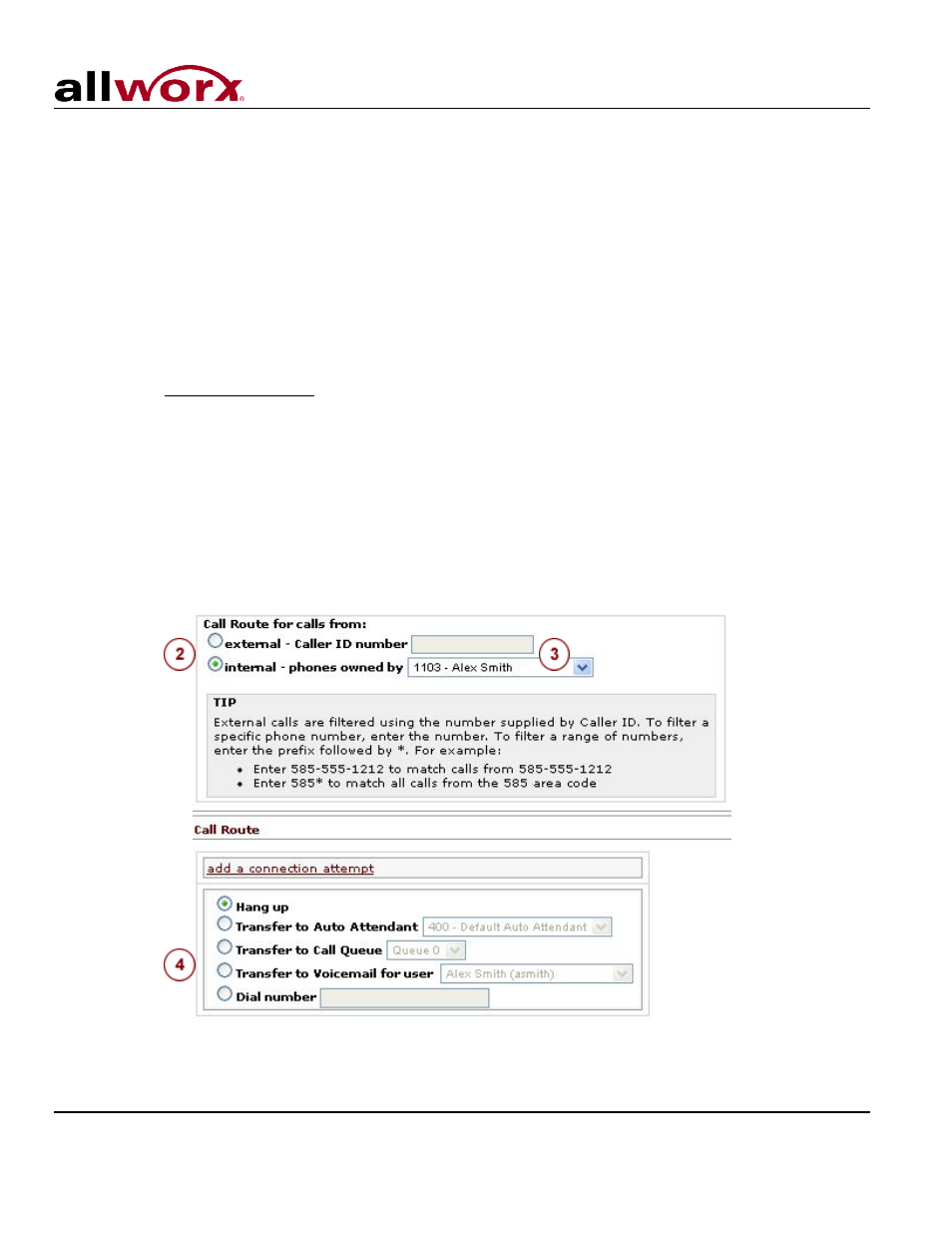
User’s Guide – Release 7.5
Toll Free 1-866-ALLWORX • 585-421-3850 • www.allworx.com
© 2013 Allworx Corp, a Windstream company. All rights reserved. All other names may be trademarks or registered trademarks of their respective
owners.
Revised: April 19, 2013
Page 24
• While active on a call, the recipient can blind transfer the caller to their primary phone using *7.
• Your primary phone for quick transfer is independent of your regular phone and must be set up,
separately. See the System Administrator to designate the phone to be used for Quick Transfer.
Note: The consult and transfer features are not available for certain outside lines. See the System
Administrator for more information.
4.6 Caller ID-Based Routing
The Caller ID of the incoming call to a User extension can be used to determine the call route.
1. Select the add new Call Route link next to the presence that is to be configured (See Figure 4.1).
2. Choose the radio button for either external or internal calls.
3. For calls from external numbers, enter the phone number with area code in the text box. For calls from
internal extensions, choose the extension from the drop down menu.
4. Use the other procedures (e.g. Section 4.1, Basic Routing) to develop the intended route for the call.
5. Once satisfied with the call route selections, click the Update Call Route button at the bottom of the
page. To see the button, scrolling down may be required.
Figure 4.8
