4 on-busy routing, On-busy routing, User’s guide – release 7.5 – Allworx System 7_5 User Manual
Page 24
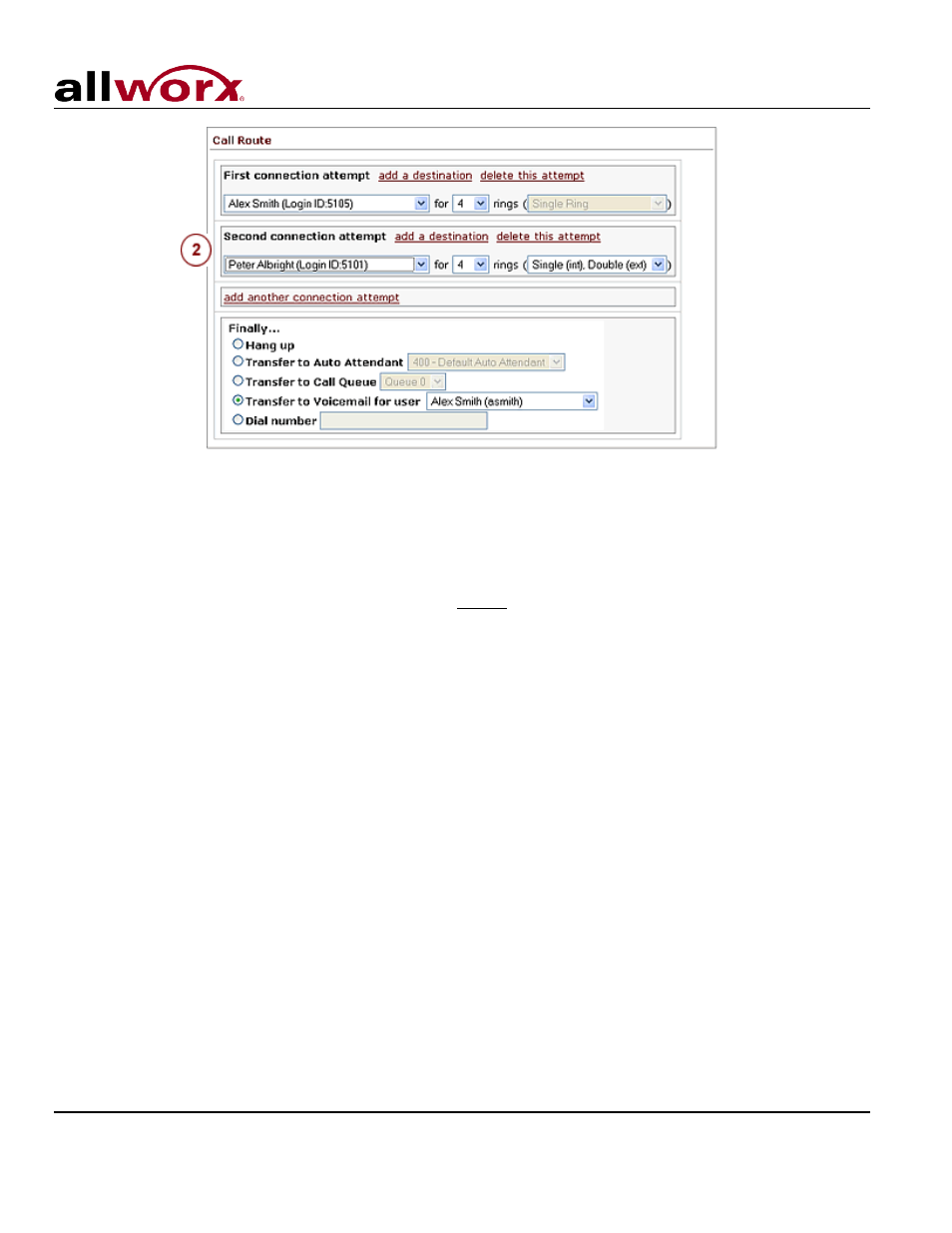
User’s Guide – Release 7.5
Toll Free 1-866-ALLWORX • 585-421-3850 • www.allworx.com
© 2013 Allworx Corp, a Windstream company. All rights reserved. All other names may be trademarks or registered trademarks of their respective
owners.
Revised: April 19, 2013
Page 21
Figure 4.5
4.4 On-Busy Routing
To avoid having callers hear a busy signal, an alternative On Busy call route can be configured.
1. Follow section 4.1, Basic Routing procedure, to set up the initial call route for the presence. Once the
main My Extensions page is displayed select the Modify link of the presence call route.
2. Select the Modify On Busy Route radio button.
3. Select the Use Call Route below: radio button. A new call route section will appear.
4. Set up the call route using the other procedures.
5. Once satisfied with the selections, click the Update Call Route button at the bottom of the page. To see
the button, scrolling down may be required.
Note: The primary call route must be created and saved (Update Call Route button) before the On Busy
Route is created or modified.
Additional call attempts will be ignored when the busy route is configured to use a call route instead
of treating a busy as no answer.
