1 configuration, Ip address retrieval – 2N Helios IP Verso User Manual
Page 95
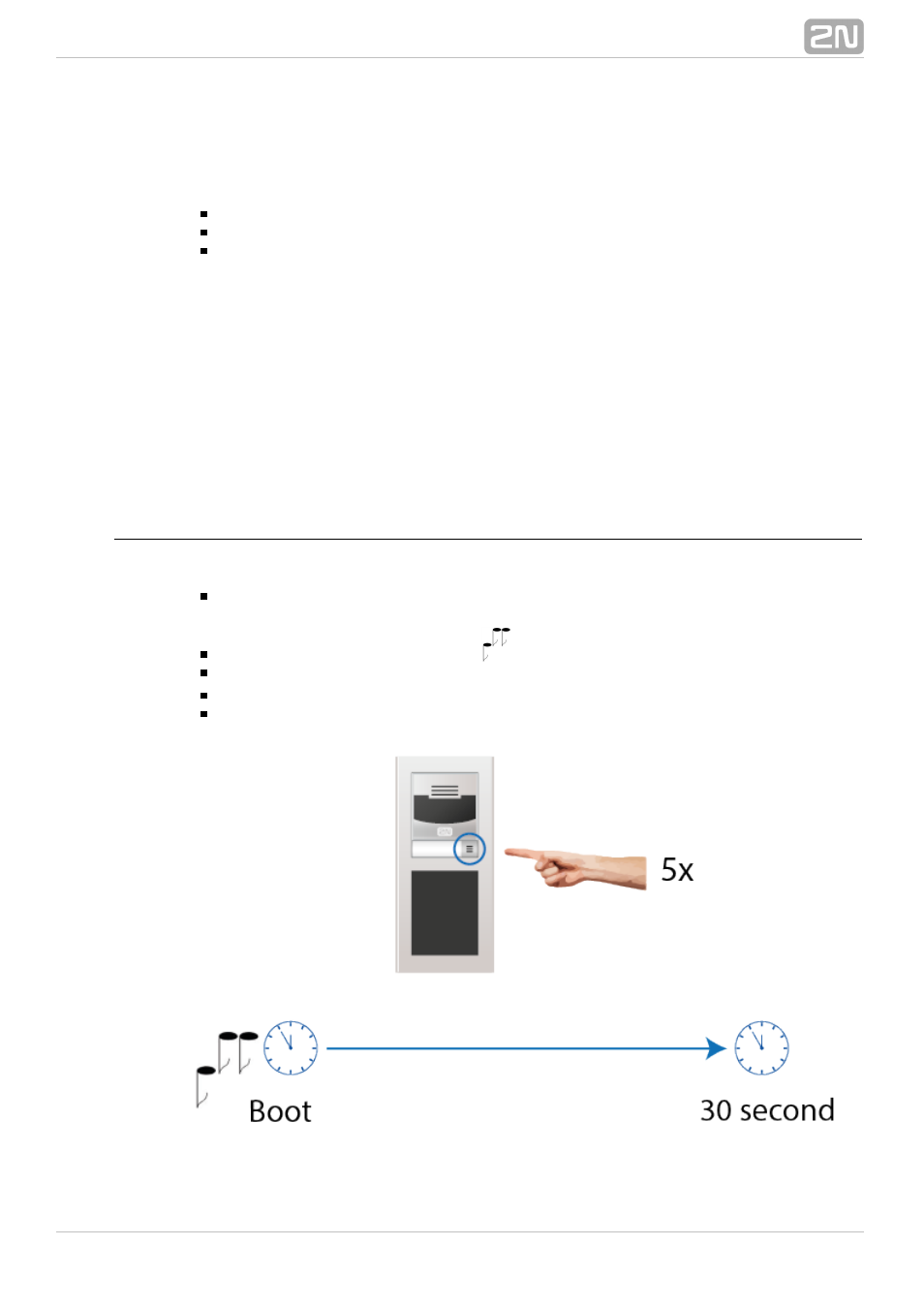
95
3.1 Configuration
Configure
using your PC with any internet browser:
2N
®
Helios IP Verso
Launch your internet browser (Internet Explorer, Firefox, etc.).
Enter the IP address of your intercom (http://192.168.1.100/, e.g.).
Log in using the username
and password
.
Admin
2n
You have to know your intercom IP address to log in to the integrated web server.
Upon purchase,
is set to the dynamic IP address mode – it
2N
®
Helios IP Verso
retrieves the IP address automatically if there is a properly configured DHCP server in
the LAN. If no DHCP is available, operate
in the static IP address
2N
®
Helios IP Verso
mode. Refer to the
for the
2N
®
Helios IP Configuration Manual
2N
®
Helios IP
configuration details.
Verso
If your device remains inaccessible (you have forgotten the IP address, the network
configuration has changed, etc.), you can change the network configuration using the
device buttons.
IP Address Retrieval
Take the following steps to retrieve the
IP address:
2N
®
Helios IP Verso
Connect (or, if connected, disconnect and reconnect)
to
2N
®
Helios IP Verso
the power supply.
Wait for the second sound signal
.
Press the quick dial button on the basic unit 5 times.
2N
®
Helios IP Verso will read its IP address.
If the address is 0.0.0.0, it means that the intercom has not obtained the IP
address from the DHCP server.
