Google Postini Directory Sync Configuration Guide User Manual
Page 60
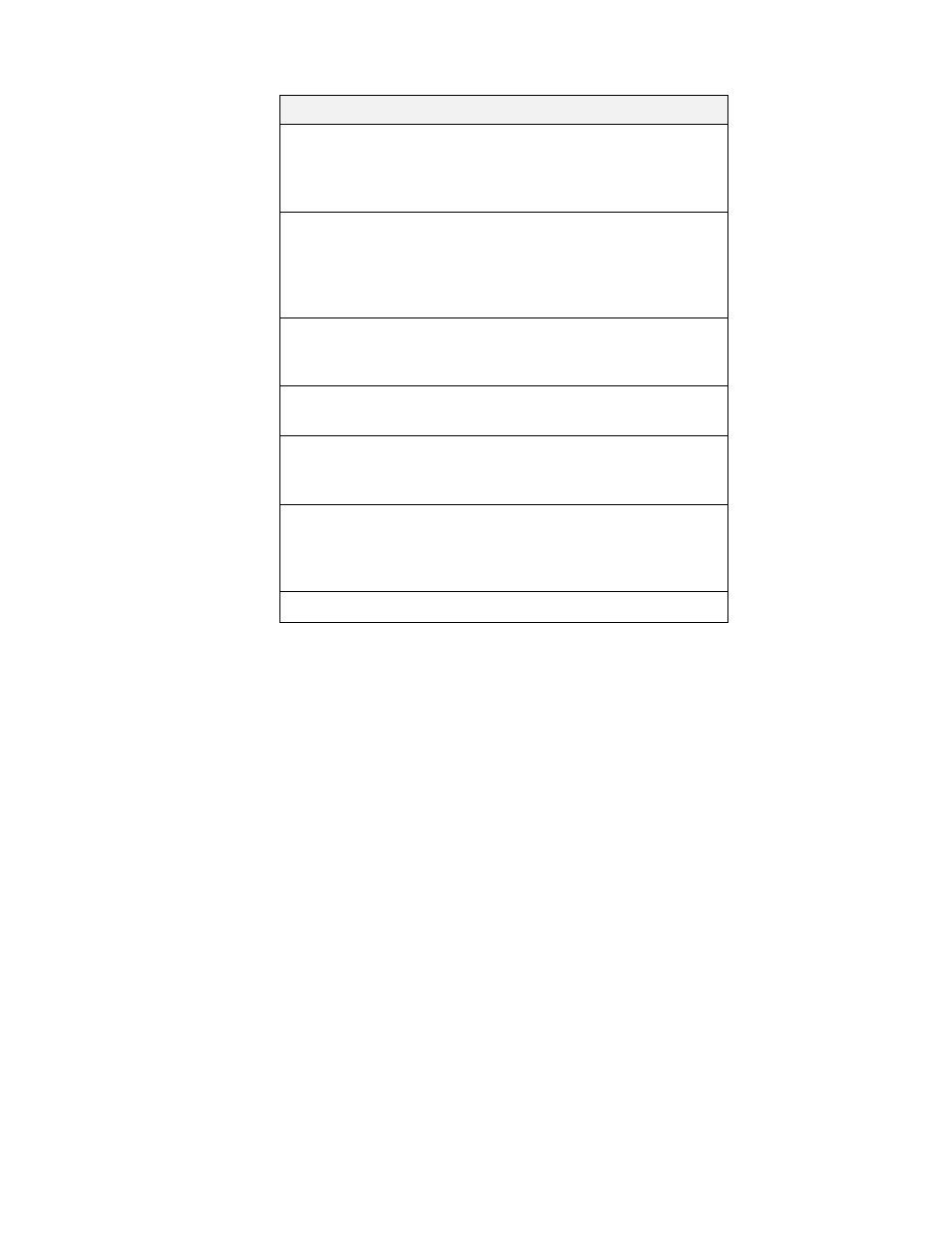
60
Configuration Guide for Directory Sync
6. Click Next to continue.
7. Enter the password of your security device, then click Next. This is the
password you set when you created the database.
8. Select Save to File to save the certificate request information. You will send
this information to the Certificate Authority.
9. Click Done to dismiss the Certificate Request Wizard.
Send the certificate request
Contact a Certificate Authority (CA) to process your certificate request and
generate a certificate. Because there are many different Certificate Authorities,
you’ll need to contact your CA for instructions on how to do this.
Transmit the request from the previous section to your Certificate Authority,
according to the CA procedures. You may be asked to send the certificate request
in an email, or you may be able to enter the request through the CA's website.
Once you have sent your request, you must wait for the CA to respond with your
certificate. Response time for your request varies. For example, if your CA is
internal to your company, it may only take a day or two to respond to your request.
If your selected CA is external to your company, it could take several weeks to
respond to your request.
Text Field
Value
Server Name
Enter the fully qualified hostname of
the Directory Server as it is used in
DNS lookups, for example,
east.example.com.
Organization
Enter the legal name of your
company or institution. Most CAs
require you to verify this information
with legal documents such as a
copy of a business license.
Organizational Unity
(Optional) Enter a descriptive name
for your division or business unit
within your company.
Locality
(Optional) Enter your company's city
name.
State or Province
Enter the full name of your
company's state or province, with no
abbreviations.
Country
Select the two-character
abbreviation for your country's name
in ISO format. The country code for
the United States is US.
