Set up an ssl certificate, Set up an ssl certificate 18 – Google Postini Directory Sync Configuration Guide User Manual
Page 18
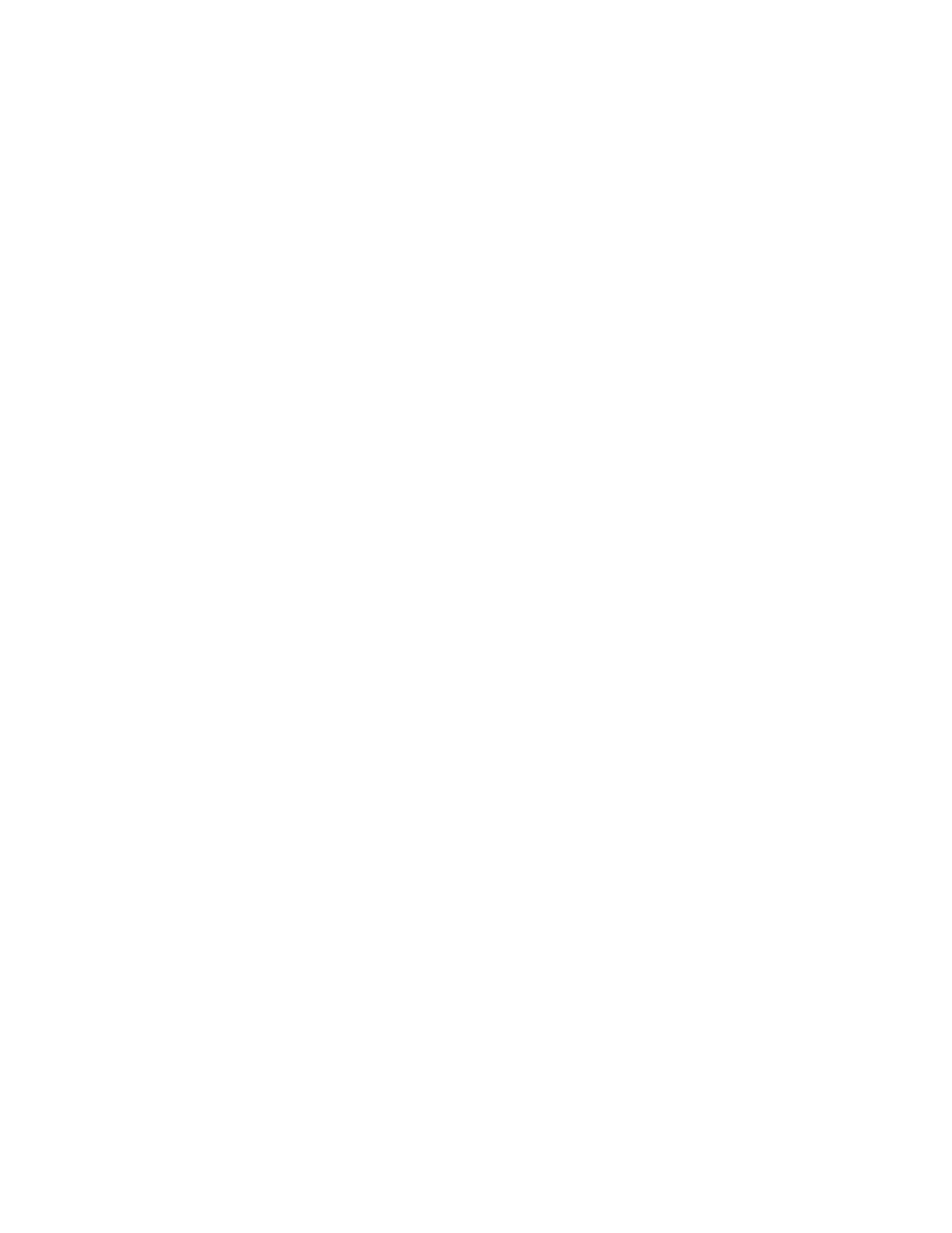
18
Configuration Guide for Directory Sync
Enable SSL in the DSML Module
Once you have completed the test, enable SSL in the DSML to set a secure
connection.
1. Launch IIS Manager, from Start->Administrative Tools->IIS Manager.
2. Locate DSML module inside (local machine) under Web Sites->Default Web
Sites.
3. Right-click on the DSML module and select Properties.
4. Click on the Directory Security tab.
5. In the Secure communications box, click Edit…
6. Check Require secure channel (SSL).
7. Click OK twice to close both dialog boxes.
Set Up an SSL Certificate
Because Directory Sync extracts company information over the Internet, it is vital
that all connections are secure. Every time Directory Sync connects to your
directory server, it will make a secure SSL connection to collect the data.
Note:
This is the most basic, step-by-step way to create a self-signed certificate.
You may not need to make these steps. If you already have an SSL Certificate,
skip this step and go to “Enable SSL” on page 33.
To install an SSL certificate
1. Go to Control Panel -> Administrative Tools -> IIS Manager
2. Open your IIS web site.
3. Right-click on Default Web Sites and select Properties.
4. Go to the Directory Security tab on the Properties dialog box.
