Setup checklist – Google Postini Directory Sync Configuration Guide User Manual
Page 54
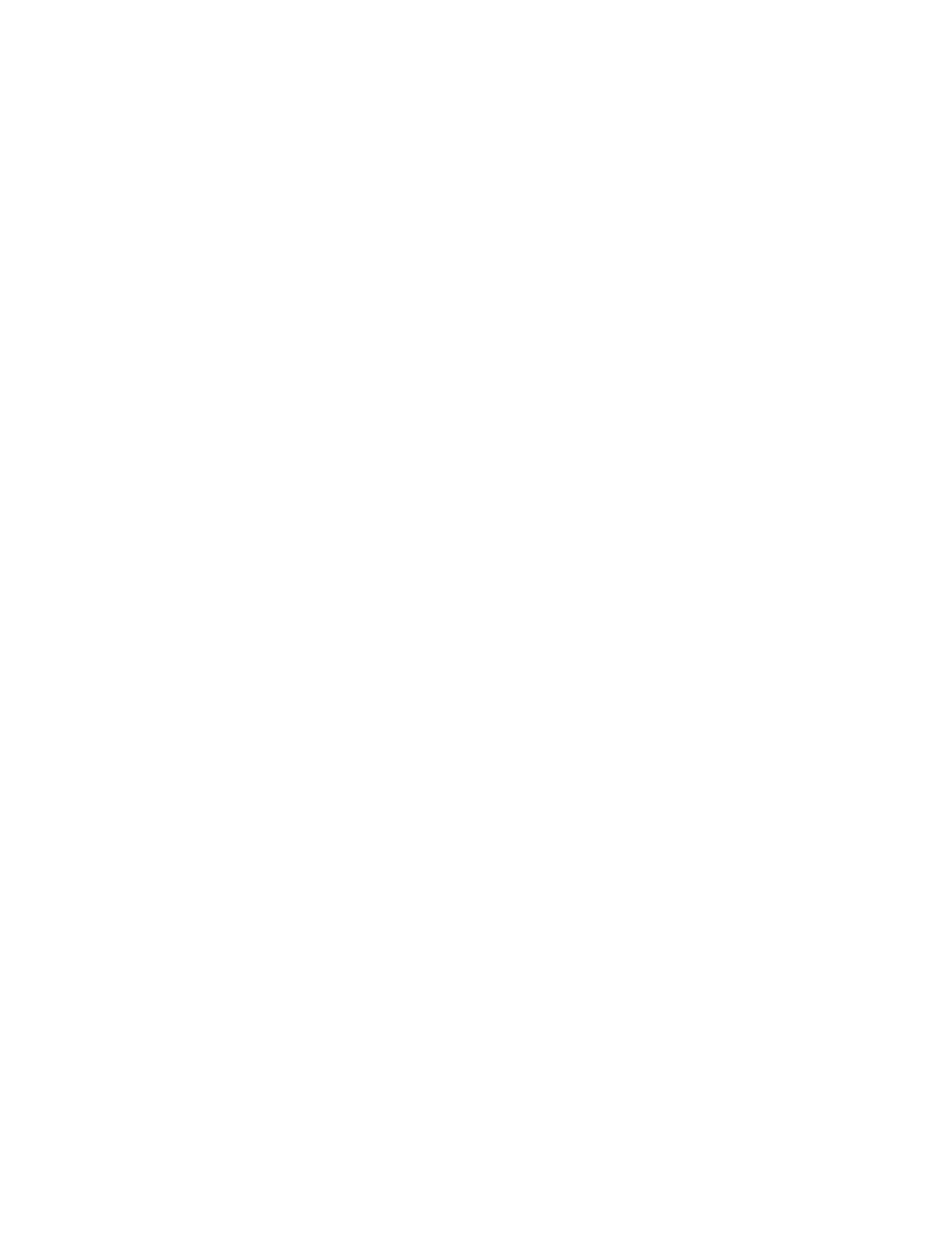
54
Configuration Guide for Directory Sync
3. Run the following command from C:\DSML directory, substitute “cn=Domino
Admin” and “secret” with the proper user name and password that you were
able to connect with the LDAP browser. Use double-quotes around the user
name and password. Make sure you specify the correct URL for the SOAP
server (see the steps to verify the SOAP installation).
C:\DSML>java com.ibm.ldap.dsmlClient.DsmlSoapClient "cn=Domino
Admin" "secret" -i "batchrequest.dsml" -o "result.xml" -l
"log.out" -S http://localhost:12100/soap/servlet/messagerouter
If the test was successful, the query result will be created in the “result.xml”
file. The file should have the following format:
www.w3.org/2001/XMLSchema-instance">
If you do not see these results, check your DSML and LDAP settings.
Configure Directory Sync in the Administration Console
After successfully verified DSML installation, use the parameters that you have
entered in the verification step to configure Directory Sync in the Administration
Console. Be sure to use fully qualified DNS name for the host name. For more
information about setting up Directory Sync in the Administration Console, see.
Setup Checklist
To confirm your configuration for compatibility with IBM Lotus Domino servers, be
sure you have completed the following steps:
•
Load LDAP and add LDAP to server tasks
