Google Postini Directory Sync Configuration Guide User Manual
Page 17
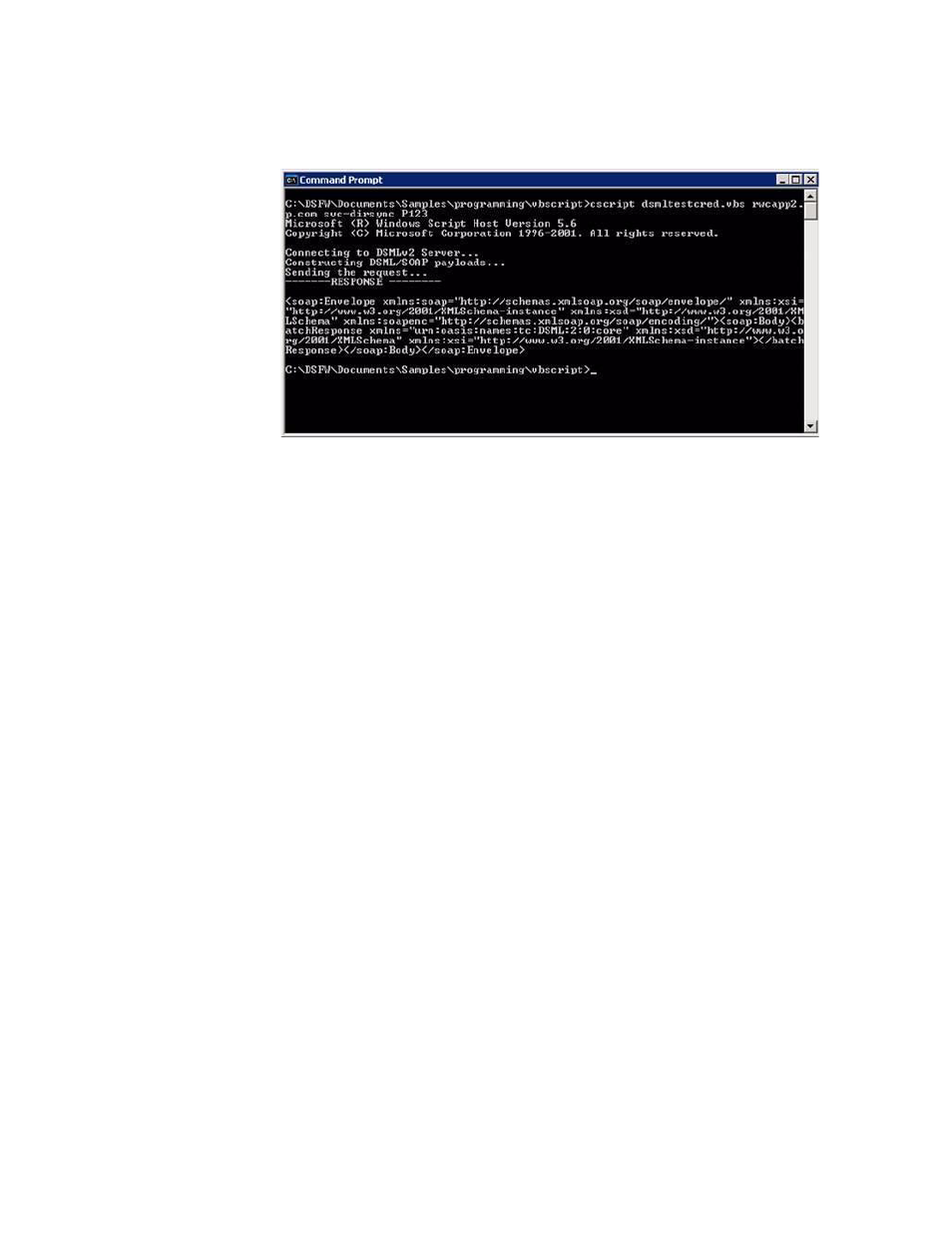
Microsoft Active Directory
17
In the sample directory, use cscript to run “dsmltestcred.vbs”. You may want to
view the sample code by typing “type dsmltestcred.vbs” to see the command line
options. Remember to supply the command with a user name and password.
Troubleshooting DSML Verification
If running the test program is not successful, check your DSML setup by going
back to Configuring DSML Services.
Make sure the name of your AD is correct. If you need to make corrections,
consider deleting the DSML module from IIS and recreating it.
If the test program fails, there are several factors that can cause this problem.
Make sure that Local System account is configured for the IIS Admin service:
1. Go to the Control Panel at Start->Settings->Control Panel.
2. Click Administrative Tools and then Services.
3. Double-click on IIS Admin Service.
4. On the Log On tab, verify that the option for Local System Account is
selected.
5. On the Dependencies tab, verify that the following system components
depend on the IIS Admin Service: FTP Publishing Service, Indexing Service,
Simple Mail Transport Service (SMTP, World Wide Web Publishing Service.
If problems still occur, verify that the user name that is used for authentication to
DSML services has log-on privileges to the IIS machine. Try to log on to the IIS
server with the user name and password to used with DSML services.
Lastly, verify that the NTFS permission on the DSML modules allows read and
execute access to the group of users that includes the user that is used for
authentication to DSML services. With Windows Explorer, right-click on
C:\DSFW\bin\adssoap.dll
(and then again on C:\DSFW\bin\adssoap.dsmlx),
select “Properties” and click on “Security” tab to verify the NTFS file permission on
these files.
