List branding preferences (optional), Add dns records for your domain – Google Message Encryption Administration Guide User Manual
Page 48
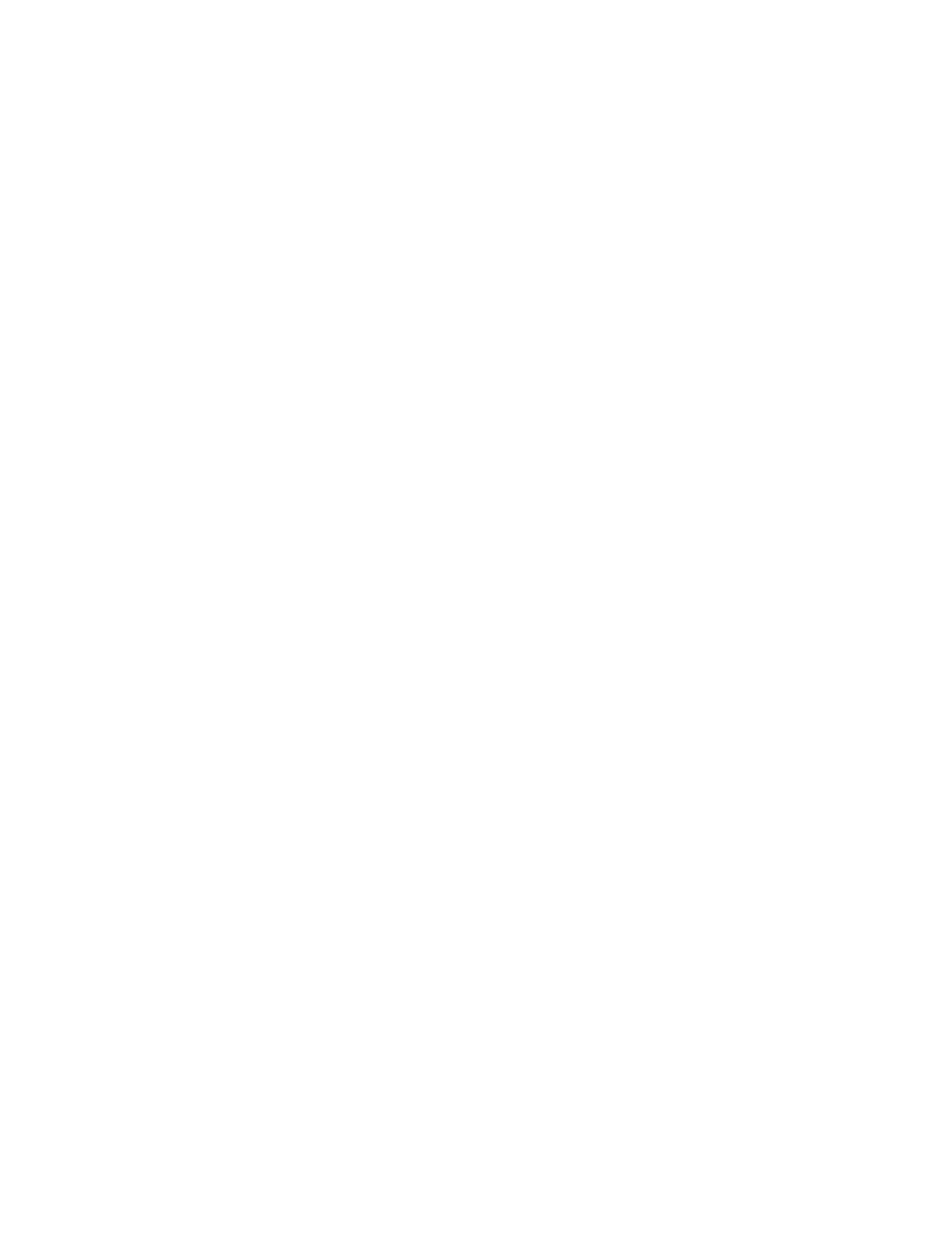
Message Encryption, Inbox Delivery
49
List Branding Preferences (optional)
You can custom the Inbox Delivery messages with your support email address,
logo, password requirements, and any additional text you wish to add. See “Inbox
Delivery Branding” on page 47 for the complete list of options. Contact your
account representative about setting up customized branding of your Inbox
Delivery message.
Activation Specialist Adds Domains and Customized
Branding
Once you have specified your domains, your account representative will add your
domains and customize your branding (if needed). This process requires special
implementation and testing and may take up to 10 days.
Add DNS Records for Your Domain
Message Encryption uses ZixCorp encryption technology, which provides
encryption services and message portal access. These DNS records assure that
if another ZixCorp customer sends secure mail to you, it will be routed correctly.
To assure that all incoming mail routes properly, add the following MX records to
your DNS records with first priority:
zixvpm.[domain].com. MX IN 3600 mx35241.zixworks.com
zixvpm.[domain].com. MX IN 3600 mx35242.zixworks.com
This domain needs to be queried explicitly, including the
zixvpm
subdomain. If this
MX record is not added, replies and some other encrypted traffic will not be routed
properly. This MX record does not affect the filtering of an inbound message.
Contact your DNS server to change this setting. Because these are new MX
records, changes take place immediately. You do not need to add an A record.
Configure TLS Settings in the Administration Console
In the Administration Console, configure TLS to specify the requirements for
encrypting outbound mail through the email protection service. We recommend
setting outbound TLS to accept only TLS connections, and to attempt to deliver
TLS to the recipient server. This assures that all of your mail is as secure as
possible throughout transmission.
To set TLS in Administration Console:
1.
Log in to the Administration Console.
2.
In the Outbound Servers tab, click the TLS link.
3.
In section 1, click “Accept Only TLS.”
