Batch interface – Google Message Encryption Administration Guide User Manual
Page 37
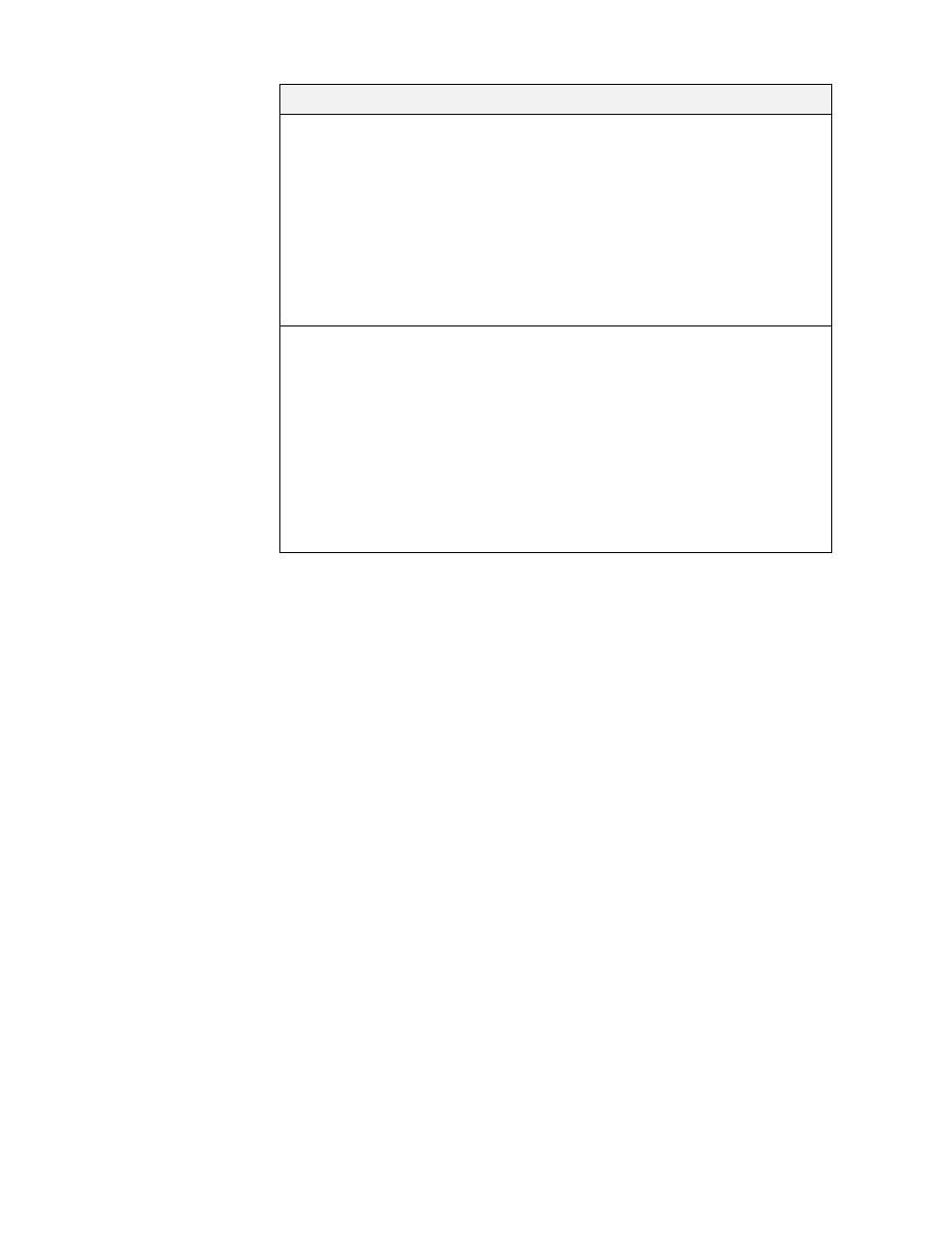
38
Postini Encryption Services Administration Guide
4.
Click Save Configurations to save these changes.
5.
View User Encryption Settings to confirm your changes. See “View User
Encryption Settings” on page 39.
Batch Interface
You can also use the following batch commands for Message Encryption. These
match the functions in the new Encryption Settings page.
•
The
encryption display_user
command displays user specific encryption
information.
•
The
encryption list_users
command lists all encryption users in this
organization.
•
The
encryption modify_user
command modifies encryption settings for a
user.
For information about using batch commands, see the.
Only messages with
this subject or header
text: “Sensitivity:
Company-
Confidential”
Messages will be sent through Message Encryption
if the exact text “Sensitivity: Company-Confidential”
is found somewhere in the header, including the
subject line.
The text “Sensitivity: Company-Confidential” which
is a special header detailed in RFC 1327. Microsoft
Exchange also adds this header text when
Sensitivity is set to Confidential.
Content Manager rules also apply.
Based on
Organization Setting:
[Text]
Match the settings of the user’s parent org. For
reference, the organization setting text is shown.
The text used is set on the organization Message
Encryption settings page.
Content Manager rules also apply.
Note:
You can use this setting even if you have
Message Encryption disabled for an organization.
Set the text on the organization level, then disable
Message Encryption again for the organization.
Setting
Description
