Google Apps Migration for Microsoft Exchange Administration Guide User Manual
Page 47
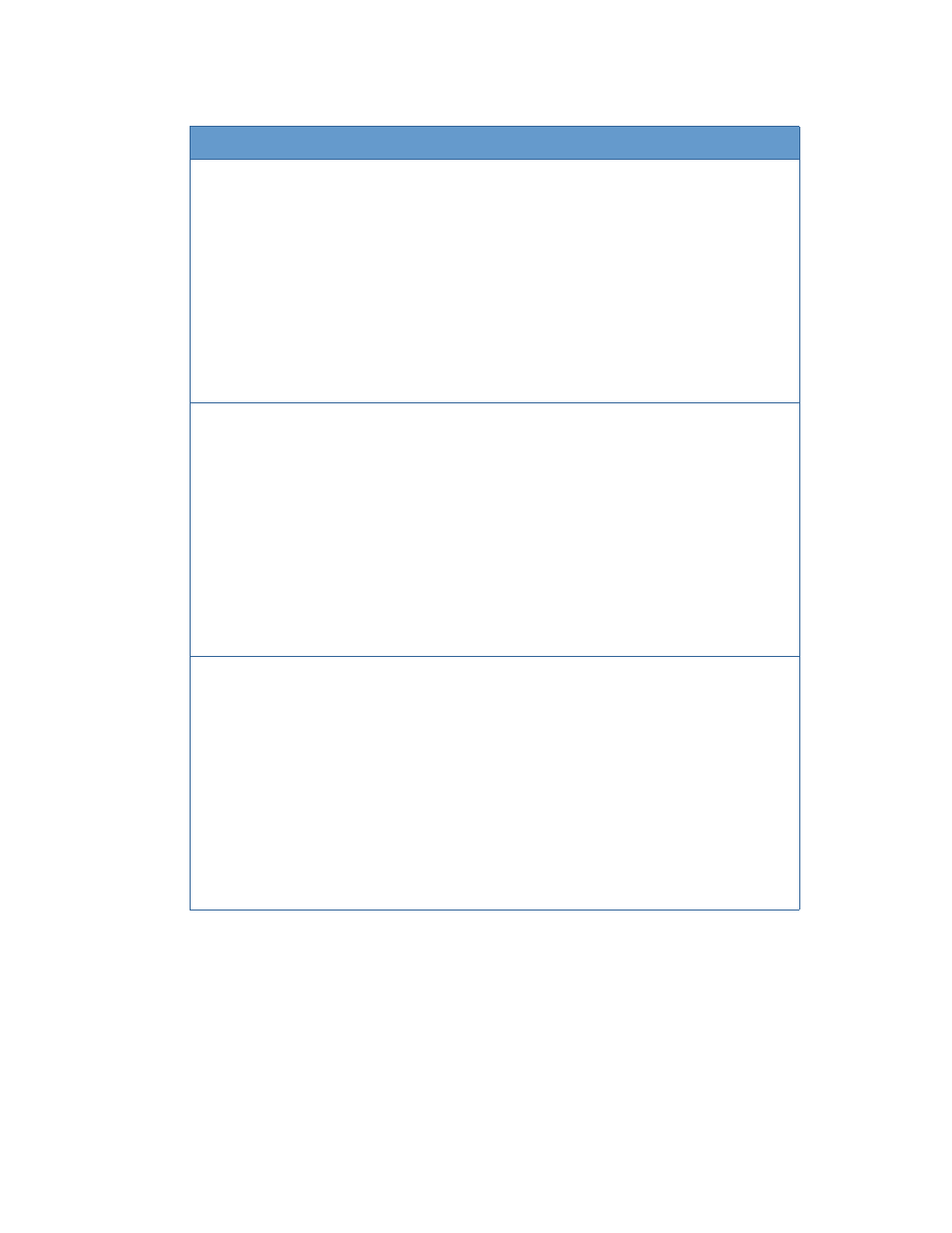
Migration
47
1. Provide the following information:
Setting
Description
Select the data you wish to migrate
If you are migrating from an Exchange Server,
you have the option to import email, calendar,
and contacts. Select the check box for each
type of data you want to migrate.
When select Email messages, everything in
your Inbox folder (including subfolders) and in
other top-level folders (and their subfolders) is
migrated, with the exception of messages in
your Deleted Items and Junk E-Mail folders.
If you want to also migrate Deleted Items and
Junk E-Mail, you need to specifically select
those options on this screen (see below).
Migrate only email sent or received on or
after
Select this option if you want to set a beginning
date for your migration. When you set this
option, only messages sent or received on this
date and afterward are migrated.
If you select this option, enter a date (MM/DD/
YYYY), or click the arrow to select a date.
The date is effective as of 12:00:00:01 AM
GMT (1/100 of a second after midnight on that
date).
Messages are migrated based on the time
they were submitted to the Microsoft
®
Exchange Server as outgoing messages.
Migrate only email sent or received on or
before
Select this option if you want to set an end
date for your migration. When you set this
option, only messages sent or received on this
date and before are migrated.
If you select this option, enter a date (MM/DD/
YYYY), or click the arrow to select a date.
The date is effective as of 12:00:00:01 AM
GMT (1/100 of a second after midnight on that
date).
Messages are migrated based on the time
they were submitted to the Microsoft
®
Exchange Server as outgoing messages.
