Migration, Chapter 4: migration, Multiple instances – Google Apps Migration for Microsoft Exchange Administration Guide User Manual
Page 37
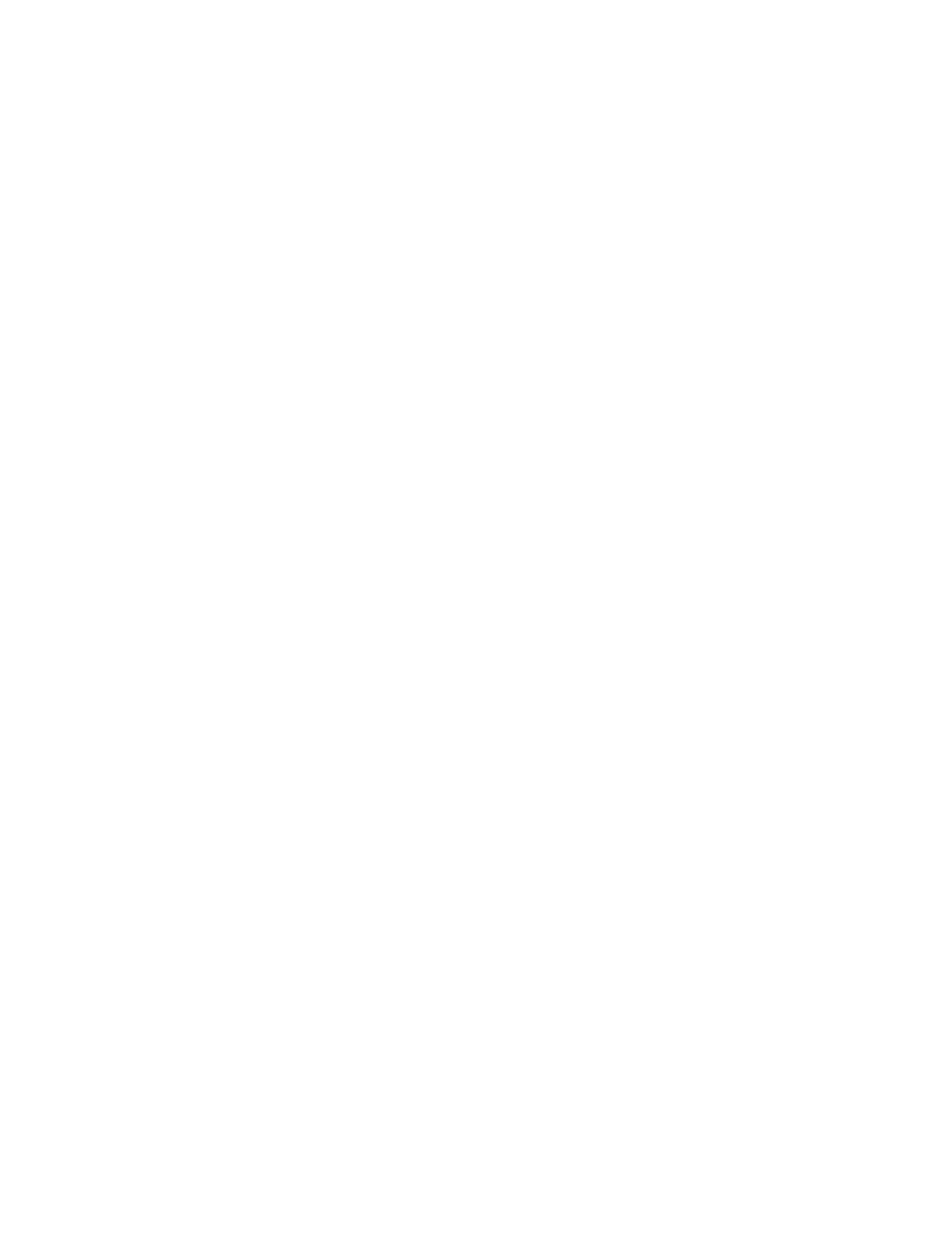
37
Migration
Chapter 4
To start your migration, simply run the utility on each client machine. When you run the utility,
the migration wizard opens and prompts you for connection, authentication, and configuration
information.
To run Google Apps Migration for Microsoft Exchange:
Click Start > All Programs > Google Apps Migration > Google Apps Migration.
If during your configuration you click Cancel before clicking Save or Migrate in
, then
the information you entered is lost. When you click Save or Migrate in
, then your
information is saved in a configuration file and you can choose to use those settings in
The configuration file contains only the settings from your most recent Save or Migrate
operation.
If you cancel the migration while it is in progress, or if it stops due to circumstances like a
hardware failure or power outage, then when you resume migrating the same data, the
process begins where it stopped on the previous run.
Multiple Instances
It is possible to have multiple instances migrating simultaneously, but this can cause very
serious problems if administered incorrectly.
Important:
If you run multiple instances of migration, be aware of these restrictions to avoid
data corruption.
•
Run only one instance of GAMME on each client machine. If you try to run multiple
instances on a single client, those instances overwrite one another’s configuration files
(there is a single location for configuration files).
•
In addition, each instance must reference a unique list of users. If you user multiple
instances for the same user, migration may cause corrupted status information for each
user’s data.
