Dns park – Google Activation Guide Postini Email Security User Manual
Page 29
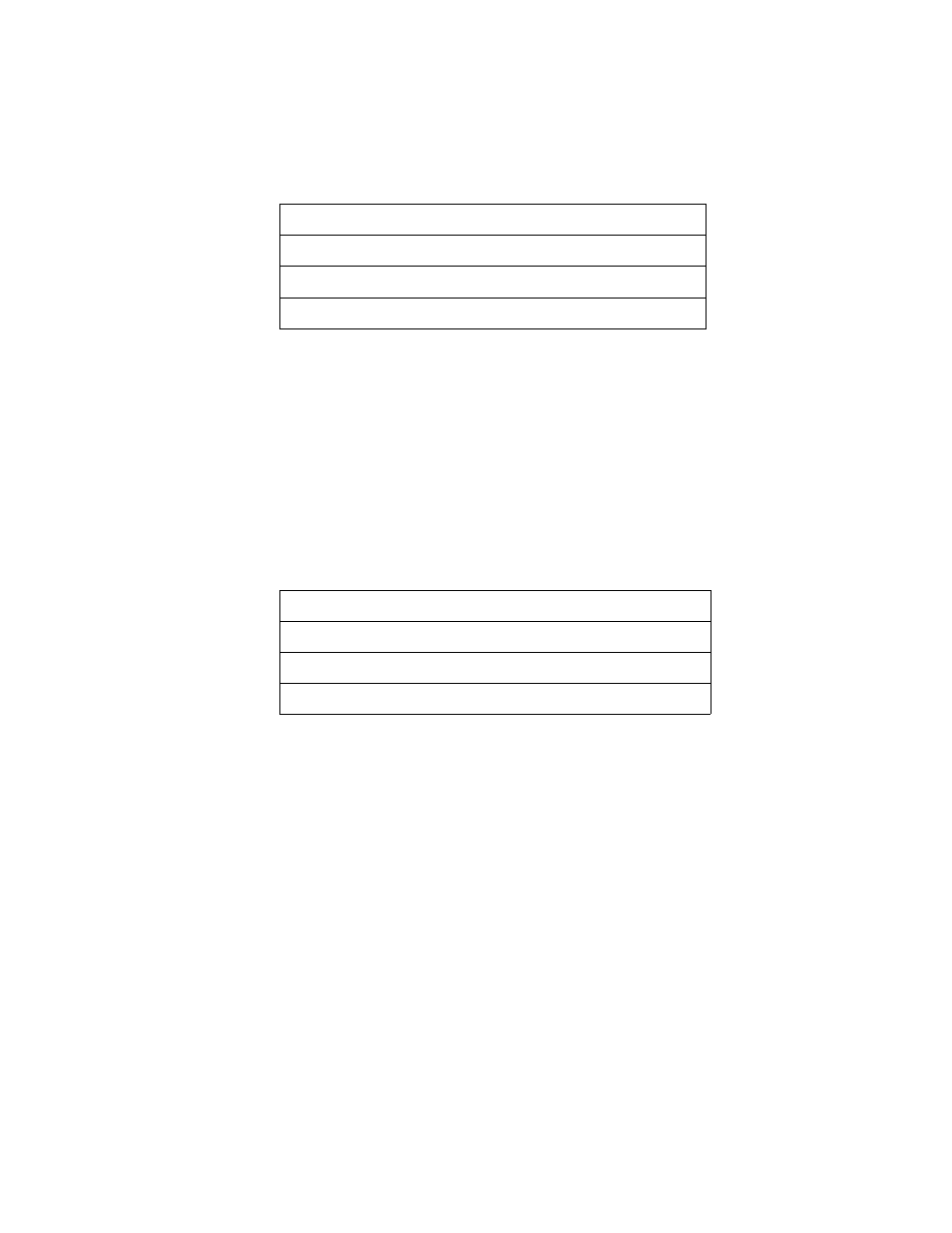
Change Your MX Records
33
Make sure each MX record is entered exactly as it appears below, including the
trailing dot at the end of each record. Be sure to enter your actual domain name
for yourdomain.com. In this example, N equals your system number for the
message security service. See your activation email to make sure you are
entering your correct system number.
For example, if you on System 7 for the message security service, you would
receive the following MX records in your activation email:
stellarshores.com. IN MX 1 s7a1.psmtp.com.
stellarshores.com. IN MX 2 s7a2.psmtp.com.
stellarshores.com. IN MX 3 s7b1.psmtp.com.
stellarshores.com. IN MX 4 s7b2.psmtp.com.
Be sure to enter your actual domain name for yourdomain.com. Be sure to
include the trailing dot as shown in this example, and assign priority values of 1, 2,
3, and 4:
When you are finished switching your MX records to the message security
service, go to “Test Your MX Records” on page 41.
DNS Park
The following steps use example MX records. Be sure to enter the exact MX
records shown in your activation email.
To modify your MX records with DNS Park, do the following:
1.
Log in to your account at https://www.dnspark.net.
2.
On the left side, click DNS Hosting.
3.
Click the domain you'd like to use with the message security service.
4.
Since DNS Park is your hosting service, and not your domain registrar, be
sure that your domain points to DNS Park's nameservers. This will allow your
MX record configuration to take effect.
yourdomain.com.sNa1.psmtp.com.
1
yourdomain.com.sNa2.psmtp.com.
2
yourdomain.com.sNb1.psmtp.com.
3
yourdomain.com.sNb2.psmtp.com.
4
yourdomain.com.s7a1.psmtp.com.
1
yourdomain.com.s7a2.psmtp.com.
2
yourdomain.com.s7b1.psmtp.com.
3
yourdomain.com.s7b2.psmtp.com.
4
