Google Anywhere+ Deployment Guide V1.0.1 User Manual
Page 33
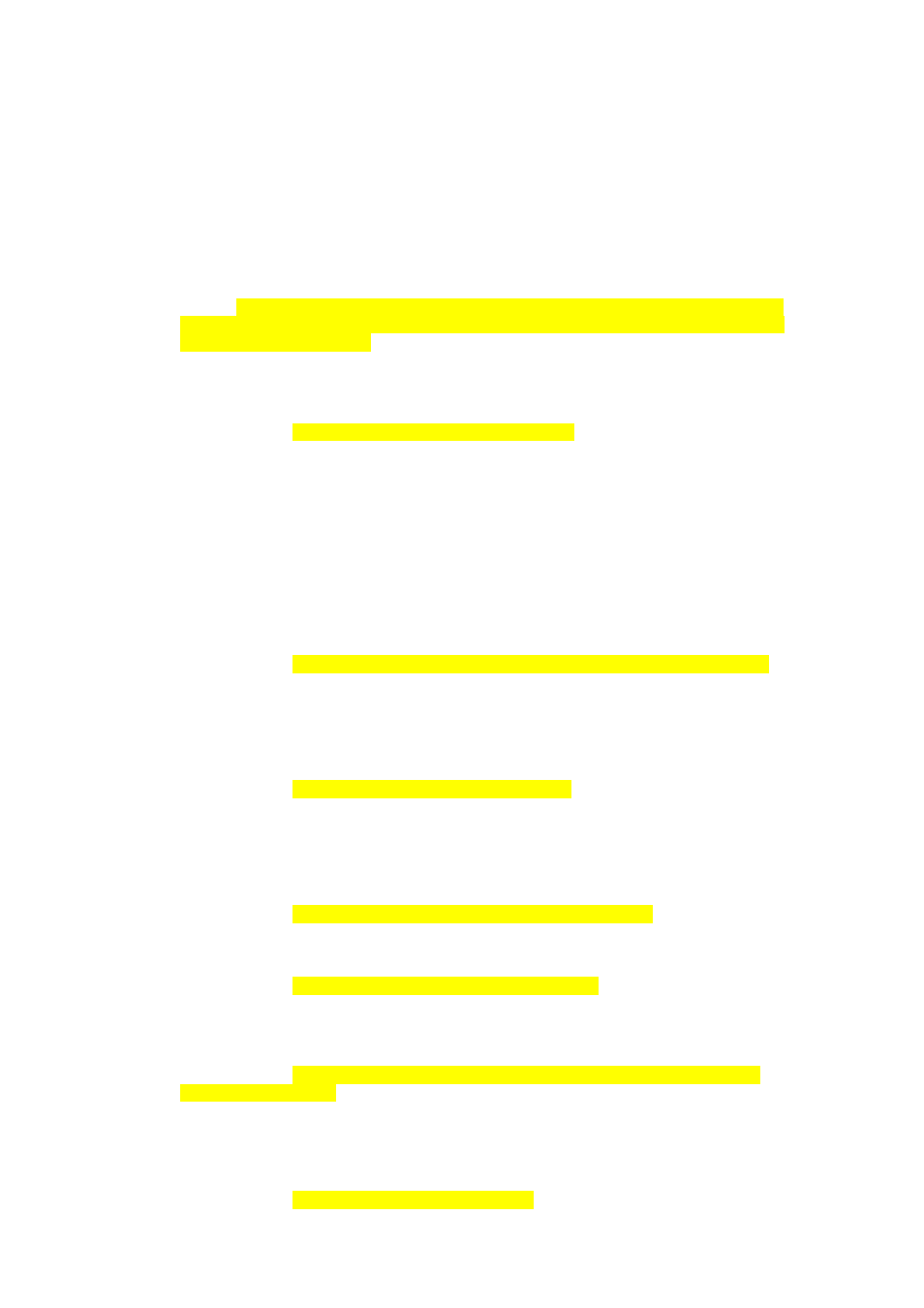
ANYWHERE+ DEPLOYMENT GUIDE V1.0.1
ANYWHERE+ DEPLOYMENT GUIDE V1.0.1
PAGE 33
update.microsoft.com
*.salesforce.com
Please note that the list is a semi-colon separated list, do not use commas. The new
host exceptions will now look like the following:
.symantecliveupdate.com;windowsupdate.microsoft.com;update.microsoft.com;*.salesfo
rce.com
The second edit is the internal proxy server settings.
You will need to enter in the IP addresses of your internal proxy servers in this list. This
will prevent Anywhere+ from intercepting the web data bound for these servers and
tunneling the data through them using SSL. This means that your proxy servers will
operate normally. If you do not add your proxy servers here, they will simply see
Anywhere+ traffic as SSL tunnels.
For Example, if you have two internal proxy servers with the following addresses
(192.168.2.250 & 192.168.5.74) you would change the proxy exceptions to the following
(Please note that the list is a semi-colon separated list, do not use commas.):
The third edit is the static exceptions. Static exceptions are used when you want
Anywhere+ to completely be bypassed by any web traffic going to these IP addresses.
These should include the ingress IP addresses of your VPN gateways.
For Example, if you have a single VPN Gateway ingress IP address (e.g. 61.45.43.54)
you would change the static exceptions to the following (Please note that the list is a
semi-colon separated list, do not use commas.):
The fourth edit is the authentication key you have created for the test user.
For example, if you add in the authentication key
F686E7CCAEBE5E2D2567B2E6DDFBD6DF it would look like the following:
F686E7CCAEBE5E2D2567B2E6DDFBD6DF
The fifth edit is optional for the first part of the testing of Anywhere+. If you want to
change the default password from ‘anywhere’ to something else you can do this here.
