I.R.I.S. Readiris Corporate 12 for Mac User Guide User Manual
Page 98
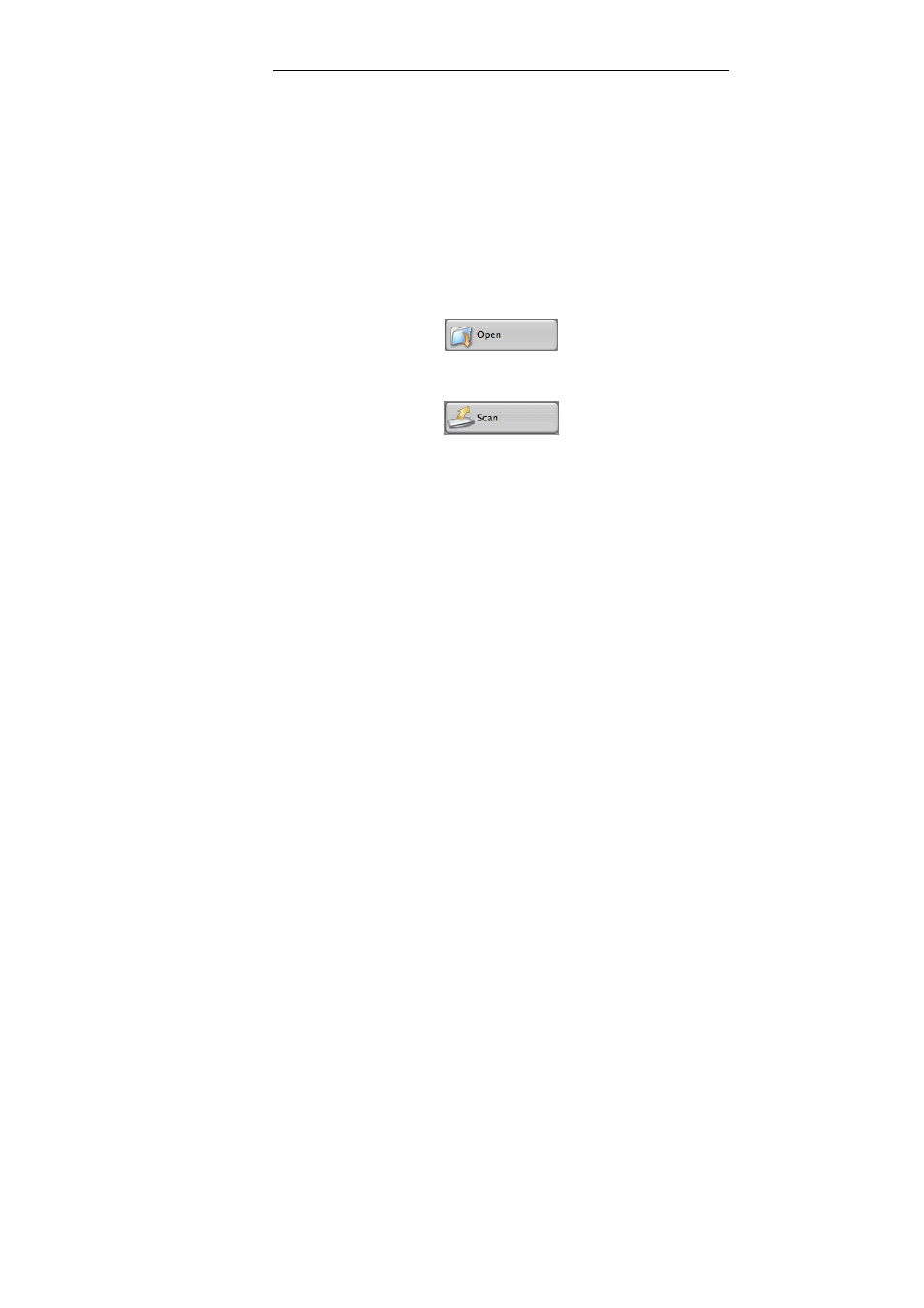
Chapter 15 – Recognizing business cards
92
Tip: select a scanning resolution of 400 to 500 dpi to recognize
business cards successfully. To do so, click Preferences on the
Readiris menu and change the resolution.
The necessary options are enabled invisibly by default: Readiris
applies Page Deskewing and Page Analysis and Detects the
Page Orientation automatically. If necessary you can also apply
Despeckling options to remove small dots from your business
cards.
Click the Open button to open a scanned business card.
Or click the Scan button to scan a paper business card.
Before you try to scan business cards make sure your scanner is
connected to your Mac and configured correctly. Click Preferences
on the Readiris menu and check your scanner settings. For more
information see the section Scanning paper documents.
Note: when you are using a flatbed scanner you can scan several
business cards on the scanner's flatbed and have them segmented by
the software. Readiris will split up the original image into actual card
images, throwing away any superfluous black borders. Note: make
sure the scan background is black, however, by scanning with the lid
open.
Readiris will display the analyzed business card.
