Uninstalling the software – I.R.I.S. Readiris Corporate 12 for Mac User Guide User Manual
Page 16
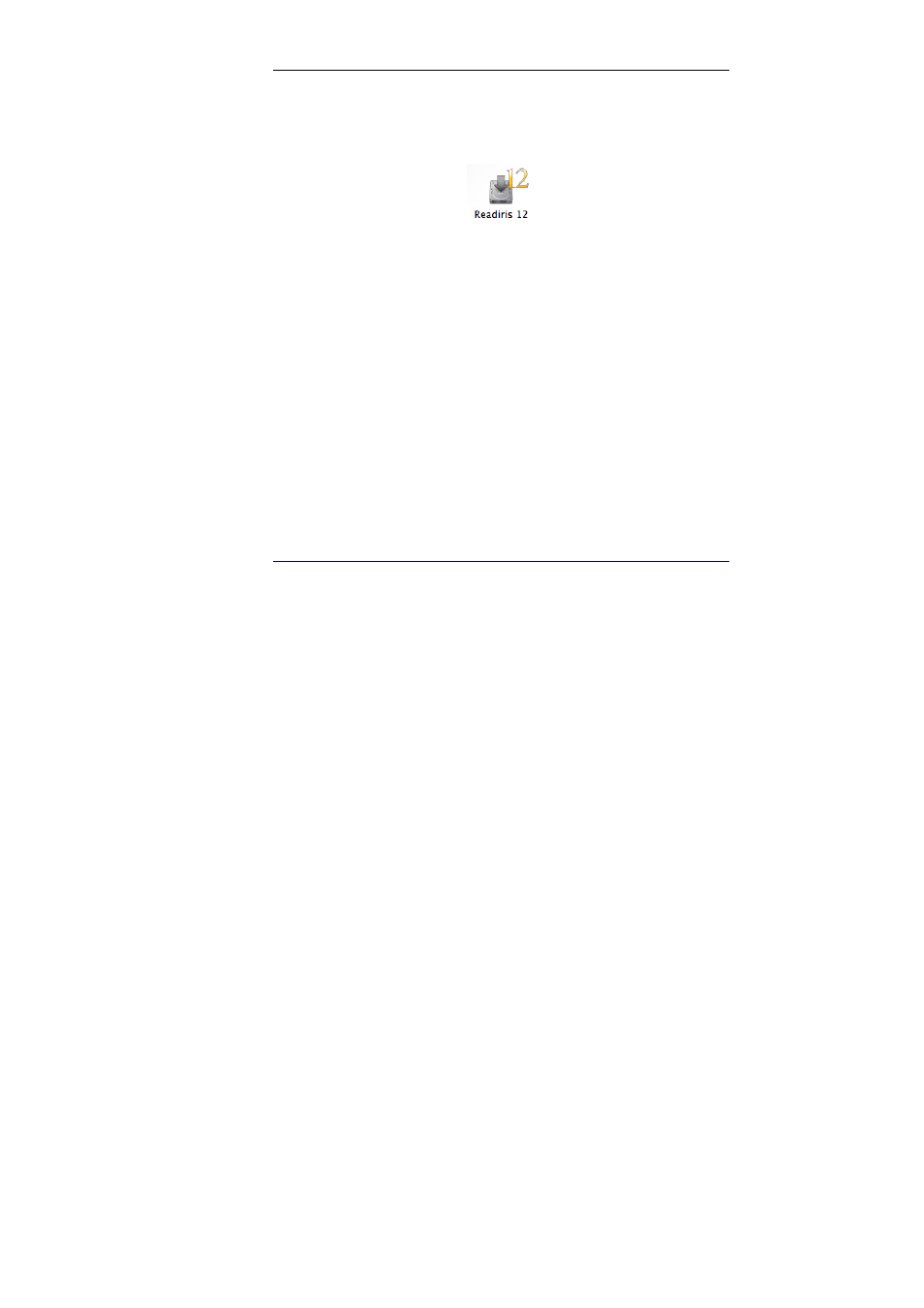
Chapter 2 – Installing Readiris
10
Double-click the Readiris installer and follow the on-screen
instructions.
Agree with the terms of the license agreement.
A standard installation type is offered. This will install
Readiris, Drop2Read and the sample images.
To modify the installation type, click Customize.
Then click Install to start the actual installation.
When the installation is finished, click Close.
The Readiris folder will have been created automatically by the
installation program in the Applications folder.
The Readiris and Drop2Read icons will be automatically
created on the Dock.
U
NINSTALLING THE SOFTWARE
To uninstall Readiris:
Click Finder and open the Applications folder.
Drag the Readiris folder to the Trash.
Readiris will be removed from your machine.
Note: the Readiris preferences are not removed by dragging the
Readiris folder to the trash can, in case you should want to re-install
the software later on. To remove the preferences, drag the folder
Readiris Prefs to the trash. You will find this folder in Users - xxx
(your user name) - Library - Preferences.
