I.R.I.S. Readiris Corporate 12 for Mac User Guide User Manual
Page 30
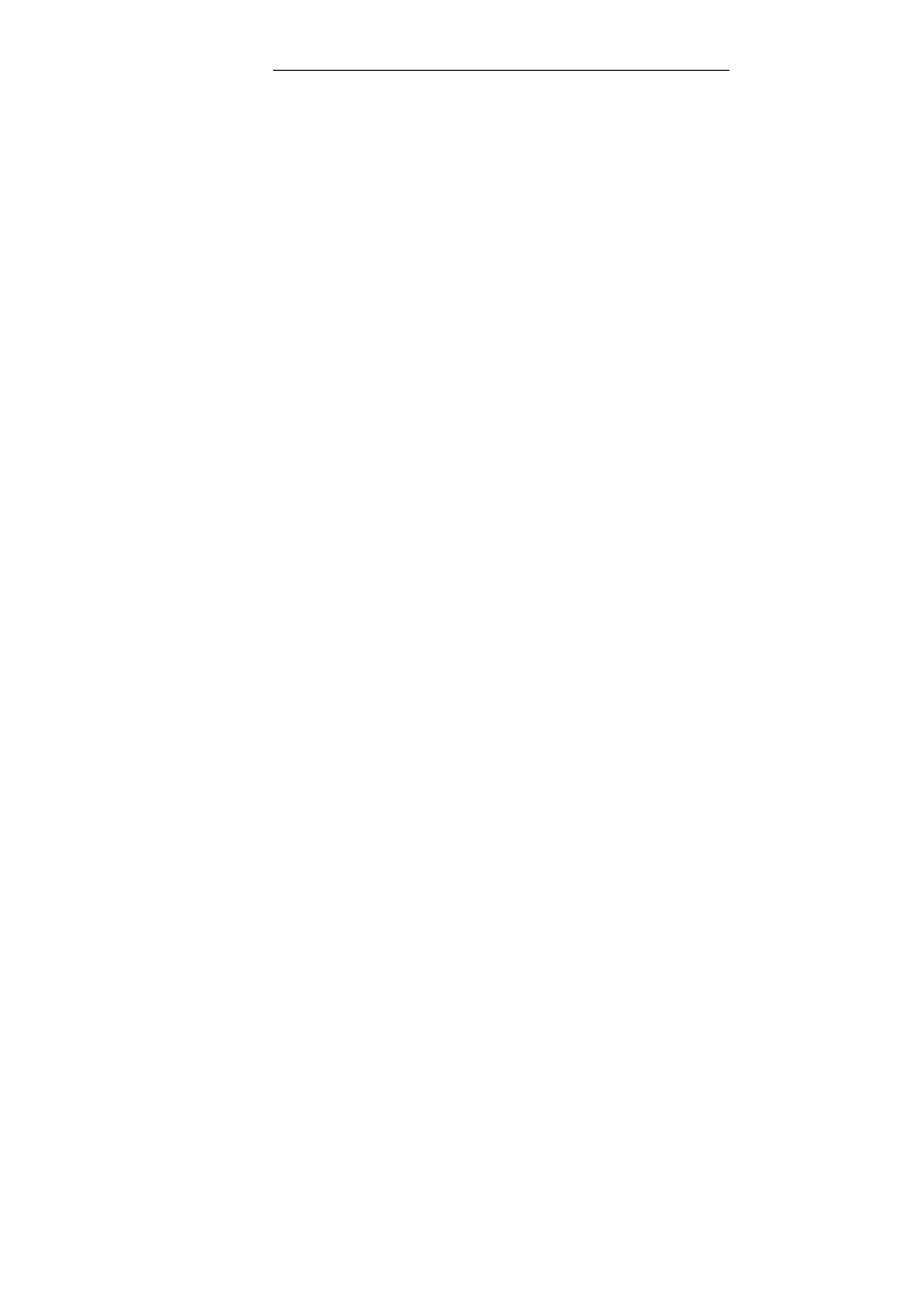
Chapter 5 – Scanning and opening documents
24
images, PICT images, PNG images, QuickDraw GX images,
QuickTime images, Silicon Graphics images, Targa images,
(uncompressed, packbits and Group 3 compressed) TIFF images,
multipage TIFF images, Windows bitmaps (BMP) and PDF
documents.
Select the image file of your choice and click Open.
To zoom in on the opened image, use the magnifying glass on the
image toolbar or Cmd-click inside the image.
You can also open multiple images files at a time:
o
Select the first image file and hold down the Cmd-key as
you select additional images or;
o
Select a continuous range of image files by clicking the
first image and holding down the Shift key as you select
the last image.
To indicate where one document ends and the other begins, insert an
empty file between two documents and set the Document processing
options. Note that Readiris processes documents alphabetically so the
empty file must immediately follow the last file of the document. For
more information, see the section Separating document batches.
Should you want to terminate the loading process, press Esc on your
keyboard.
When you open multiple image files at a time, the drawer will open
and display the page thumbnails.
Note that you can also drag-and-drop image files from the Desktop to
the Readiris icon on the Dock to open them.
Note: when you are processing large volumes of image files, use the
functions Batch Processing or Watched Folder.
Note: when you click the Open button on the main toolbar after you
have saved your current document, you will be prompted whether
you want to delete the current document or not. Click No to add
