Saving and applying styles – Boris FX Boris Calligraphy Version 2.0 User Manual
Page 73
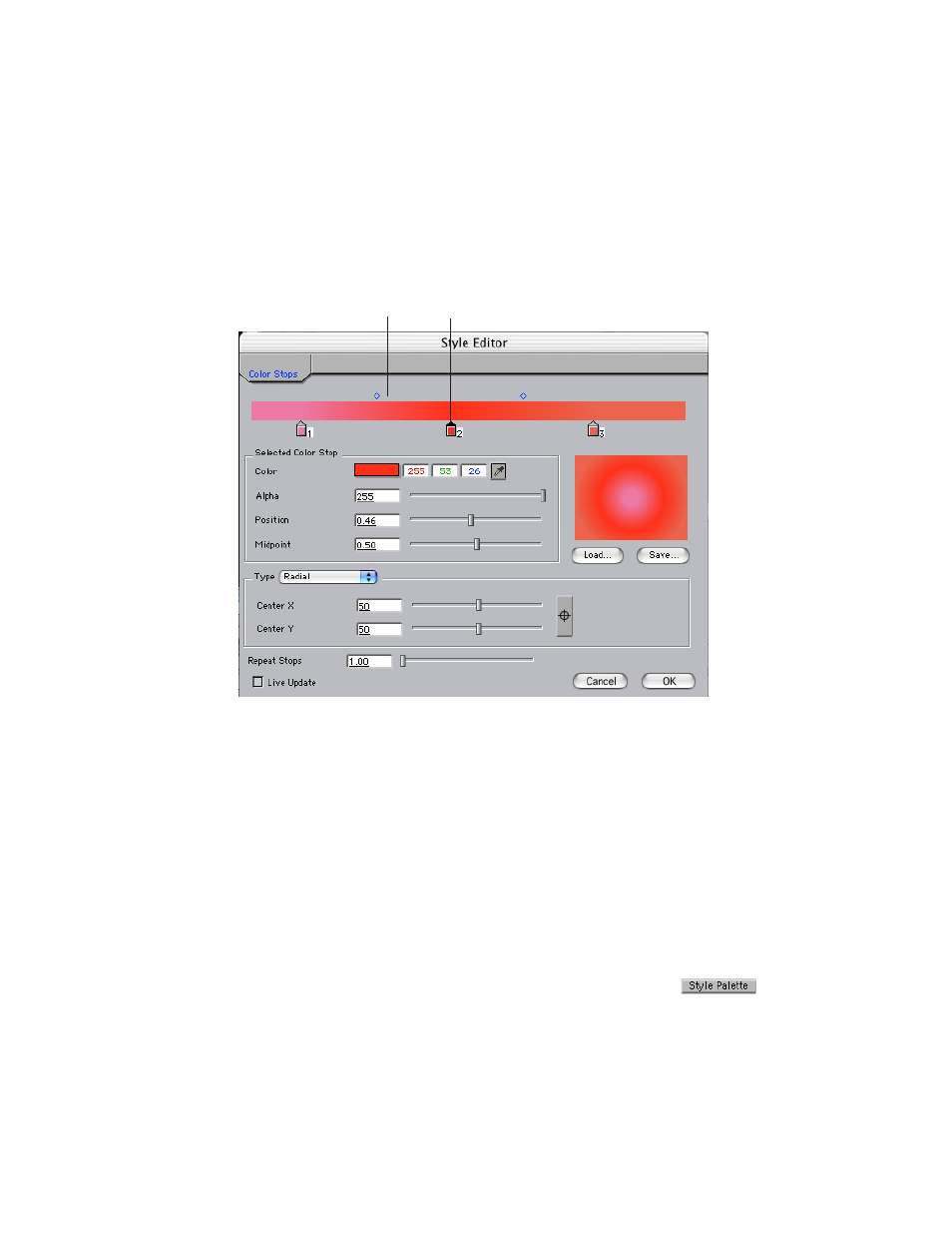
Boris Calligraphy
73
•
•
•
•
•
•
3.
Click the Gradient Editor icon to open the Gradient Editor window.
4.
Adjust the color for each color stop by selecting the color stop, then use the Selected
Color Stop controls to choose the color you want. When a color stop is selected, its point
turns black. An unselected color stop has a clear point. A color stop must be selected to
apply changes to it.
5.
If you want, click to create additional color stops.
6.
Choose Radial from the Type menu. A Radial gradient places the start color at the
center and blends outward toward the end color.
7.
Click OK to apply your gradient and close the Gradient Editor window.
8.
Compete the steps in the following section.
Saving and Applying Styles
You can use the Style Palette to save, name, and apply styles for future use.
1.
Click the Style Palette button in the bottom of the Text window.
Click here to create
additional color stops.
Selected color stop
