Boris FX Boris Calligraphy Version 2.0 User Manual
Page 10
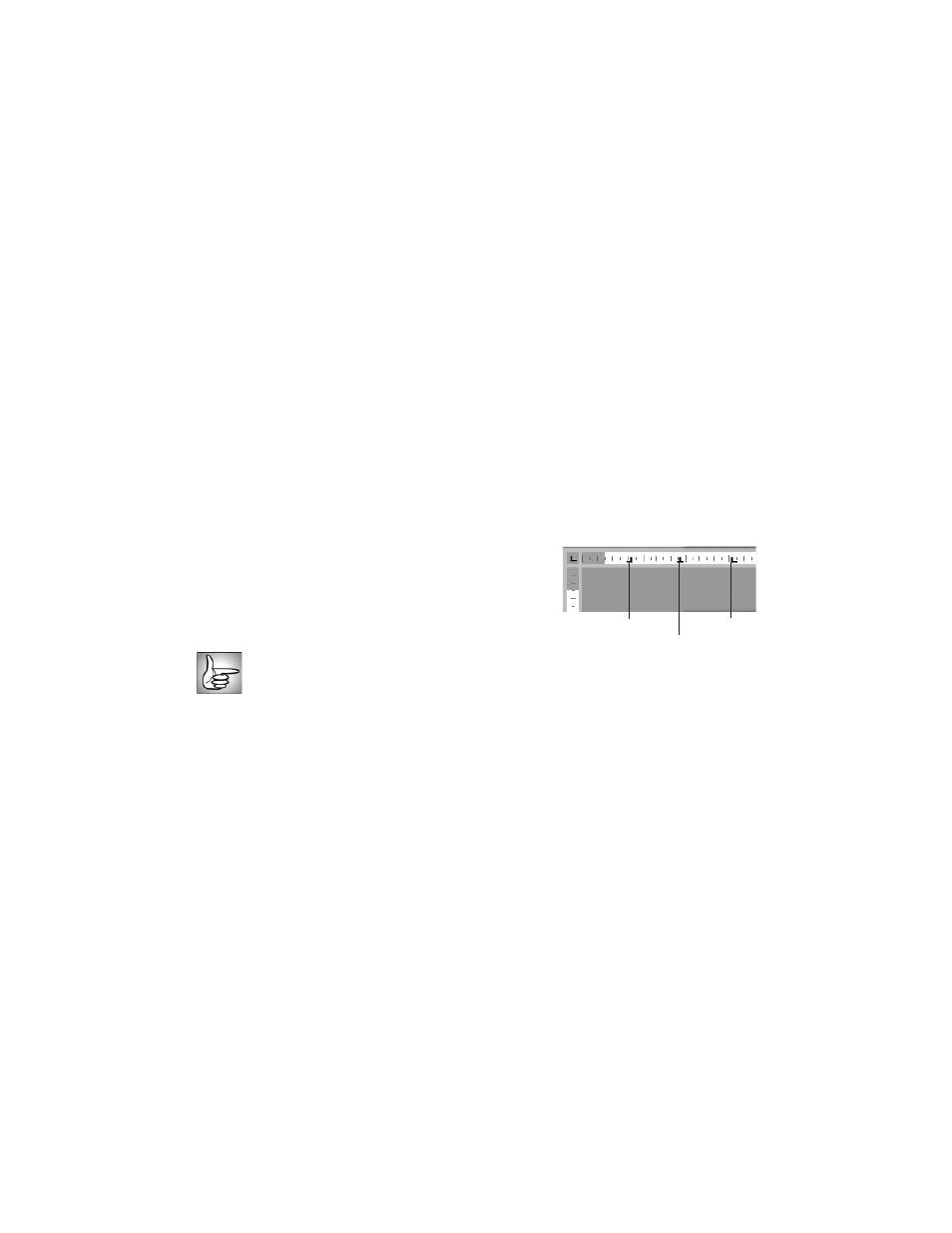
10
•
•
•
•
•
•
Using Contextual Menus in the Text Window
You can use contextual menus in the Text window to cut, copy, and paste text.You can also
change the color of the Text window background.
1.
Control-click or Right-click the Text window to open its contextual menu.
2.
Choose the appropriate menu item:
•
Cut
lets you delete the selected text and save it to your system clipboard.
•
Copy
lets you copy the selected text.
•
Paste
lets you paste the contents of your system clipboard to the Text window.
•
Delete
removes the selected text.
•
Change Background Color
opens the system color picker so that you can assign a
new color to the background of the text entry area. This is useful if your text is
grayscale and therefore difÞcult to see over the default background. When you
Þnish, click
OK
to close the color picker.
Working with Tabs and Rulers
The text preview area is bordered by rulers to help you
precisely position your text. The white region of the
rulers indicates the boundaries determined by the Page
Width control.
The Page Width and the Margin controls are
described in “Working with the Page Tab” on
page 17.
To create a tab, click anywhere on the horizontal ruler and drag to position the new tab.
Double-click the tab marker to change from left justiÞed to right or center justiÞed. To
remove a tab, drag it down away from the ruler.
The following example uses two tabs, the Þrst tab justiÞed right and the second tab justiÞed
left. The Þrst three lines were created by pressing the Tab key, typing the title for the Þrst
column, then pressing the Tab key again and typing the name for the second column. Tabs
apply globally to the Text window. You cannot create different tabs to use with different
lines of text. However, you do not have to use the tabs. The last lines uses the default Center
justiÞcation, since it was typed without pressing the Tab key.
Left justified
Right justified
Center justified
