Boris FX Boris Calligraphy Version 2.0 User Manual
Page 14
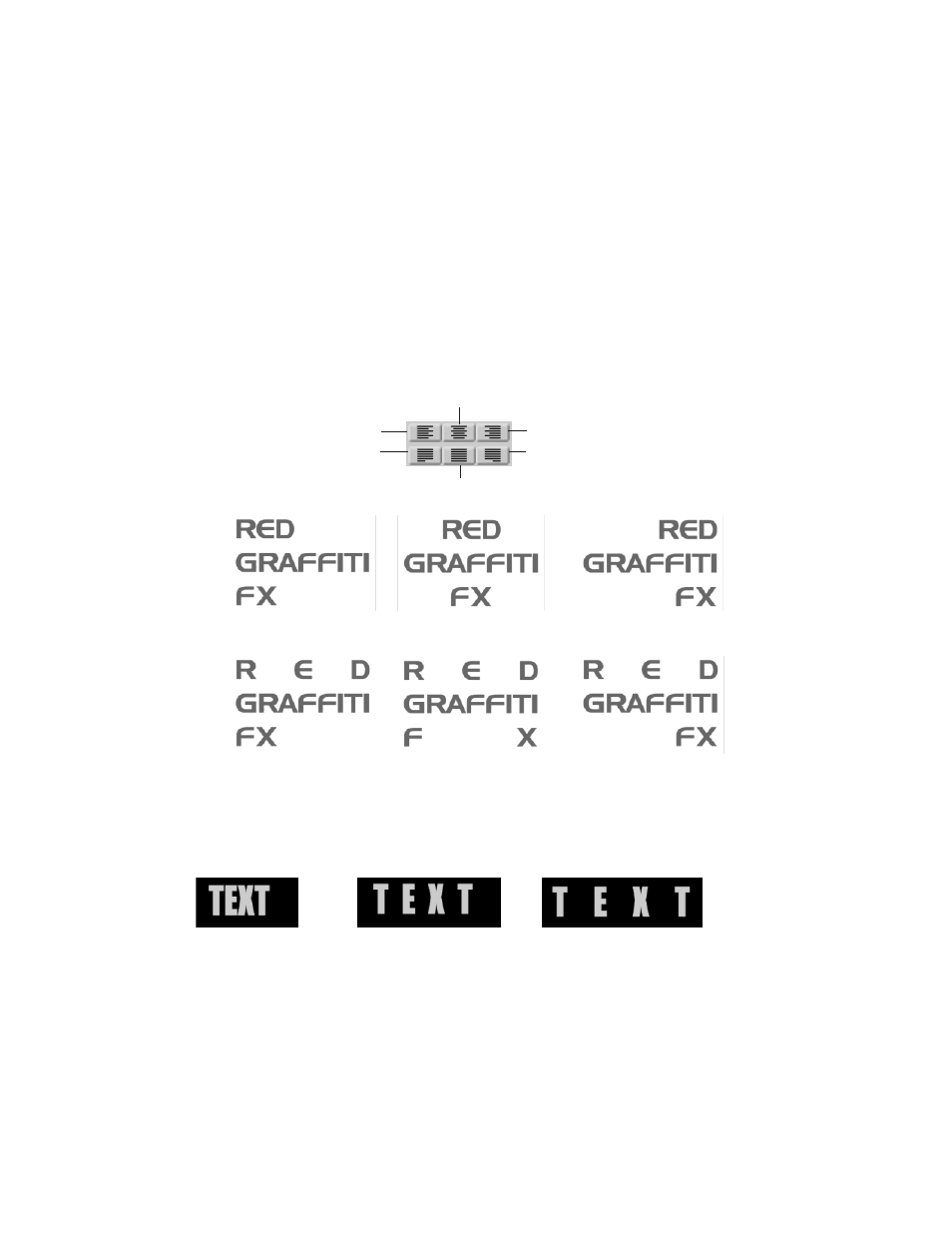
14
•
•
•
•
•
•
Justifying Text
To align text horizontally, click a JustiÞcation button. The text is justiÞed in relation to the
page width and height. This parameter affects the text globally, regardless of which
characters are currently selected. The JustiÞcation buttons in the second row justify the text
to both margins when you work with more than one line of text. Flush Left JustiÞcation
forces all lines of text to justify and left justiÞes the last line. Force Center JustiÞcation forces
all lines of text to justify. Flush Right JustiÞcation forces all lines of text to justify and right
justiÞes the last line.
Left Justification
Center Justification
Right Justification
Flush Left Justification
Force Center Justification
Flush Right Justification
Tracking adjusts the spacing, in pixels, between the characters in the Text window. This
parameter affects the text globally, regardless of which characters are currently selected.
Like all parameters in the Text window, Tracking is not animatable. If you want to create an
animated tracking effect, use the Tracking parameter in the Controls tab.
Tracking= 0
Tracking= 25
Tracking= 50
Kerning adjusts the spacing, in pixels, between the selected group of characters in the Text
window without affecting the text globally. Some applications refer to this as pair kerning.
To adjust the kerning, select the characters and drag the slider. You can also press the Option
key and the Left or Right Arrow keys to adjust this setting in increments of 1.
Left Justification
Force Left Justification
Force Right justification
Right Justification
Force Center Justification
Center Justification
