Boris FX Boris Calligraphy Version 2.0 User Manual
Page 52
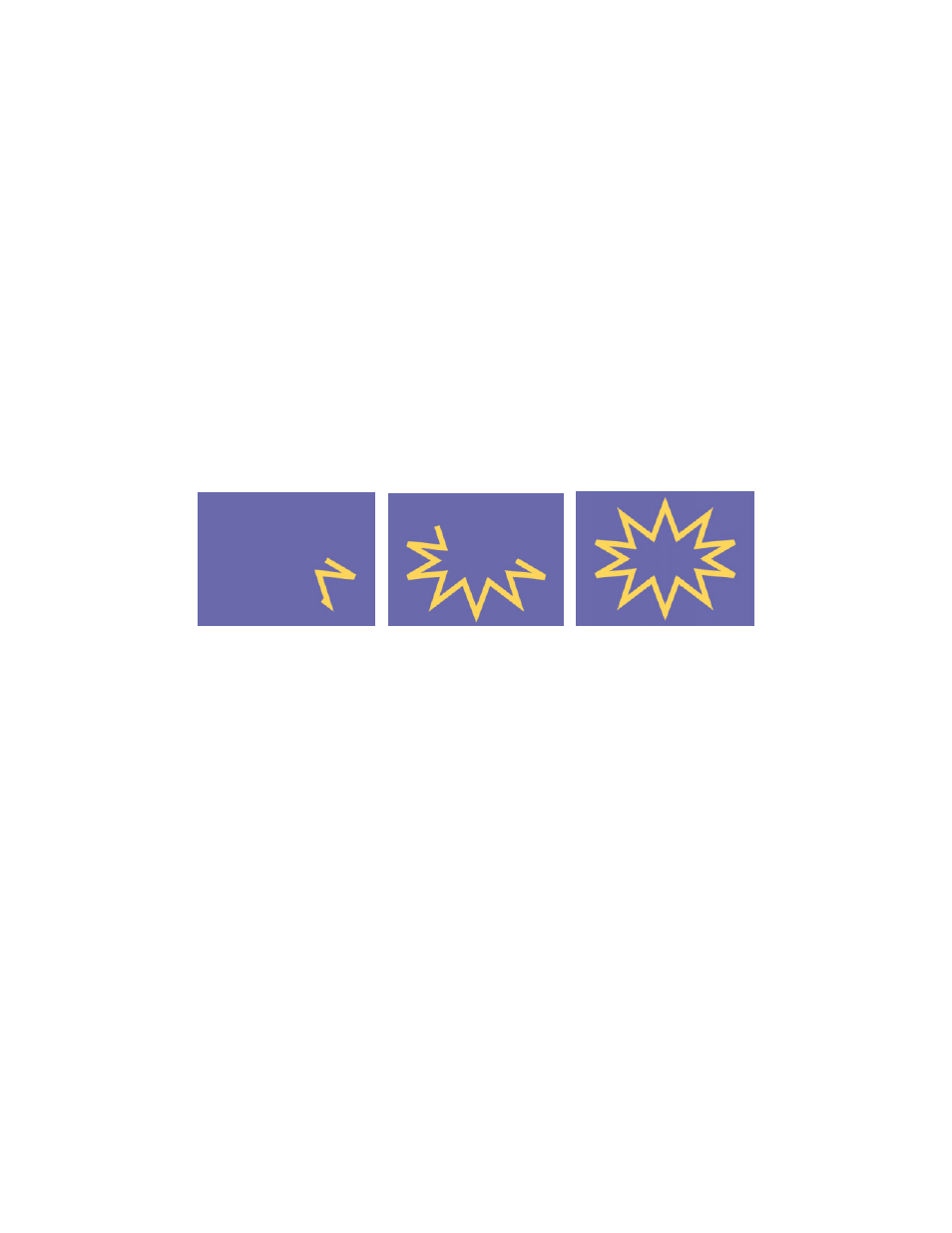
52
•
•
•
•
•
•
Color sets the color of the border. Click the color chip to access the system color picker, or
use the eyedropper to choose a color from the screen.
Width sets the width, in pixels, of the border.
Opacity adjusts the opacity of the border. A setting of 100 makes the border completely
opaque, while a setting of 0 makes the border completely transparent.
Border Begin and Border End adjust the percentage of the border that is visible at each frame
in the timeline, allowing you to create animated border effects. These values are measured
as a percentage of the complete border. For example, if Border Start is set to 0 and Border
End is set to 50, the Þrst half of the border is visible. If Border Start is set to 50 and Border
End to 100, the second half of the border is visible. The Border 3 parameter group does not
contain these parameters.
Effect with Border End animated from 0 to 100.
Frame 7
Frame 20
Frame 29
Use the Border Offset dial in conjunction with Border Begin and Border End to select a
portion of the border and animate it around the backdrop. The Border 3 parameter group
does not contain this parameter
Softness softens the edge of the border. A value of 0 creates a border with a hard edge, and
raising this value increasingly softens the border.
The Cap and Join menu controls the shape of the ends of the border.
•
Flat/Miter draws ßat ends and corners with sharp points.
•
Flat/Round draws ßat ends and rounded corners.
•
Flat/Bevel draws ßat ends and clipped corners.
•
Round/Miter adds a circular cap to the ends and draws corners with sharp points.
•
Round/Round adds a circular cap to the ends and draws rounded corners.
•
Round/Bevel adds a circular cap to the ends and draws clipped corners.
