Boris FX Boris Calligraphy Version 2.0 User Manual
Page 71
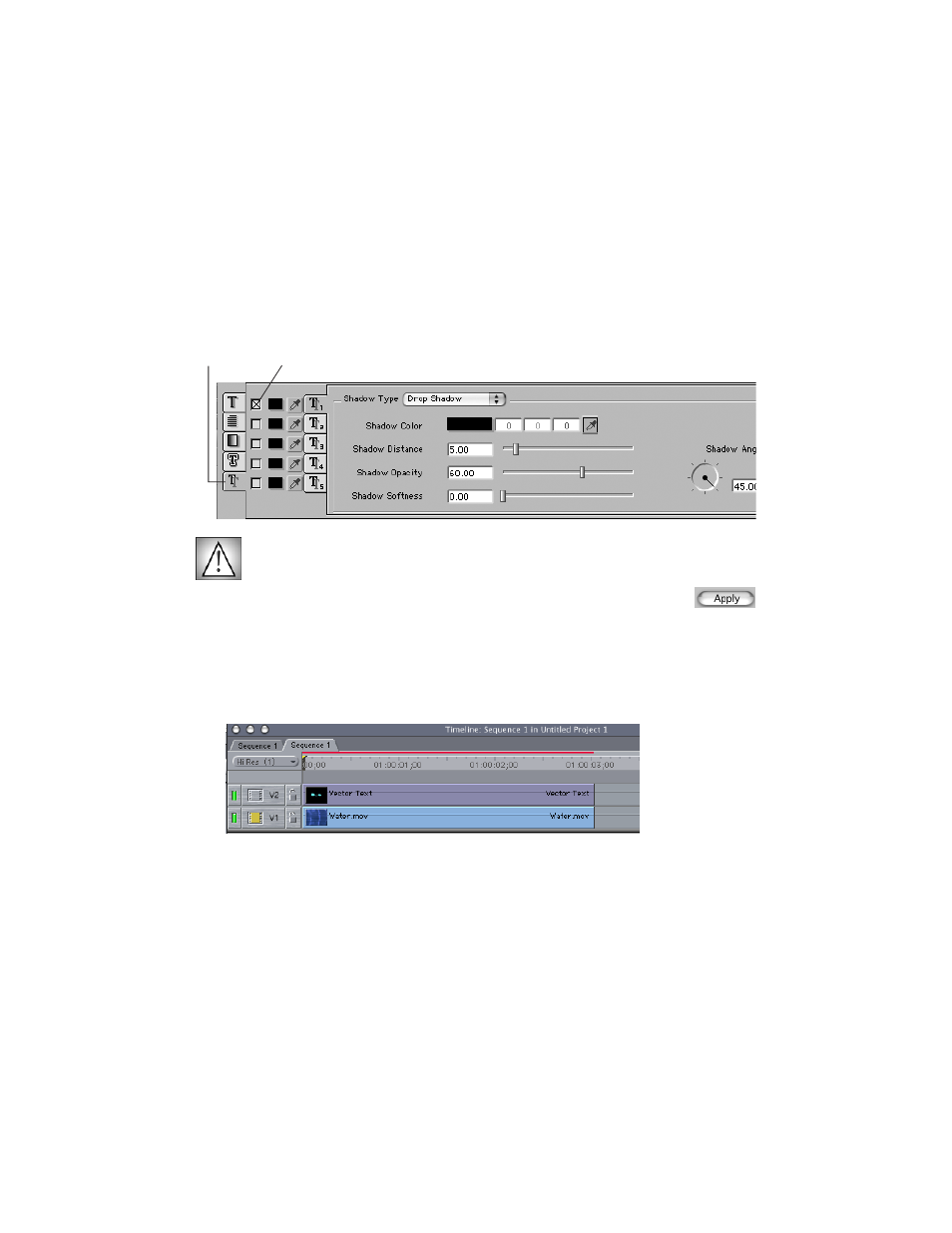
Boris Calligraphy
71
•
•
•
•
•
•
11. Click the Shadow tab to open the shadow controls. Click to select the Shadow On
checkbox next to the Shadow 1 tab to apply the appropriate style.
The illustrations in this exercise use a Solid Shadow, with the parameters set as
illustrated below, but you can apply whatever type of shadow you like.
If the Style Preview menu is set to Basic Styles you will not see the Shadow appear
on your text. However, you will see your shadow when you close the Text window.
12. Click the Apply button save your changes and close the Text window.
13. Select your background track in the timeline.
14. Drag the image from the Viewer to the Canvas. When the Edit Overlay appears,
position the image in the Superimpose section and release the mouse button. The clip
appears in the Timeline.
Your timeline should now appear similar to the following example.
15. Click the Motion tab in the Final Cut Pro Viewer window and animate the Center
parameter to move the title offscreen.
Depending on your system and the complexity of the effect, titles animate in real time
when you use the parameters in the Motion tab. Alternatively, you can animate the title
offscreen by keyframing the Calligraphy Position X/Y parameter.
Shadow On Checkbox
Shadow tab
