Step 2:create a new project, Setting the encoding quality, Step 2: create a new project – Apple iDVD '08 User Manual
Page 8
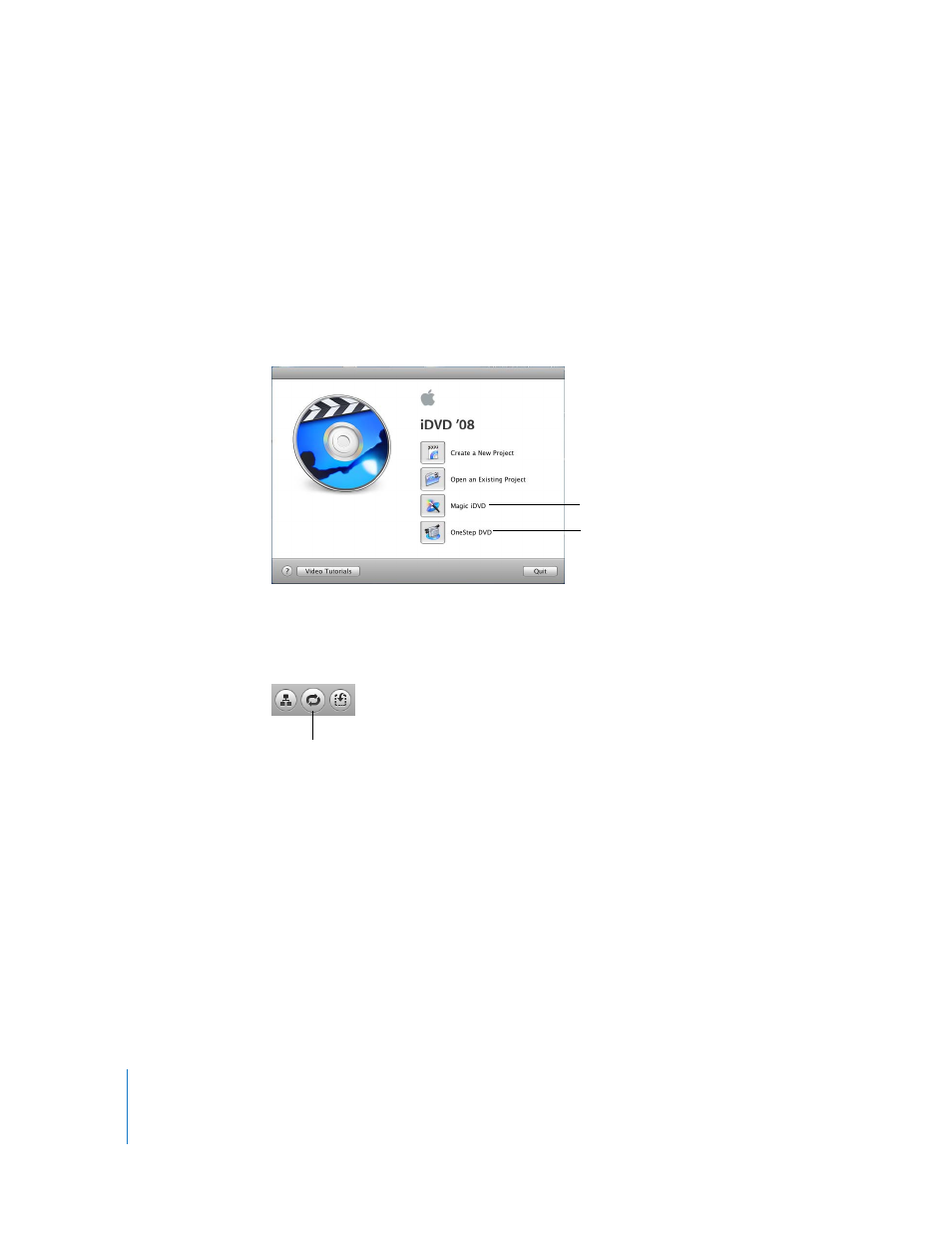
8
Chapter 2
Learn iDVD
Step 2: Create a New Project
With your music, movies, and photos in the correct format and in locations where you
can easily access them, you’re ready to get started.
To start a new iDVD project:
Â
If iDVD isn’t open, click the iDVD application icon in the Dock. Click the “Create a New
Project” button in the opening dialog, shown below.
Â
If the opening dialog isn’t showing, choose File > New. Select a location to store your
new project, and then click Create.
If you’ve already created a project, the iDVD window may open with an animated
menu and music. Simply click the Motion button, shown below, to stop the animation
and sound.
Setting the Encoding Quality
iDVD “encodes” your project’s information before burning it to a disc. It’s a good idea to
choose an encoding setting before you begin your project. There are three possible
settings, and which one you choose affects the final quality of your project and how
long the encoding process will take.
With Magic iDVD, you
select a theme and the
movies and photos you
want to include, and iDVD
does the rest.
With OneStep DVD, you
can copy footage from
your camera directly onto
a DVD.
Motion button
