Adding a transition between images – Apple iDVD '08 User Manual
Page 15
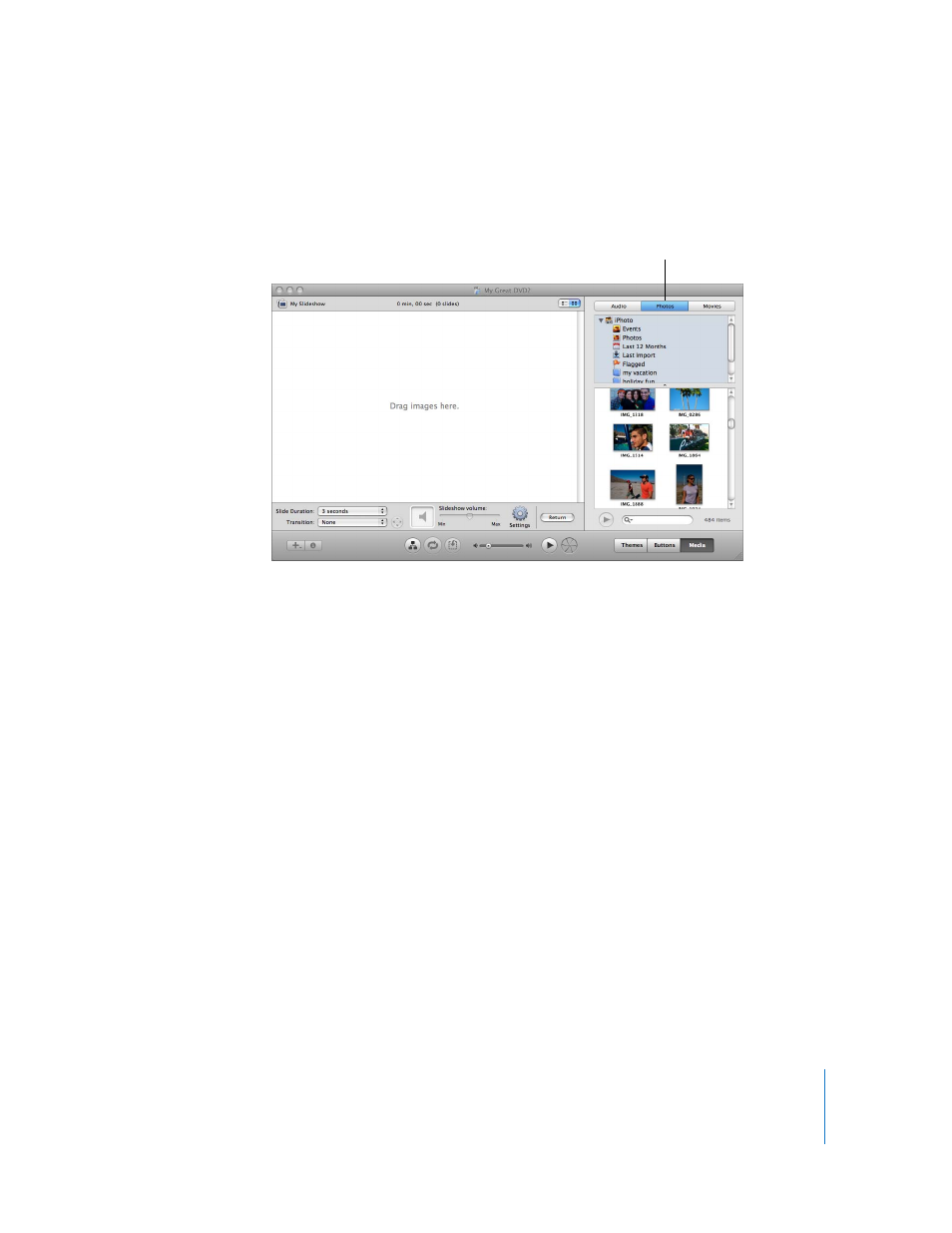
Chapter 2
Learn iDVD
15
The slideshow editor, shown below, is a blank screen with the words “Drag images
here.”
4
Drag photos one at a time or in groups from the Photos pane to the slideshow editor.
You can even drag a whole album to the slideshow editor.
If you haven’t imported photos into iPhoto, you won’t see photos in this list. You can
open iPhoto anytime and import some photos, or you can drag photos from other
locations on your hard disk directly to the slideshow editor.
5
Arrange the images in the order in which you want them to appear.
Drag the images in the slideshow editor to rearrange them. To delete images, select the
ones you want to remove, and then press the Delete key on your keyboard.
Adding a Transition Between Images
iDVD includes a number of transition styles you can apply to your slideshow so that the
images flow smoothly from one to the next.
To add a transition:
1
Click the Transition pop-up menu and experiment with the transitions in the menu
until you find one you want to use.
If one of the arrows to the right of the Transition pop-up menu is highlighted when you
make a selection, you can choose a direction for the transition. Click any of the arrows
to select a direction.
Access the Photos
pane to add photos
to your slideshow.
