Step 9:add transitions to buttons, Step 9: add transitions to buttons – Apple iDVD '08 User Manual
Page 26
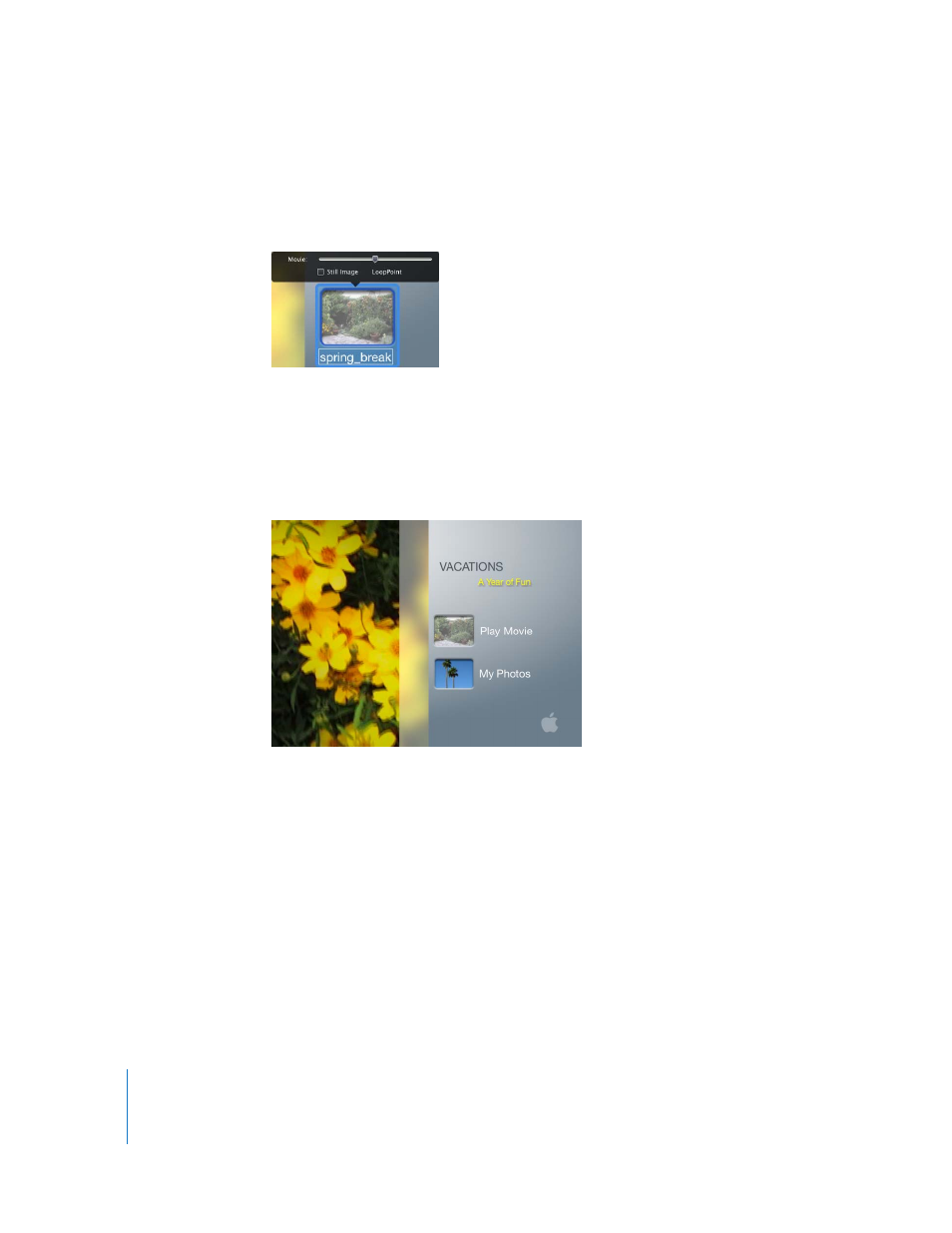
26
Chapter 2
Learn iDVD
To change the image on a movie button:
1
Slowly double-click the shape portion of your movie button.
A Movie pane, shown below, appears above the button.
2
Move the slider to the left or right to select which frame of your movie you want to
appear on the button.
If you want the buttons to show only the frame you selected instead of moving video,
select the Still Image checkbox.
Your menu should now look similar to the one shown below.
3
To save your work, choose File > Save.
Step 9: Add Transitions to Buttons
Now your DVD has an attractive menu with customized buttons. You can add more flair
by using transitions to smooth the movement from the main menu of your DVD to
your movie, your scene selection menu, and your slideshow.
To set transitions for the main menu:
1
Click one of the buttons on the main menu to select it, and then choose Edit > Select
All Buttons.
You can apply a different transition to each button by selecting each button one at a
time and then choosing a transition.
