Apple iDVD '08 User Manual
Page 21
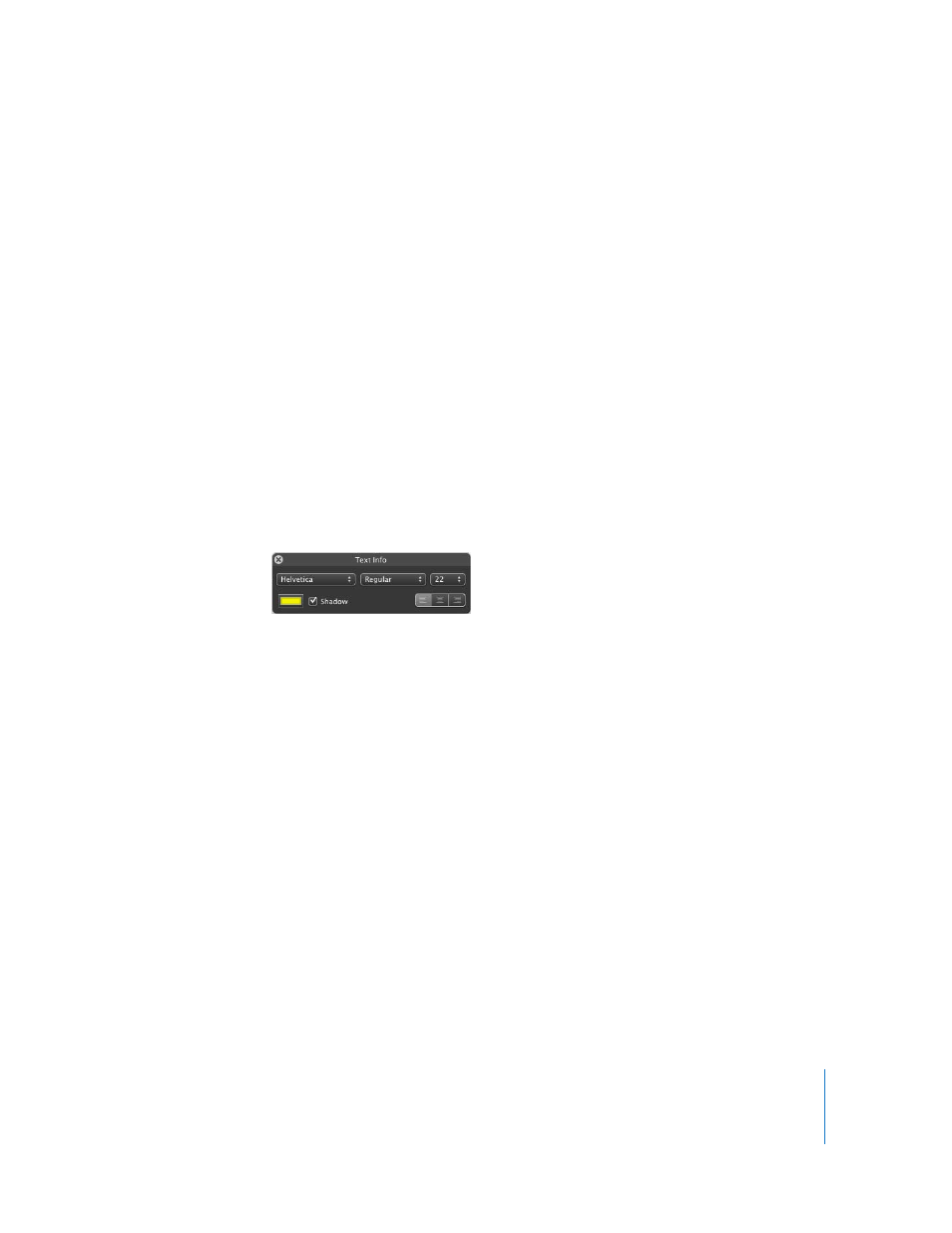
Chapter 2
Learn iDVD
21
To customize the text:
1
Make sure that the project’s main menu is open, and then choose Project > Add Text.
New placeholder text that says “Click to edit” appears on the menu.
2
Drag the text into position below the title.
If you need to reposition the main title to fit the subtitle below it, click the title once to
select it, and then drag it to a new location. You can select and drag any text object on
the menu to reposition it.
3
Click the placeholder text to highlight it, and then type “A Year of Fun” as the subtitle.
When you click the text, the in-place editor appears below it. You can use the controls
to change the typeface, style, and size of the text. For now, however, ignore the in-
place editor.
4
With the text highlighted, press Command (x)-I to open the Text Info window, shown
below.
The Text Info window has controls for changing all aspects of the text, including color
and whether the text has a shadow. You can drag it wherever you want on your
desktop.
5
Click the typeface pop-up menu and choose another typeface.
6
Use the font size pop-up menu to choose a smaller size so that the subtitle fits below
the main title.
7
Click the color control to open the Colors window.
Try out different color selections in the Colors window. As you click colors, the text on
the menu changes to the color you selected. When you find a color you want to use,
close the Colors window.
8
Select the Shadow checkbox to add a shadow to the text.
9
Close the Text Info window.
10
To save your work, choose File > Save.
