Apple iDVD '08 User Manual
Page 17
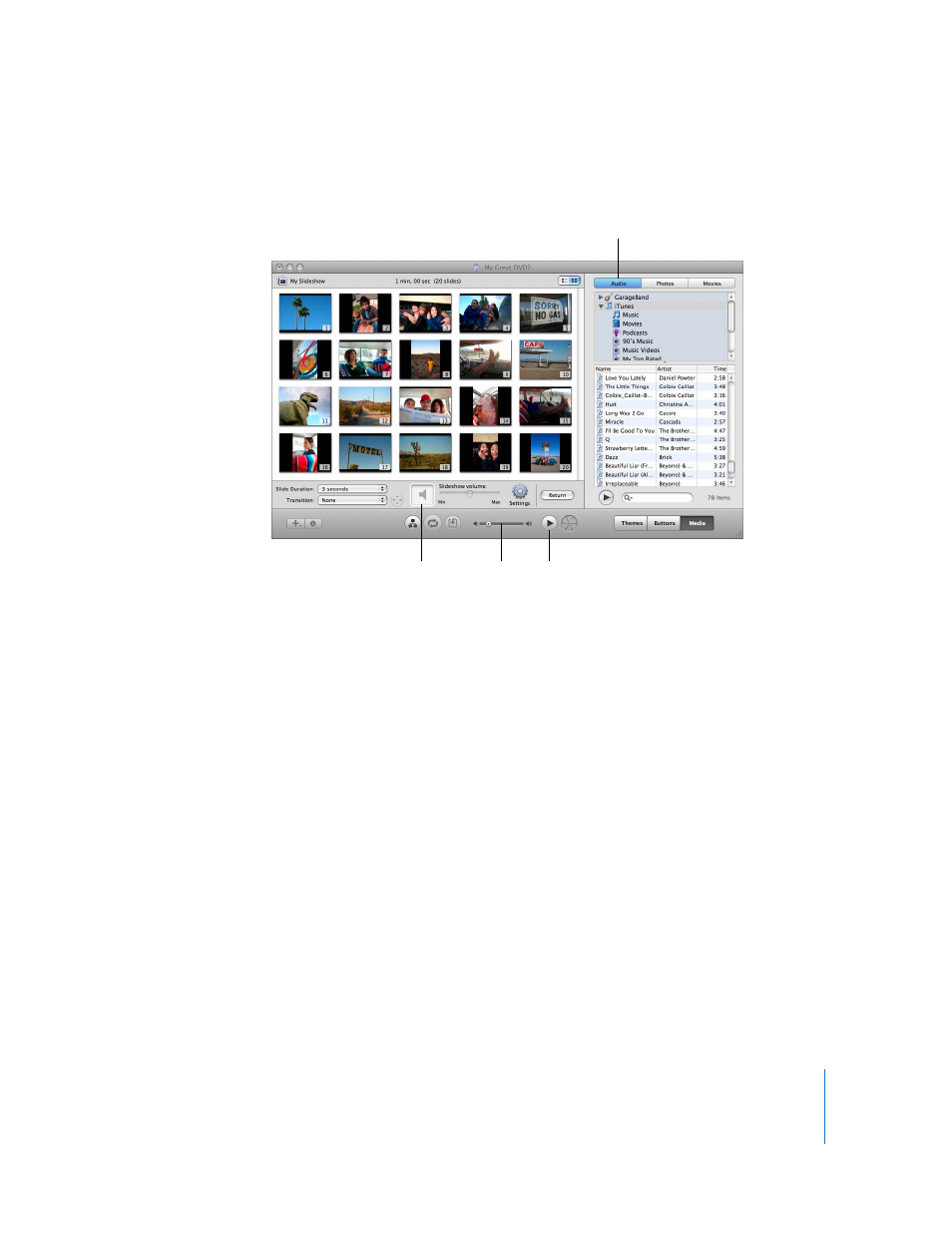
Chapter 2
Learn iDVD
17
To quickly locate a particular song, you can type its name in the search field.
3
When you find a song you want to use, drag it from the song list to the audio well in
the slideshow editor, shown above.
After you drag the song to the audio well, notice that the Slide Duration pop-up menu
automatically changes to Fit To Audio. This ensures that your slideshow and music
begin and end together. However, using the Slide Duration pop-up menu, you can
change how long your slides stay onscreen before the next one appears. The slide
duration you specify applies only to photos in a slideshow. The length of time a movie
plays is not affected by slide duration.
4
Click the Preview button to see how your slideshow looks. To return to the slideshow
editor, click Exit on the remote control.
You can continue to make adjustments to the slideshow until it’s just the way you want
it. To adjust soundtrack volume, drag the “Slideshow volume” slider, shown above, to
the right or left.
5
Click the Return button to exit the slideshow editor and return to the main menu.
6
To save your work, choose File > Save.
Audio well
Access the Audio pane
to add a soundtrack to
your slideshow.
Preview button
Volume
slider
