Step 8:change the appearance of buttons, Editing button text, Step 8: change the appearance of buttons – Apple iDVD '08 User Manual
Page 22
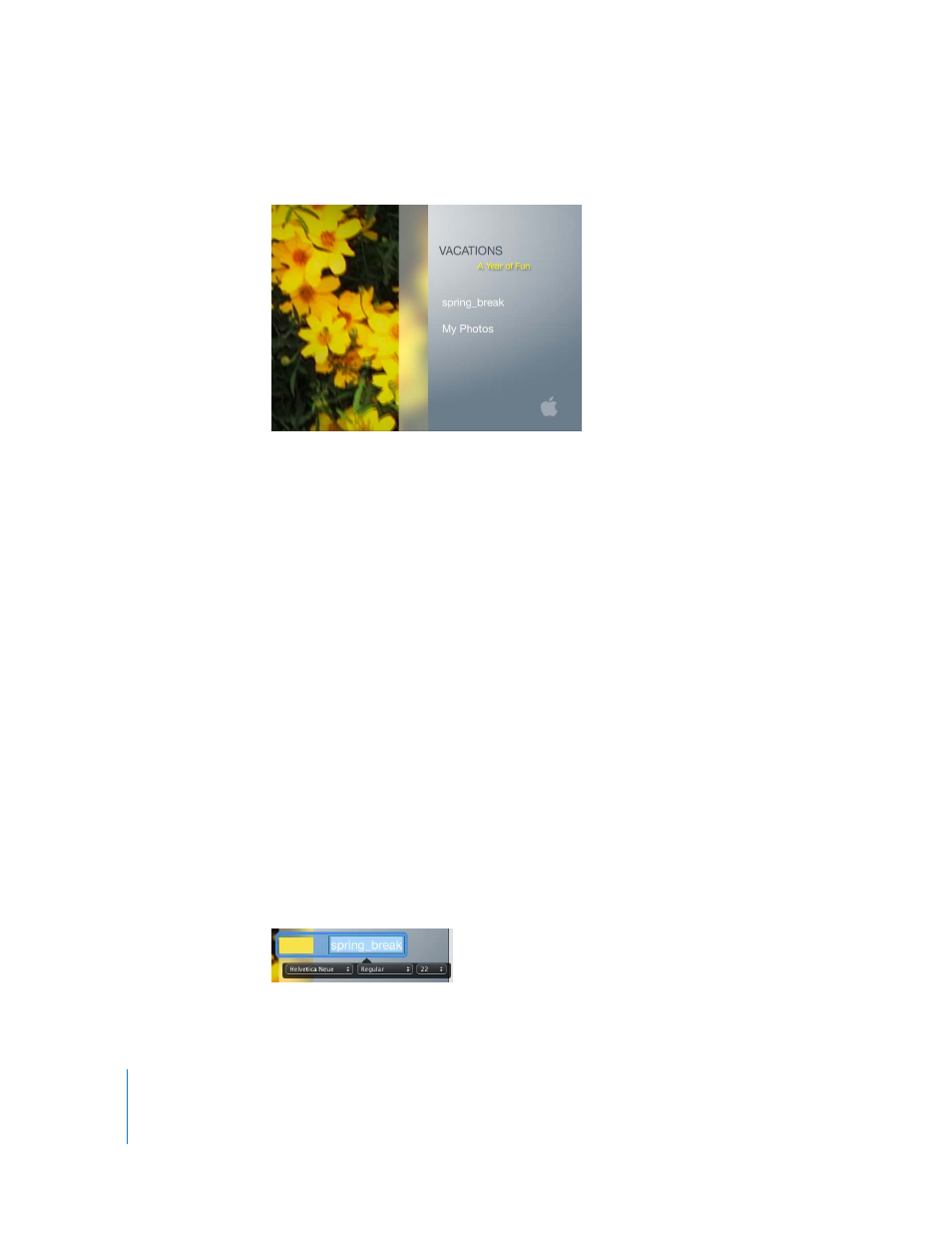
22
Chapter 2
Learn iDVD
The menu below shows the new title and subtitle.
Some television screens may not be able to display everything on your menu. You can
overlay an outline on the menu so that you can see what will be visible on these TVs.
This is called the TV safe area. For more information, search for “TV safe area” in iDVD
Help.
Step 8: Change the Appearance of Buttons
Button styles are designed to fit the theme, but you can change them to suit your
content or your own design vision. Buttons can be text only, or they can be different
shapes that incorporate text, a still image, a slideshow, or video. The buttons on your
main menu, for example, are text-only buttons.
In this step, you’ll edit the button label text, change the shape of the buttons, and
choose an image for one of them.
Editing Button Text
Editing button label text is similar to changing onscreen text.
To edit button label text:
1
In the main menu, slowly double-click your movie button to highlight the text.
You’ll notice that an in-place editor, shown below, appears below the text, just like the
one that appeared below the DVD title text when you changed it.
2
Type a new name.
3
Use the controls to change the typeface, style, and size of the button label.
