Apple iDVD '08 User Manual
Page 19
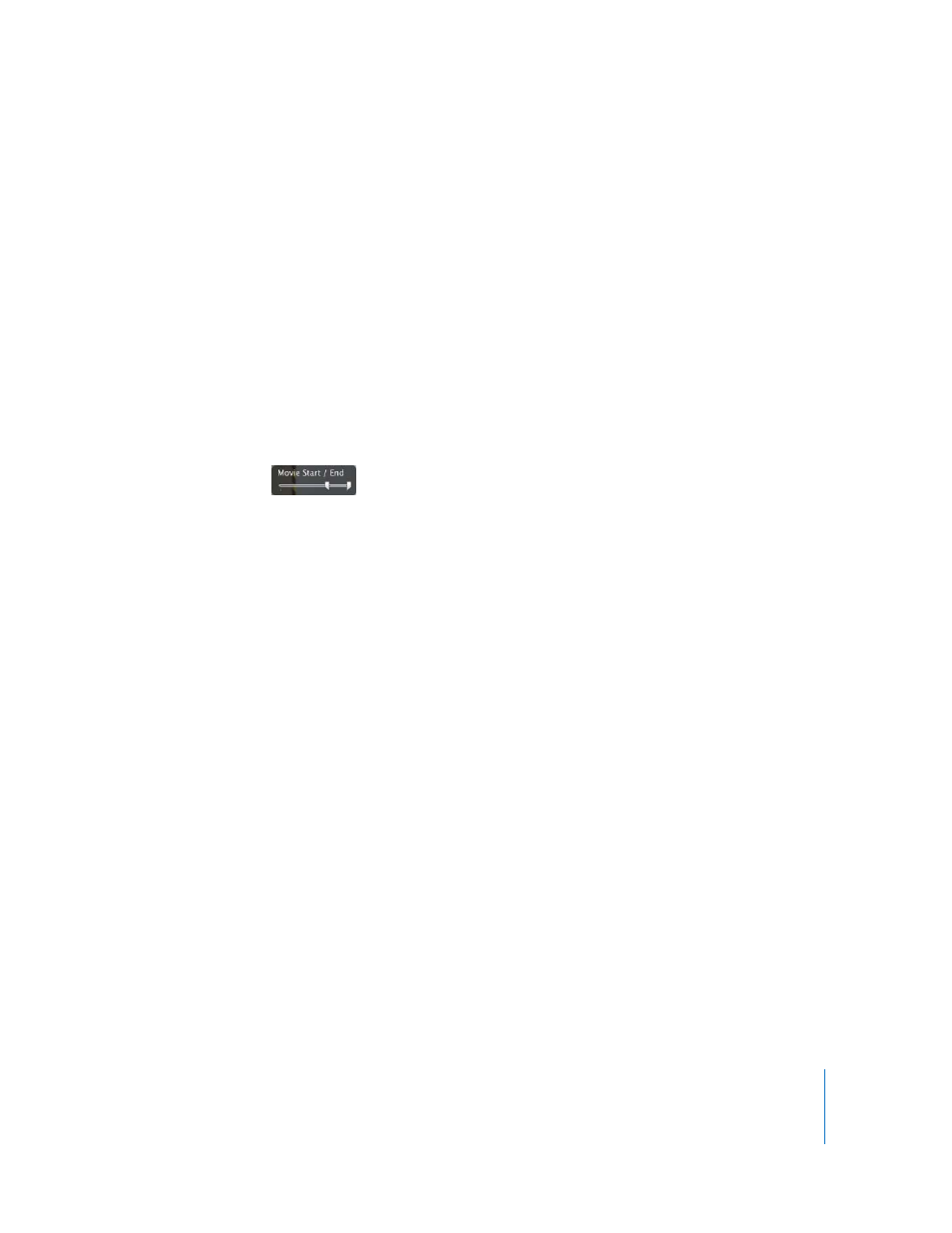
Chapter 2
Learn iDVD
19
3
Drag a video clip from the Movies pane to the first drop zone well in the drop zone
editor.
Unlike with photos, the video clip is not resized to fit into the drop zone, so some of it
will likely be cut off in the drop zone.
Note: It’s not recommended to add a long movie to a drop zone because a movie can
use a lot of space. Also, a viewer is unlikely to stay on a menu enough time to view a
long movie.
4
Click the Drop Zone button again to return to the main menu.
Notice the first frame of the video clip showing in the drop zone.
5
Click the drop zone.
A movie pane, with a slider to set where the clip starts and ends in the drop zone,
appears. Move the sliders to change which part of the clip plays in the drop zone.
This is an easy way to shorten a video clip in a drop zone.
6
Click the Drop Zone button to return to the drop zone editor.
7
Click the Photos button at the top of the Media pane.
8
Drag a single image to the second drop zone well in the drop zone editor.
9
Drag a photo album or folder of pictures from the photos list to the third drop zone
well.
The first image in the album or folder shows in the drop zone.
10
Double-click the third drop zone well.
