Publish your website on the internet – Apple iWeb User Manual
Page 21
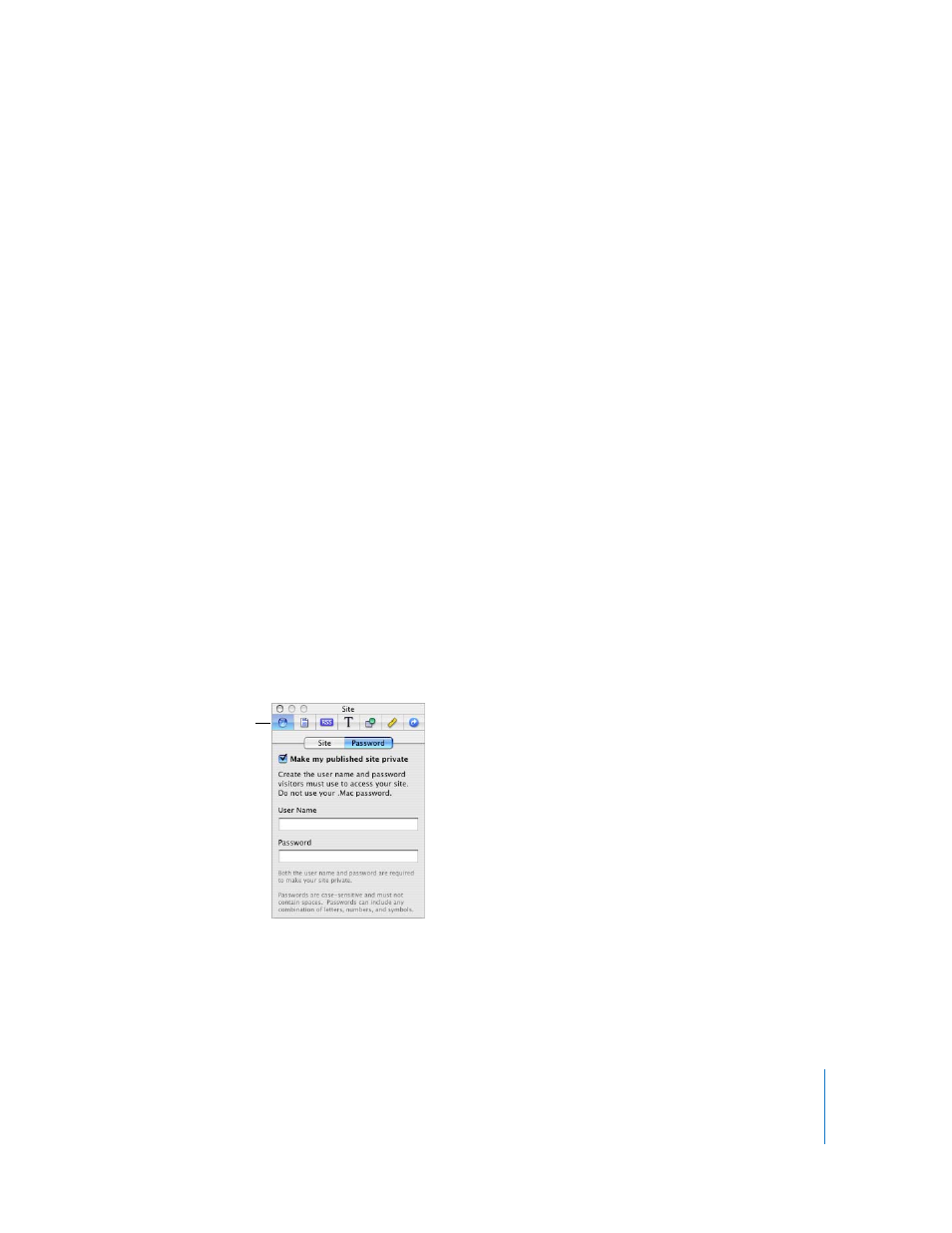
Chapter 1
Creating a Website With iWeb
21
Publish Your Website on the Internet
In this section of the tutorial, you’ll publish your website to .Mac so that others can visit
your site.
To publish your site to .Mac, you must have at least a free trial .Mac membership. You
(and others) can access your iWeb website until the trial period expires; as soon as you
become a .Mac member, you can publish your site site again. To get a free or full .Mac
membership, visit www.mac.com.
To publish your website to .Mac:
m
Click Publish (or choose File > Publish to .Mac).
When you see the message that your site has been published, you can go to the site (in
your web browser) by clicking Visit Page Now. To send an email notifying people about
your website, click Announce.
When you publish your website to .Mac, anyone who has access to the Internet can
visit your site. People who know the URL can go directly to your website, or your
website might appear as a search result (someone searching for your name on the
Internet might find your website, for example). If you don’t want your website to be
visible to just anyone on the Internet, you can set up your website so that only people
who know the user name and password can visit it.
To make your site visible only to visitors who know the user name and password:
1
If the Site Inspector isn’t open, click Inspector in the toolbar (or choose View >
Show Inspector), and then click the Site Inspector button.
2
Click Password.
3
Select the “Make my published site private” checkbox.
4
Type a user name and password in the fields.
Everyone to whom you want to allow access to your site uses the same user name and
password.
The Site Inspector button
